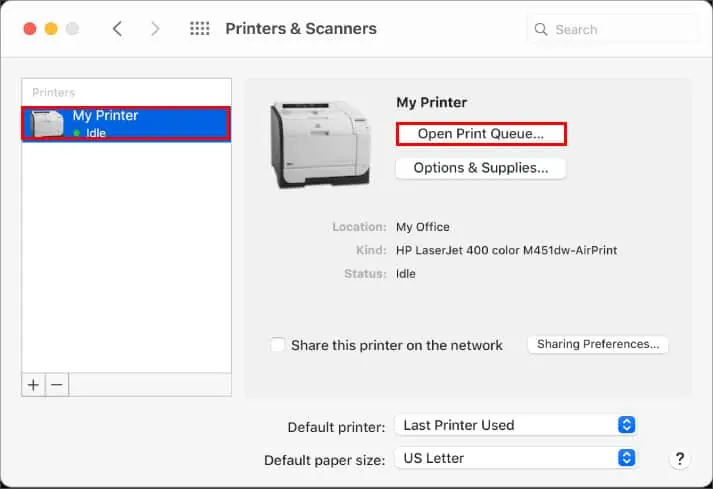Isn’t it annoying when you want to print multiple PDFs but constantly need to wait for one document to finish before moving on to the next one? Are there other ways to do it efficiently?
Well, there are better ways to save yourself from opening and printing each file individually. However, you need to tweak some settings in your system.
So, without further ado, let’s get right into the article to find out how to print multiple PDFs at once.
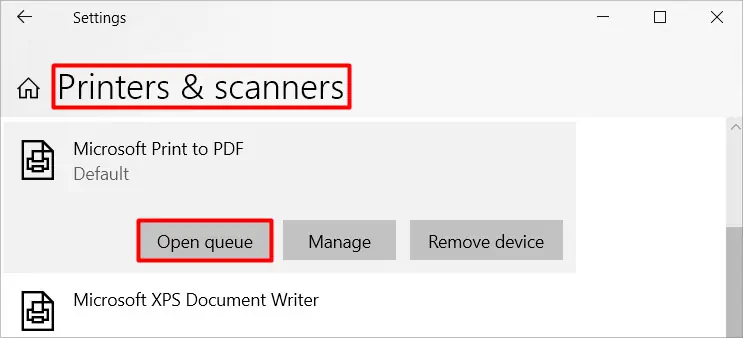
How to Print Multiple PDFs at Once
There are various ways to print multiple PDF documents. Furthermore, we have you covered regardless of which system (Windows or Mac) you are using. Let’s learn more about them in detail below.
Merge Multiple PDFs Into One
One way to quickly get your job done is by merging multiple PDFs into a single one. After that, you won’t have anyproblem printing documentson any printer.
you may also merge PDFs with an online PDF editor. Furthermore, you can even perform different PDF editing operations like compressing, splitting, editing, etc. You can learn more about this on our comprehensive guide to merge/split multiple PDF files.
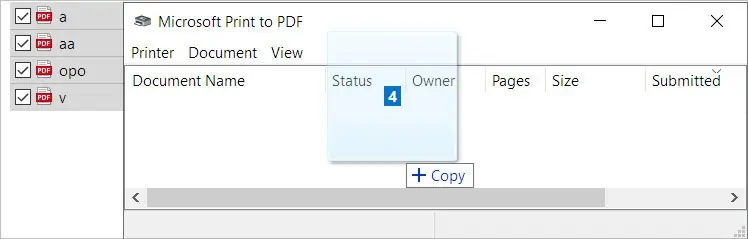
How to Print Multiple PDFs at Once on Windows
you may easily print multiple PDFs on Windows using file explorer and the settings app. Here’s how you can do it.
Using the File Explorer
you may use theFile Exploreron Windows to print multiple PDFs on Windows. Here are the steps.
Using the Settings App
This method involves using the Settings app on Windows to print multiple PDFs. Here’s how you may do it.
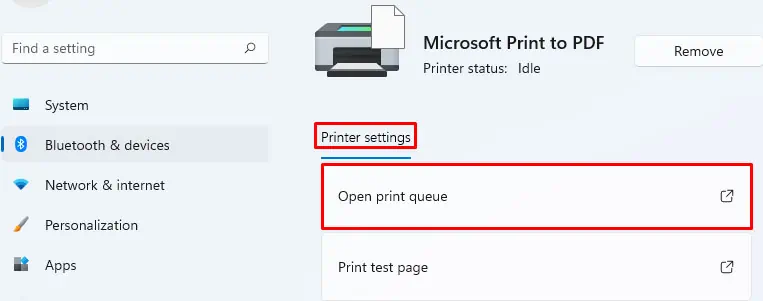
How to Print Multiple PDFs at Once on Mac