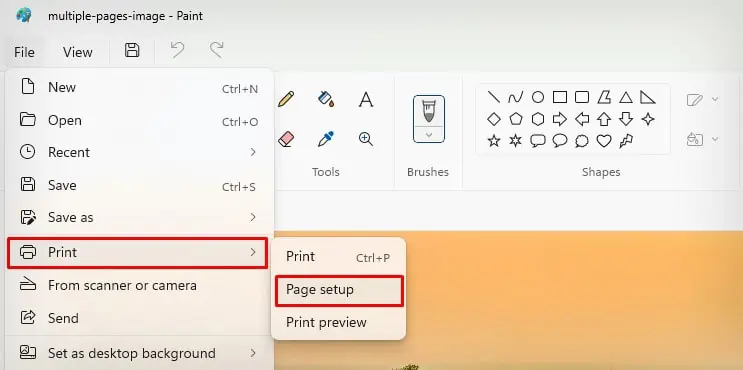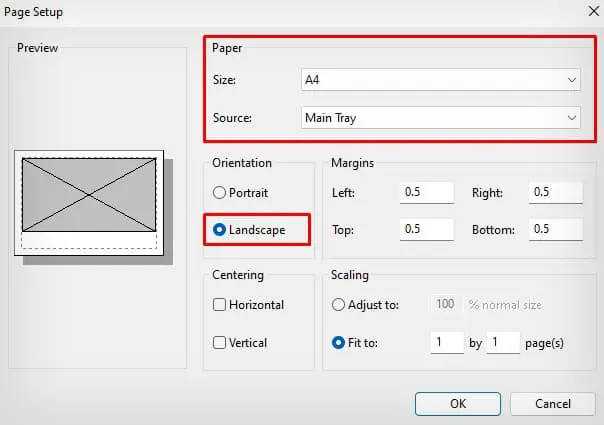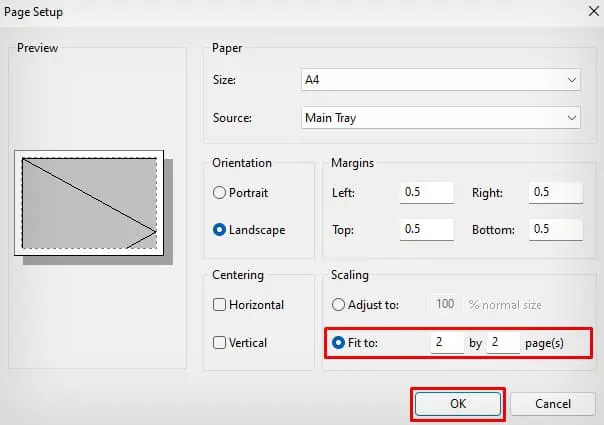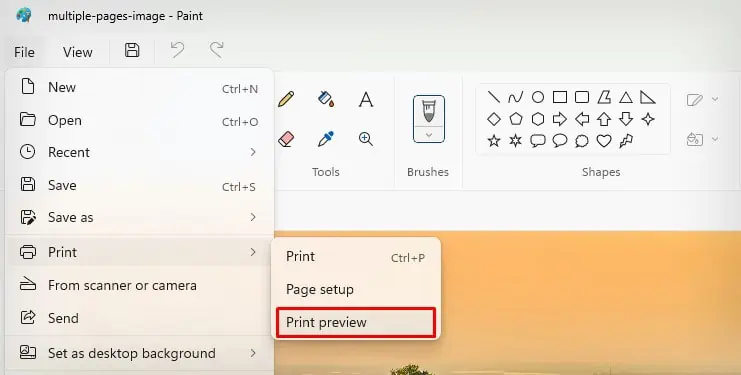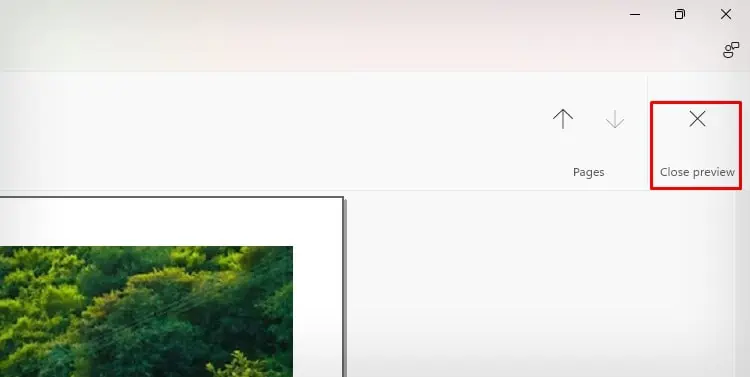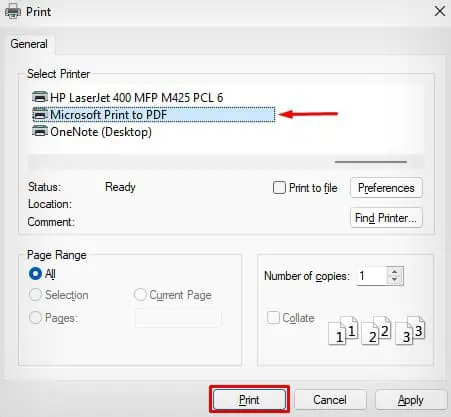The printers used in our home and office are generally designed to support standard paper sizes like A4, Letter, and Legal.
While these sizes are perfect for small images, it can be challenging to include every detail of a large image in such papers. When you print a high-resolution image on smaller sheets, the image will shrink and lose its actual quality in the printout.
In this article, I will discuss a few workarounds that will help split and print your large image into multiple pages without losing its actual quality.
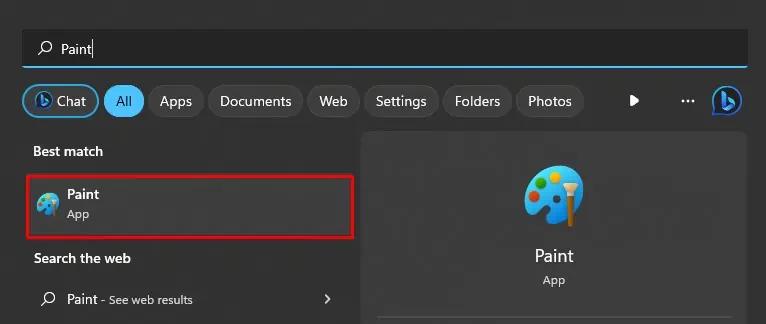
Using the Paint is the easiest way to split large images into multiple pages. Here’re the steps you need to follow.
Using Adobe Photoshop
If you are a Photoshop user, you may also utilize the integrated Slice tool to generate multiple images out of a single image. The slice tool lets you divide your image horizontally and vertically into slices and print them.
Using Adobe Acrobat Reader
Adobe Acrobat Reader integrates a dedicated Poster function that allows users to change the scale value of the image and generate multiple images from a single large image.
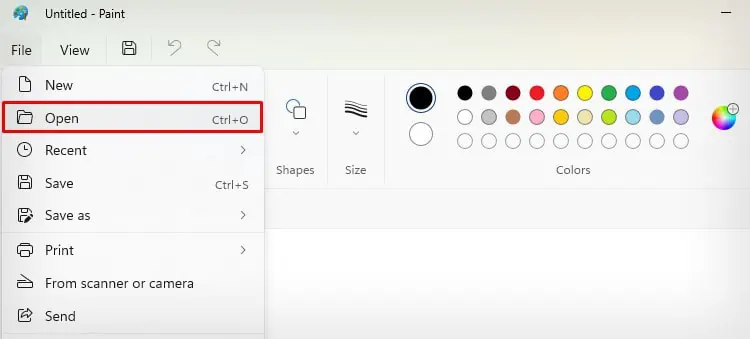
Since Acrobat Reader does not support image files, you should first convert your image file into a PDF file.
Using Microsoft Excel
Next, you may utilize the Microsoft Excel application that comes bundled with the Microsoft Office package to generate multiple images from a large image.