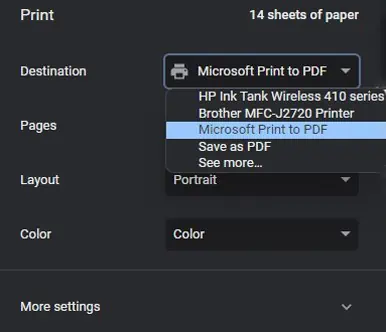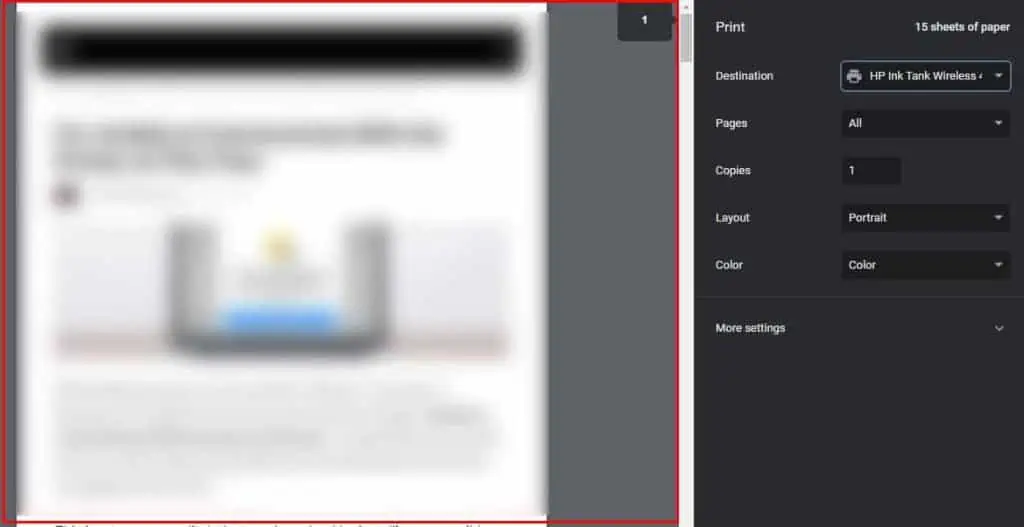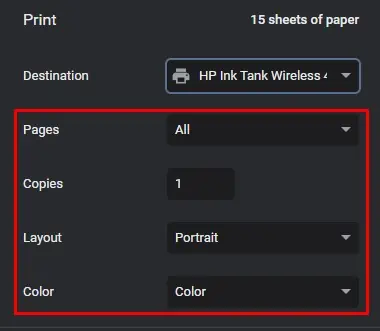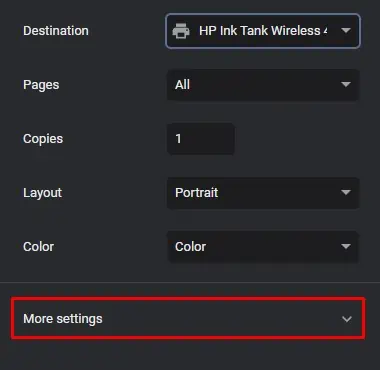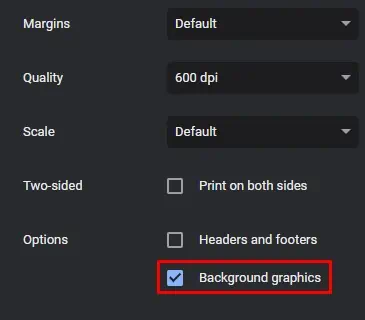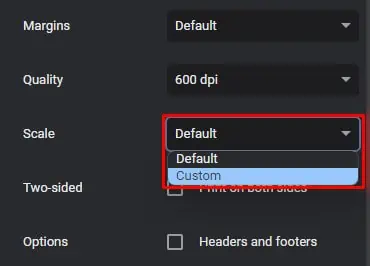Modern web browsers can handle print requests efficiently, so you don’t need a dedicated printing application to print a web page. Whether you want a hard copy of a webpage or save it as PDF using a virtual printer like Microsoft Print to PDF, you may simply utilize the print function provided by your web browser.
Print a Web Page on Windows
The steps to print a web page on your Windows computer are pretty similar regardless of the web browser you are using. Here, I will demonstrate the steps for the Chrome browser.
Print a Web Page on Mac
If you use Chrome on your Macbook, the steps are pretty similar to Windows. However, you need to press theCommand and Pkeys simultaneously instead of Ctrl and P keys. It will take you to the print window, and you may print the web page easily.
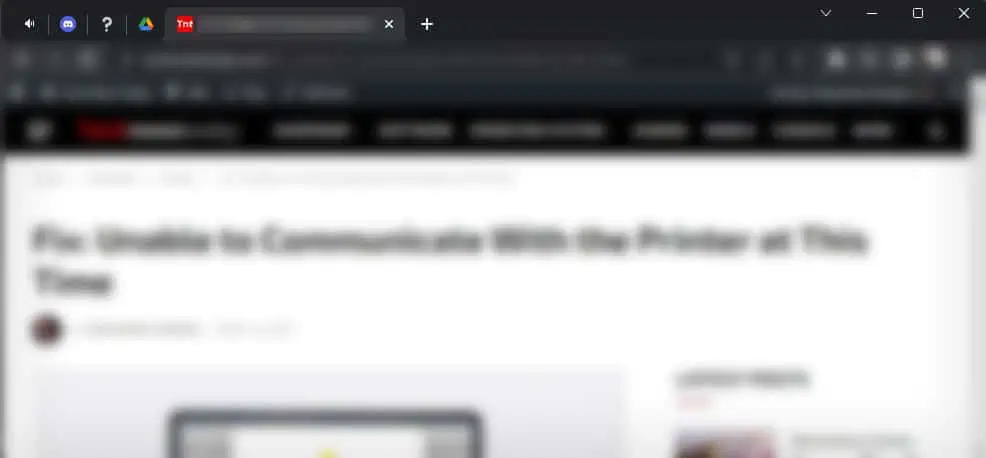
Print a Web Page on Android
Follow these steps to print a web page on your Android phone using the Chrome browser.
Print a Web Page on iPhone
iPhones have Safari as their default web browser. Let’s see how to print a web page using it.