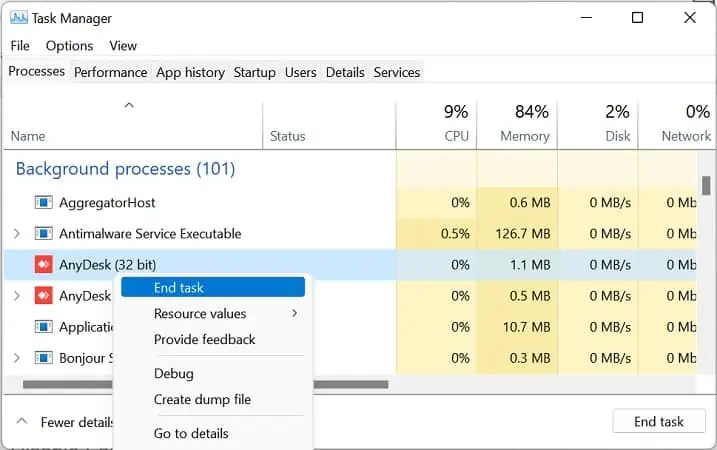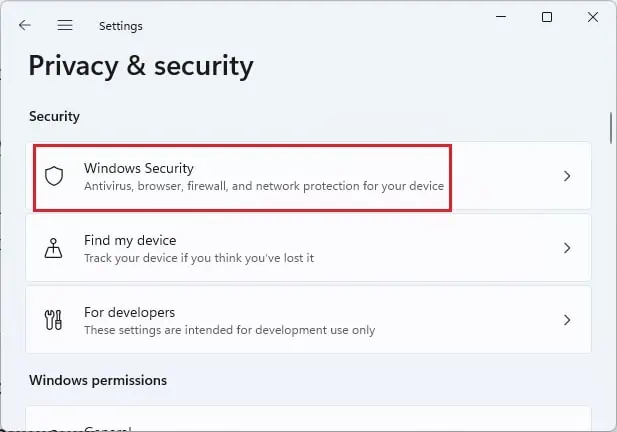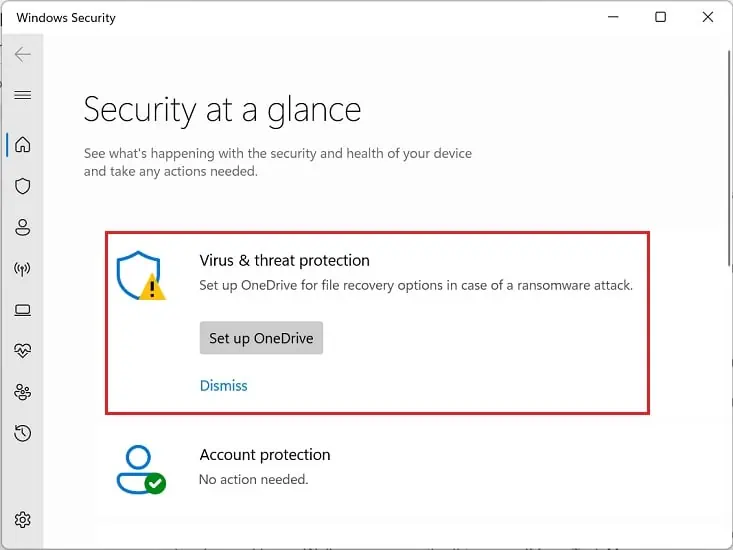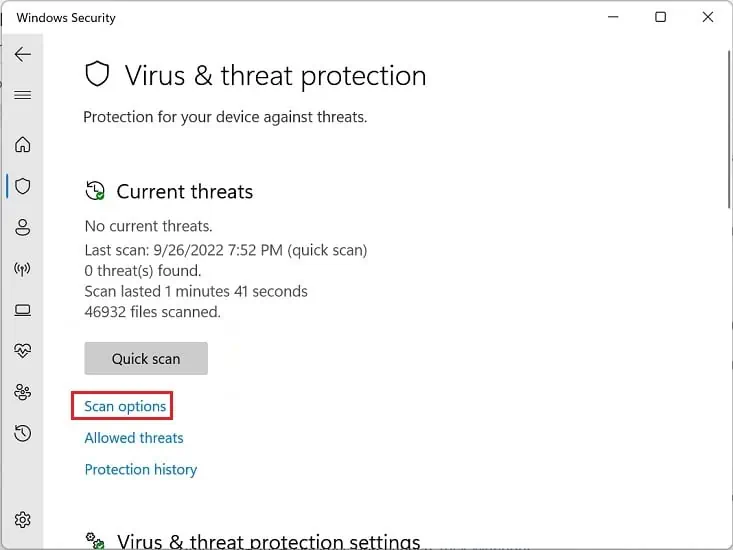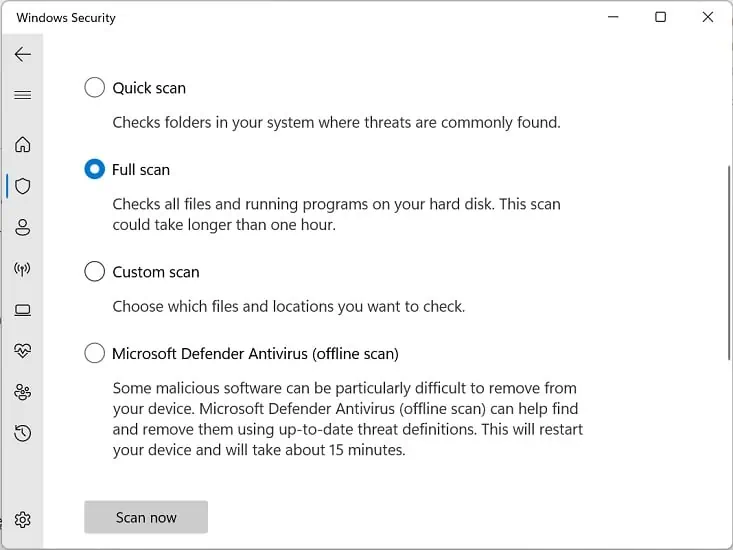Overheating is a serious issue and can happen while playing games or using resource-hungry applications. Ultimately, this can make your computer laggy and, in the worst case, can decrease its lifetime.
Are any heavy programs running in the background, or did you overclock the CPU and other components? Well, such actions can eventually make your laptop overheat.
If your laptop freezes,stuck with a black screen, or makes unnecessary noise, these are all the primary signs of overheating. Nonetheless, you may take preventive measures to stop them, and that’s exactly what you’ll learn in this article.

How Can a Laptop Overheat?
Whether it be your laptop’s CPU, GPU, HDD, SSD, or other hardware components, everything can overheat,mainly due to insufficient cooling. Although most laptops come with an air or water-cooling mechanism, they can still overheat and can eventually damage your hardware components.
10 Ways to Prevent Your Laptop From Overheating
Typically, most laptops perform best when the temperature at around35-degree celsius. But running heavy apps or playing intensive games can increase the temperature to approximately 60 degrees.
However, if it exceeds this temperature, you might want to cool your laptop as soon as possible. But if your computer heats further and goes higher than 80-degree celsius, you may face critical errors, or your system might even shut down.
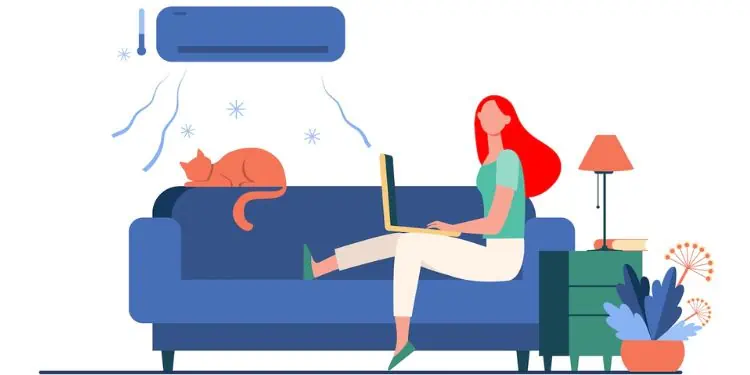
Clearly, overheating can be a headache, but what if we tell you this can be prevented and you may keep your laptop at an optimal temperature?
But before moving on, we suggestshutting off your computer or putting it to sleepwhen you’re not using it, depending on the situation. This is because using your laptop continuously for hours will overheat the internal components.
Furthermore, we recommend adopting each of the below effective measures to prevent your laptop from overheating.
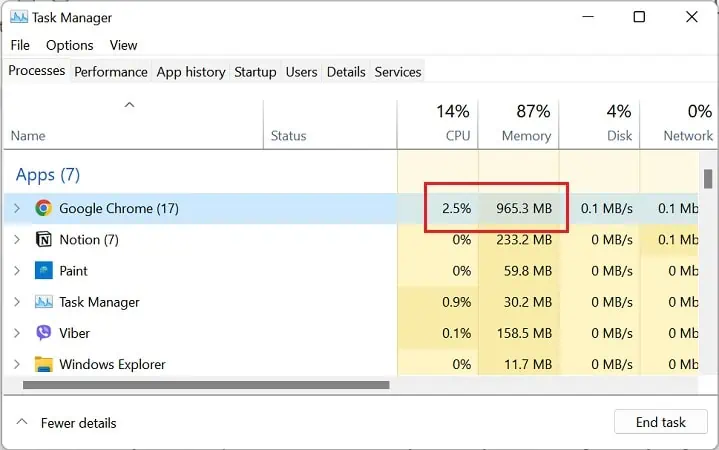
Adjust Laptop Position and Use the Right Surface
Firstly, your laptop’s position is an important thing to consider. Basically, if you’re keeping your device flat, the airflow between the vents and your laptop cooler gets trapped. Eventually, this canoverheat the motherboard, CPU, GPU, and other internal components.
Secondly, placing your laptop on your lap, bed, or other surfaces can also block the airflow. This is also why your cooler starts producing rattling or bubbling noises.
Hence, we highly recommendslightly elevating your laptop. you may keep a couple of books underneath the device’s surface, which will likely unblock the vents and release the air bubbles trapped inside.