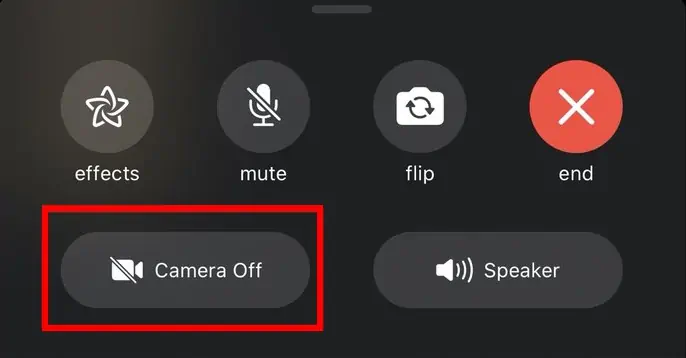Pausing FaceTime allows you to multitask on your device while still being engaged on the call. It turns off your video and lets you browse and switch through other apps during FaceTime.
Before iOS 14 and iPadOS 13 came to the scene, pausing FaceTime was simple. Now, you need to take a few additional steps to be able to do that.
you may learn how to pause FaceTime on iOS 14, iPadOS 13, and newer versions from this article.
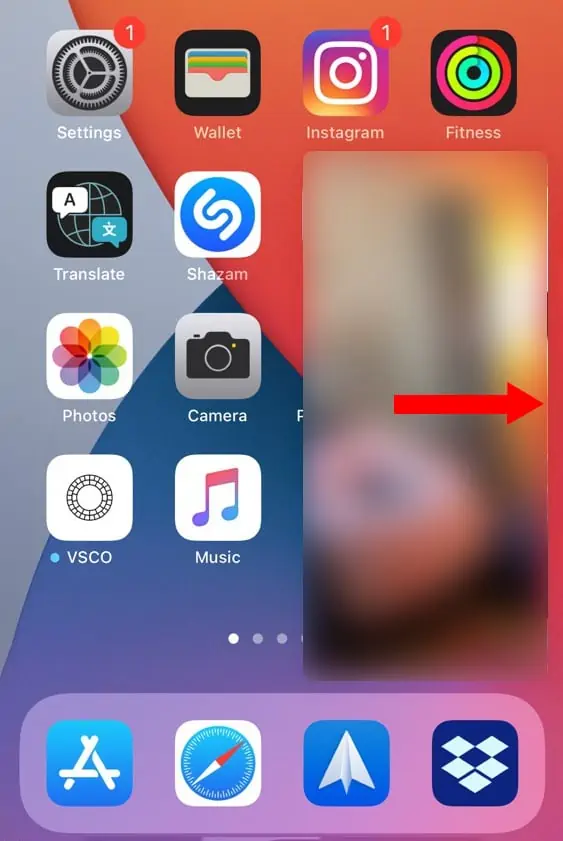
Pausing FaceTime Then Vs Now
Back in the day, Apple had not introduced a feature that is now calledPicture in Picture. Before its advent, all it took was a press on the home button to pause FaceTime. Or, if you switched between apps, that would pause FaceTime too.
But, that changed with the launch of iOS 14 and iPadOS 13. The PiP (short for Picture in Picture) mode in iOS 14 and iPadOS 14 enabled users to carry on other tasks without pausing FaceTime. People could FaceTime while they are using and scrolling through other apps.
So, now, if you attempt to pause FaceTime by tapping on the home button, it won’t work. Nor will switching between apps help you pause FaceTime.
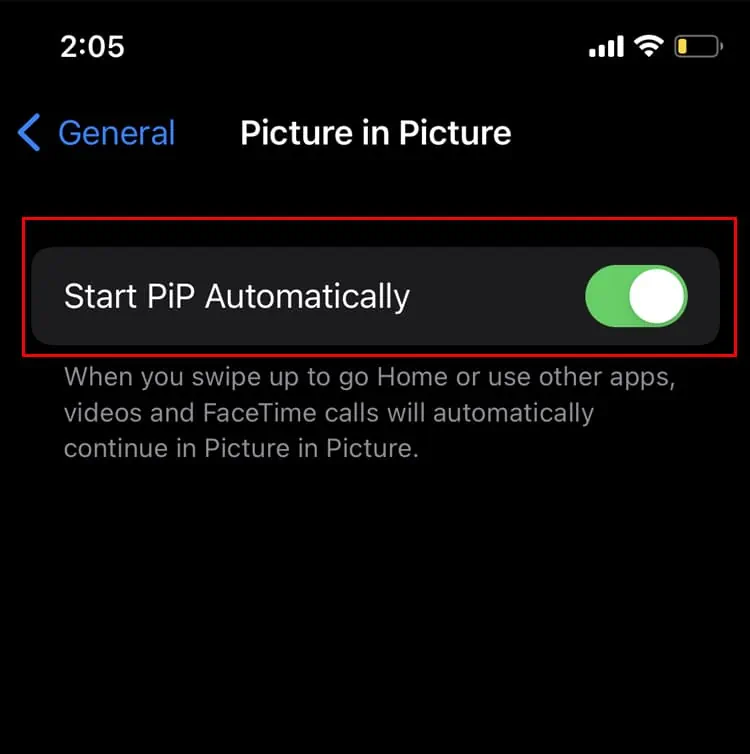
However, that doesn’t mean the PiP feature stops you from pausing FaceTime altogether. There are still ways you may choose to do so, despite the PiP mode.
Ways to Pause FaceTime on iOS 14, iPadOS 14, and Newer Versions
You may have gotten used to pausing your FaceTime by pressing the home button. But, there are still easy approaches to getting FaceTime calls paused.
For your convenience, we have listed some of the simple ways to pause FaceTime. With these methods, you may pause FaceTime video calls in the middle of a conversation.

Drag the FaceTime Panel
Due to the PiP mode, when you switch between apps during FaceTime, the FaceTime window gets minimized. The person on the other end of the call can see you and the call still goes on.
In this case, you may pause FaceTime using the following steps.
This will pause FaceTime. If you want to resume FaceTime, tap the banner and continue with your call.