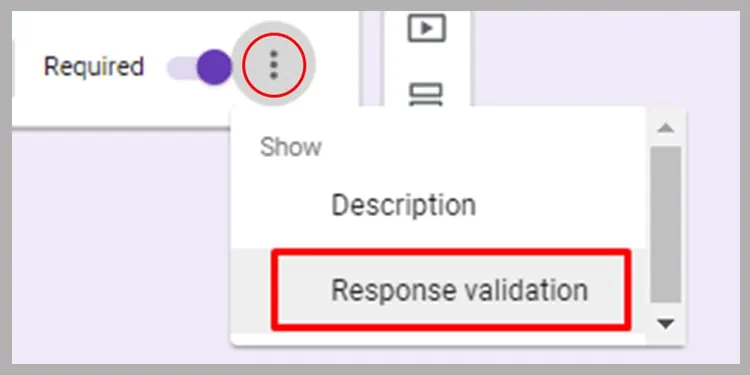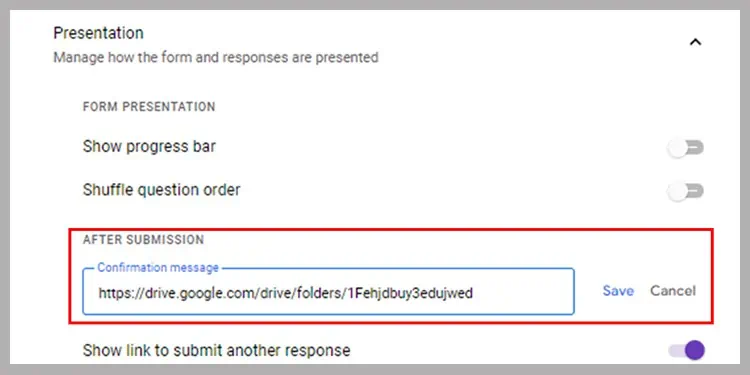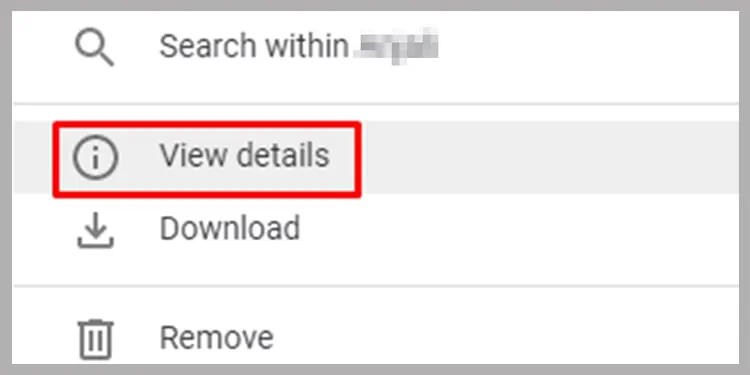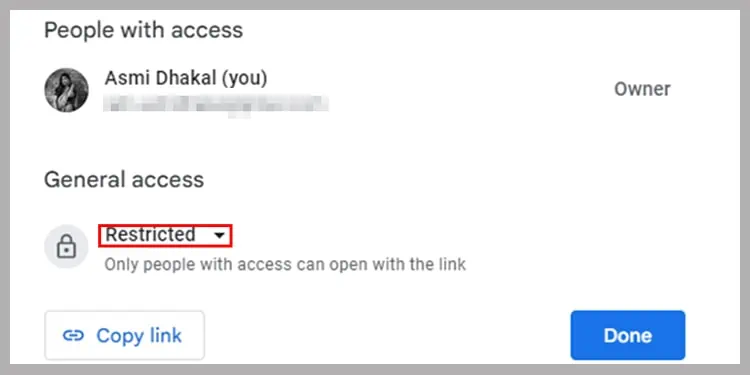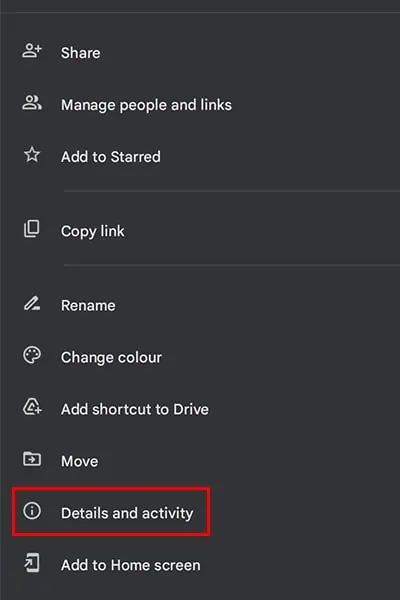Google Drive is the cloud-based storage service developed by Google. Many users use this service to save their media, documents, contacts, and so on. Some of the content on Google Drive may be private and users may want to keep it secured. If you’re looking for ways to protect your Google Drive folders, keep reading this article!
How to Password Protect Google Drive Folders
To access your Google Drive Folders, you need to enter the credentials to your Google Account. Remember if you share the password of your Google Account, your private Drive folders are left vulnerable. Anyone with your password can access your Drive folders so immediately change your password if you’ve shared it with anyone to avoid a security breach.
Although you cannot individually password protect your Google Drive folders, there are other ways to keep it secure.
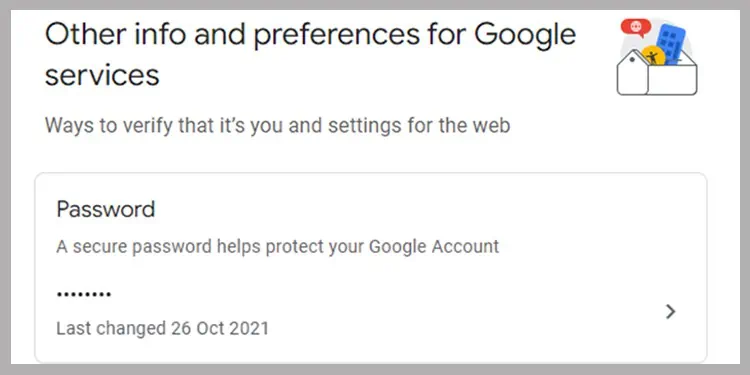
Change Password for Google Account
We recommend periodically changing the password for your Google Account. This keeps your folders secure from any potential breach. Follow these instructions to change the password for your Google Account:
If you’re using a Mac or a PC, utilize the web version ofGoogle Accountsto change the password to your Google Account.
For mobile and tablet users, you may use theGoogle Driveapplication to change your Google Account’s password.
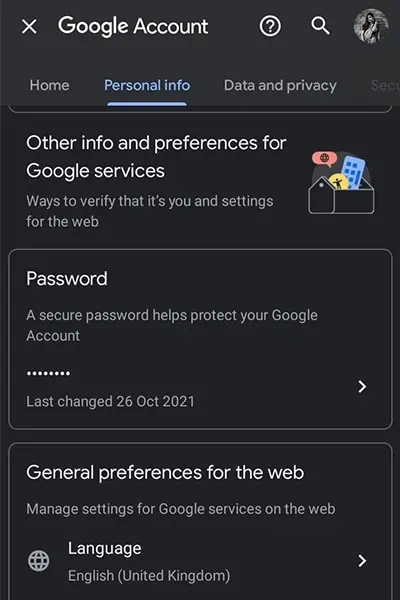
Password Protect from Google Forms
If you wish to further secure your drive folders,use Google Forms. you may enter the link of your Google Drive underConfirmation Messageto allow access to those who enter the password you’ve set.
Follow these instructions to password protect your drive folder through Google Forms:
Other Ways to Secure Google Drive Folder
Apart from setting a password for your Google account, you may try other methods to secure your Google Drive folder. These methods will keep your folders safe just as using a password.
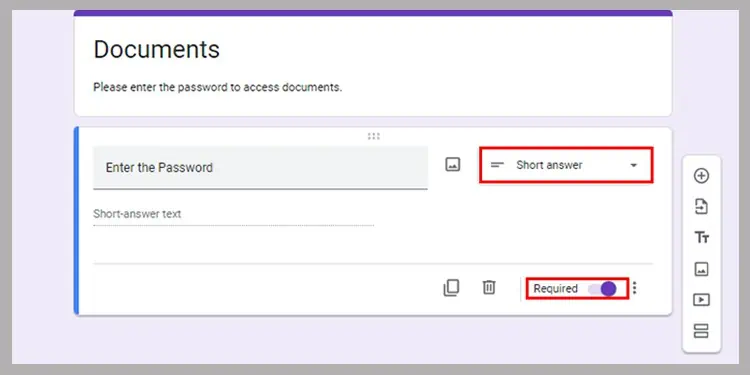
To limit access to your Drive, you may manage its access. On your folders, you can give access generally or to specific accounts. For general access, you can give access to anyone with the folder link or restrict access overall.
Follow these instructions to manage access to keep your folder private: