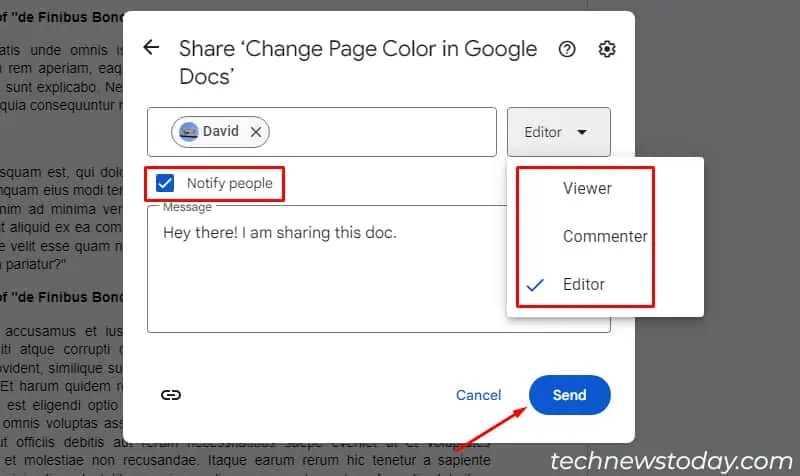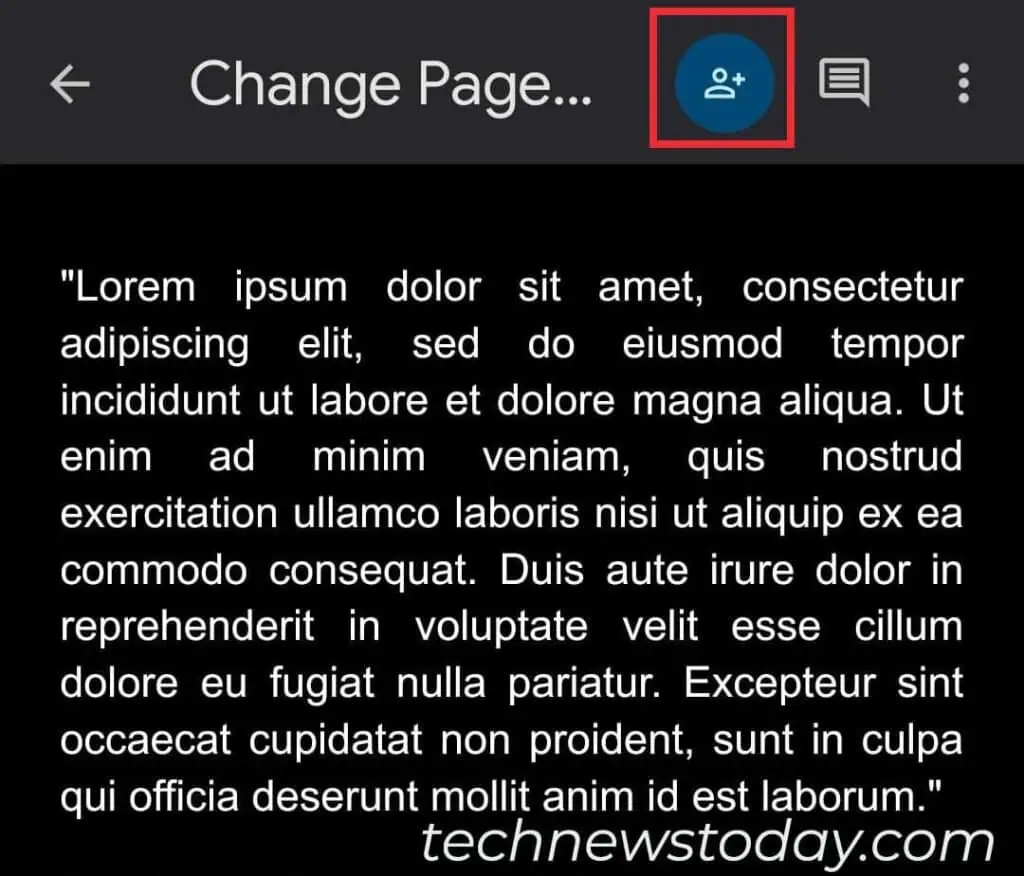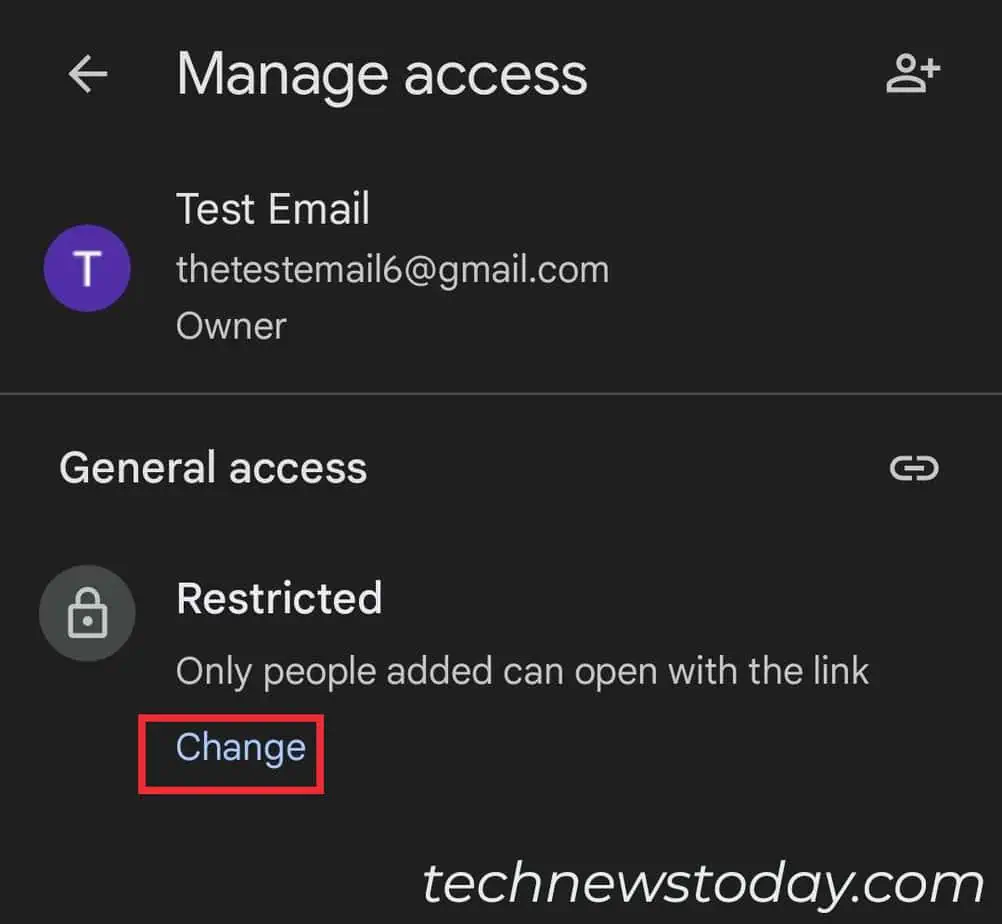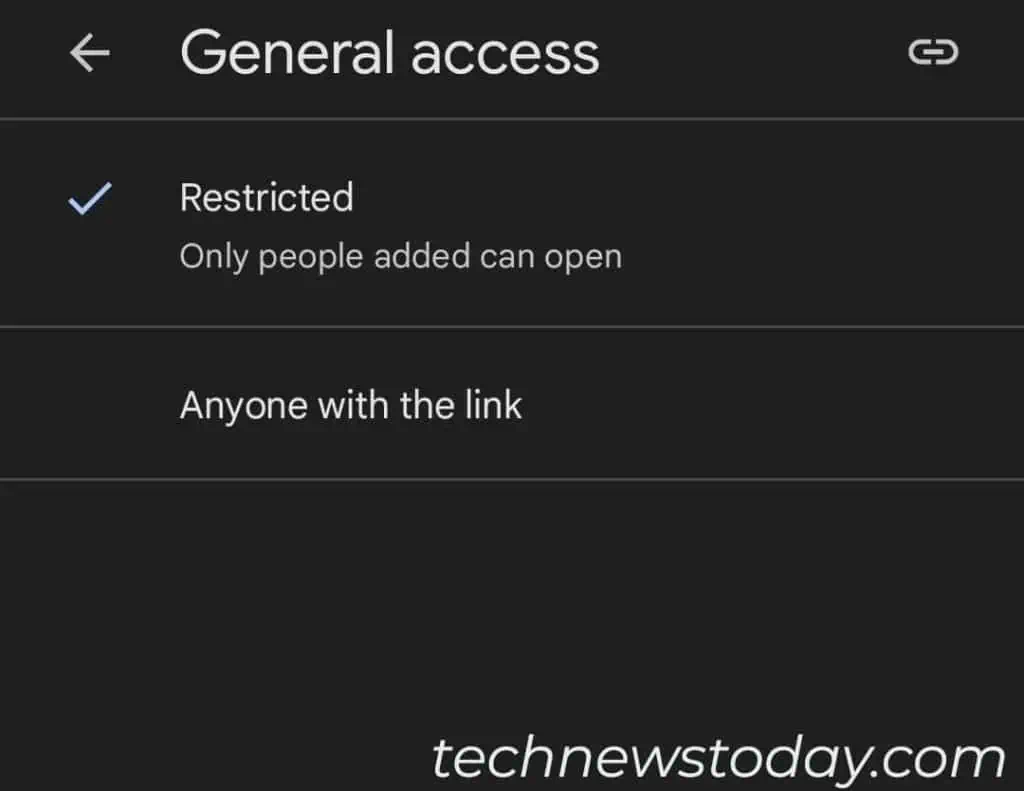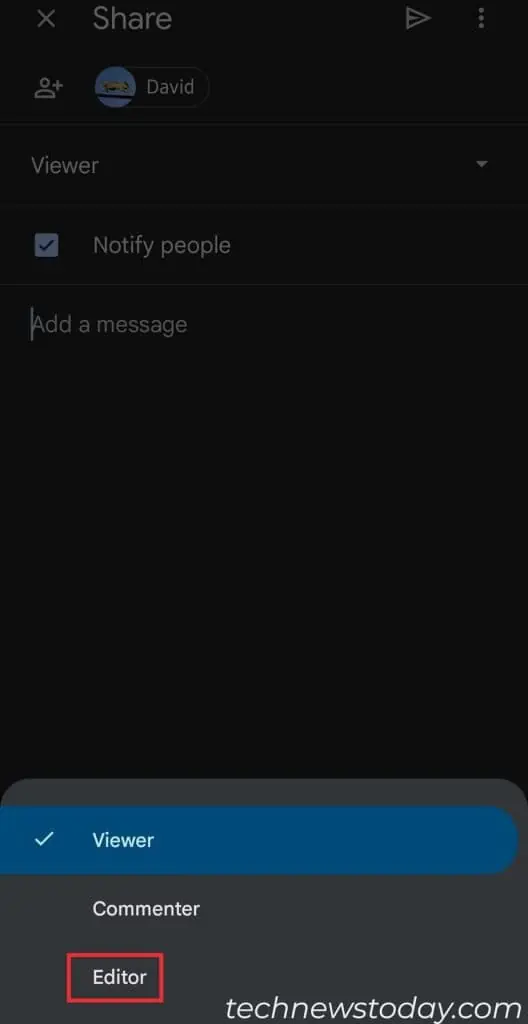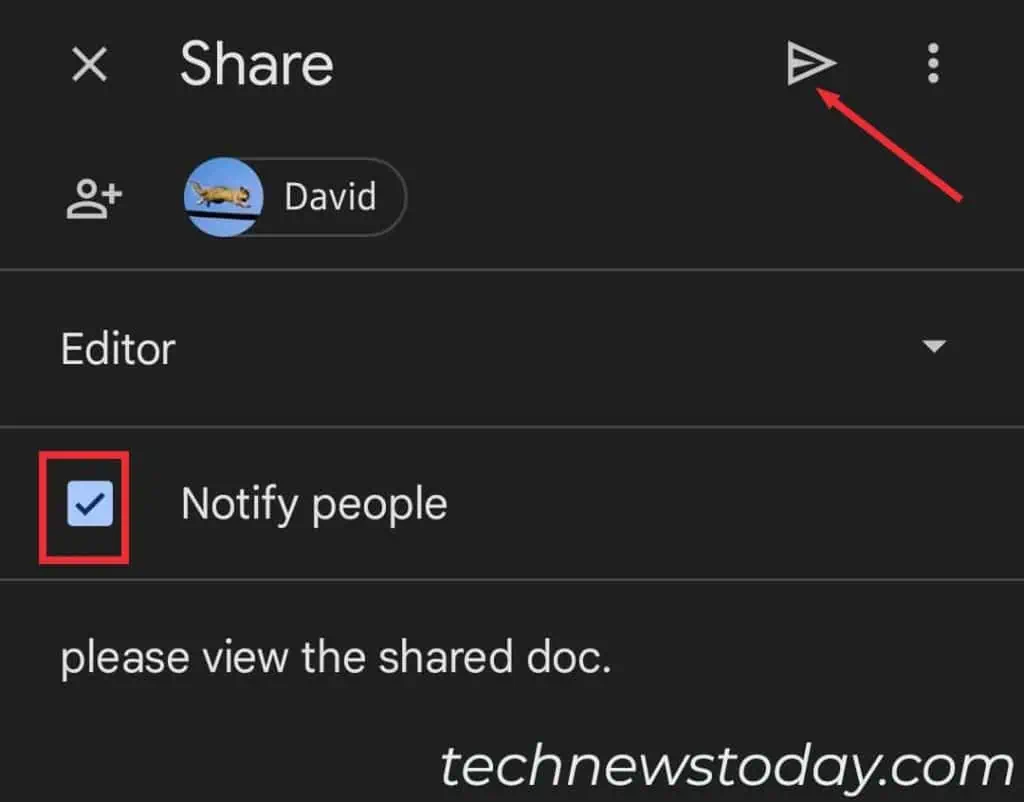Password-protecting Google Docs can save unnecessary infringement of your valuable content. Unfortunately, the app doesn’t have a password-protect feature, but there’s a way to work around it.
To secure a Google Doc, you canrestrict accessto access the shared link. Alternatively, you may also allow access butlimit the roleto a viewer or commenter.
In case you have confidential data, it’s better todownload the documentandpassword-protect it with MS Word.
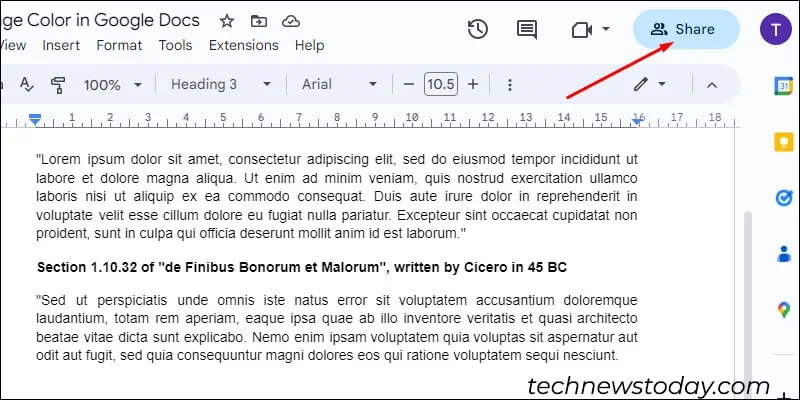
Protect Google Docs with Secured Access
The original owner can manageaccess to their Google Docs documentbefore they share it.
you may restrict unwanted access byturning on Restricted mode. But if you just want to prevent people from editing the content, you can justchange the role to viewer or commenter.
you may also limit access to your document through the Google Docs app by following these steps:
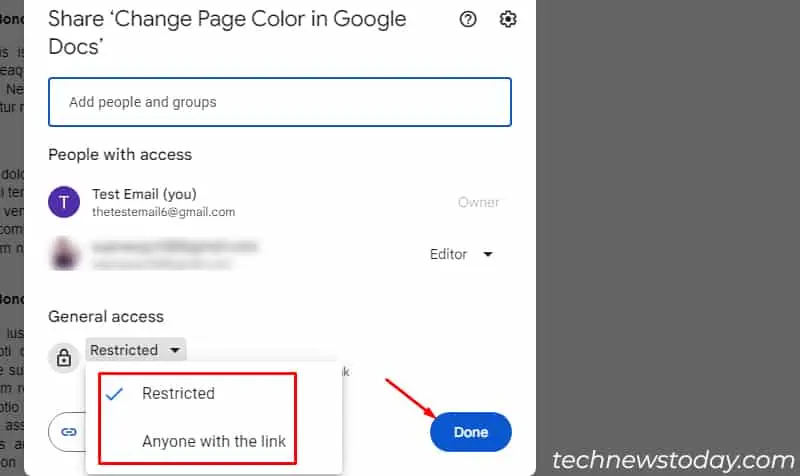
Password Protect Google Docs with MS Word
Limiting access might not prevent your Google Docs from hackers.
In case you have to share very confidential data, you may use MS Word topassword-protectthe file and reupload it on Google Docs.
Now, you may upload the protected file to Google Docs or share it onGoogle Driveor email. The recipient can download the document but will require a password to view it.