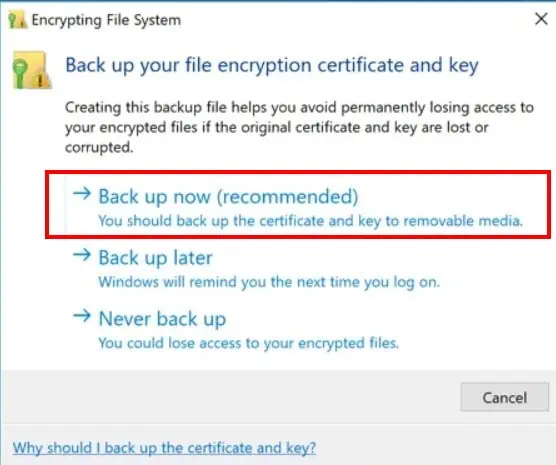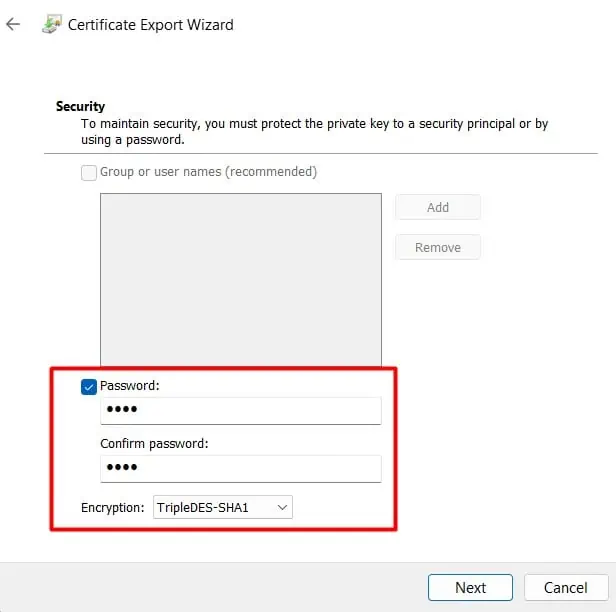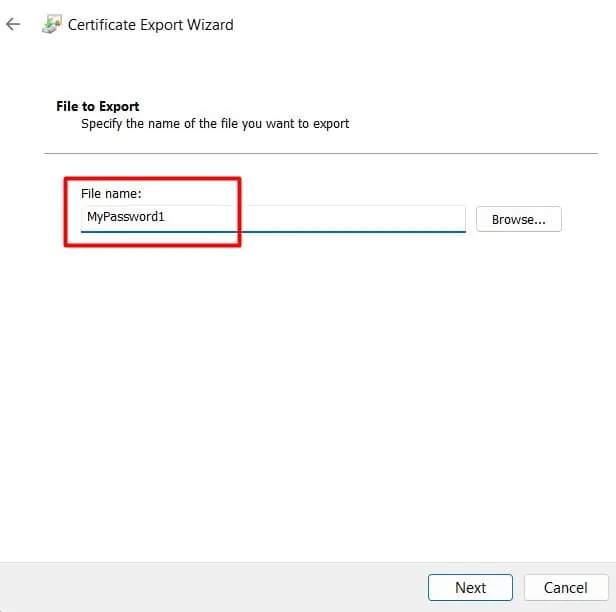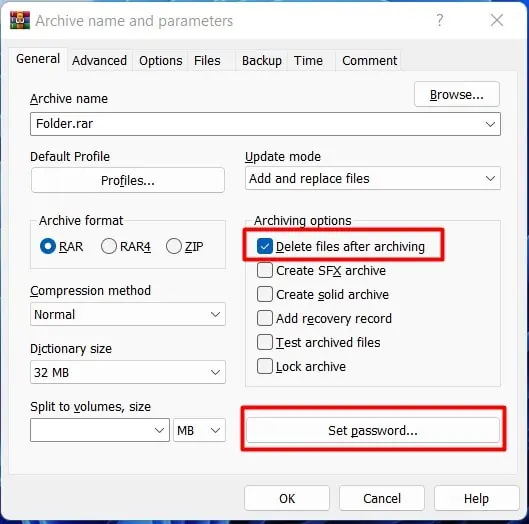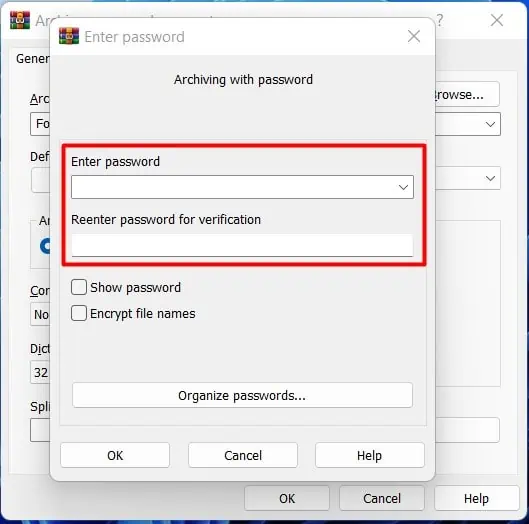Using a password to protect a file or a folder makes it secure against unwanted access. If you are using a shared device, it’s generally a good idea to have an encrypted folder to store your sensitive personal and work-related files and documents.
Windows has a built-in encryption feature called BitLocker, but it encrypts full volumes. Hence, it cannot protect against intentional or accidental snooping by somebody who has access to your shared device. Thus, if there are only a handful few files, folders, or documents that you’d like to keep private, you are better off encrypting them with the EFS utility instead.
If you are one of those people who need toencrypt (password protect)their files and folder, we have just the article for you. Hope you find this useful.
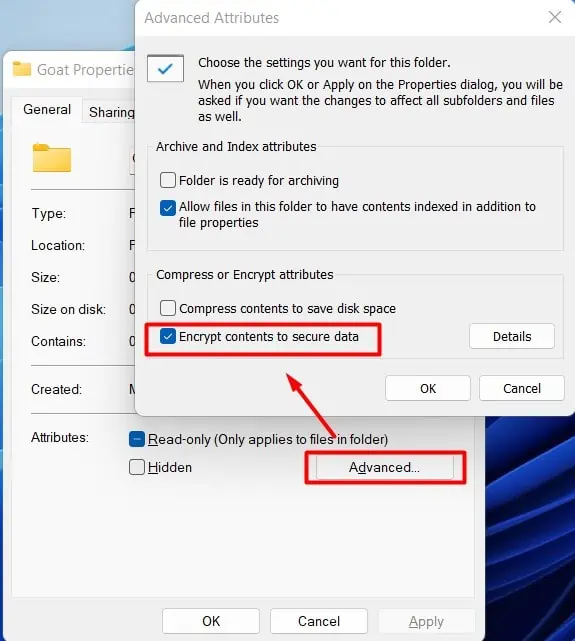
Reasons to Password Protect a Folder in Windows 11
There might be a few different reasons why you might want to encrypt your files and folders with a password. A few common reasons are:
Ways to Password Protect a Folder or File in Windows 11
You have two options if you want to password protect a folder or a file in Windows 11. you may utilize the built-inencryption functionin Windows 11. You can also use various third-party software to password protect your files and folders.
Using Built-in Encryption Function in Windows 11
To utilize the built-in encryption function in Windows 11 (EFS) to protect your file or folder, first navigate to the location of that file or folder. Then please follow these steps below:
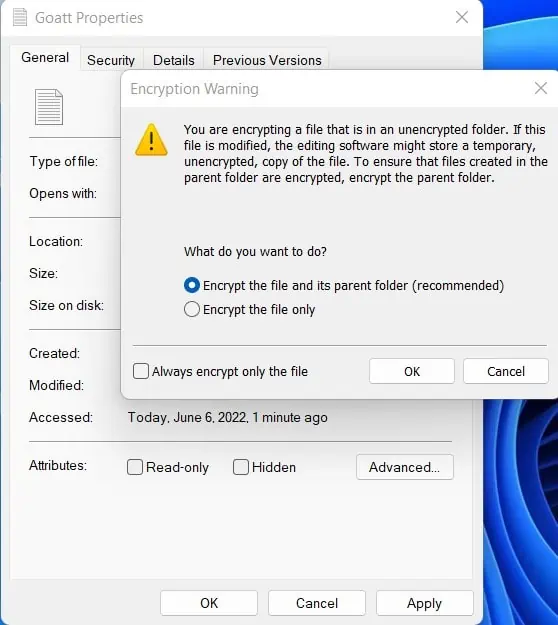
If it’s your first time using this feature, you will see a prompt to back up the encryption key.
You will use this certificate and password to recover the folder or file when needed in the future.
To remove encryption for the folder or file:
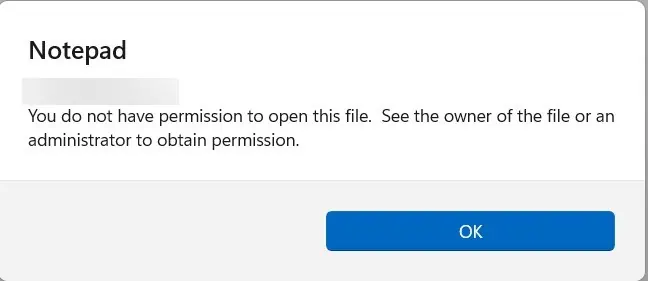
Using Third-Party Software: WinRAR
Various third-party software available in the market lets you password protect your file or folder in Windows 11. The functionalities and methods of protecting a file or folder with a password might vary slightly depending on the application you use.
In the example below, we have used WinRAR, a popular file archiver utility, to password protect a folder. To follow this example, please download and install WinRAR if you have not done so already.