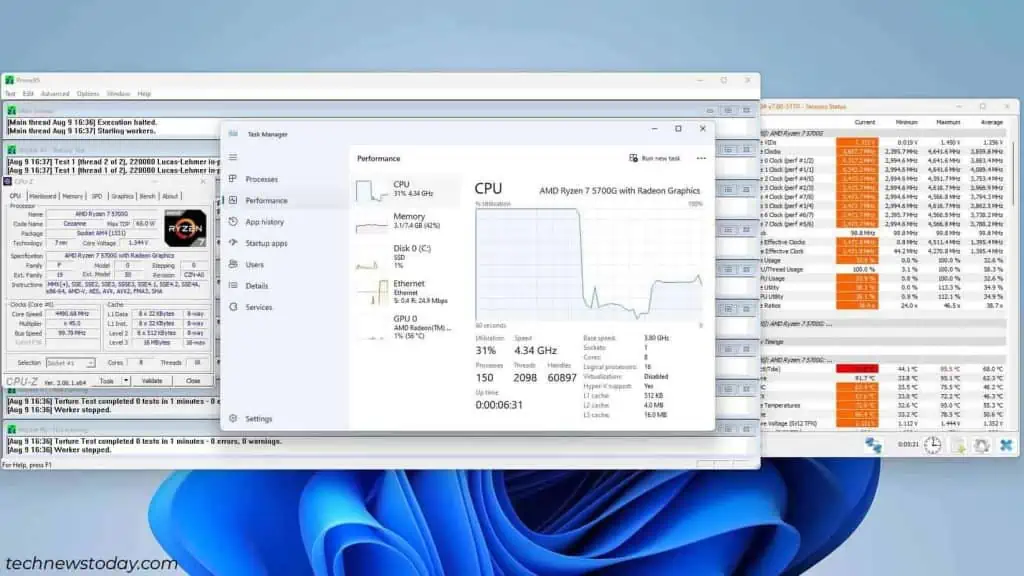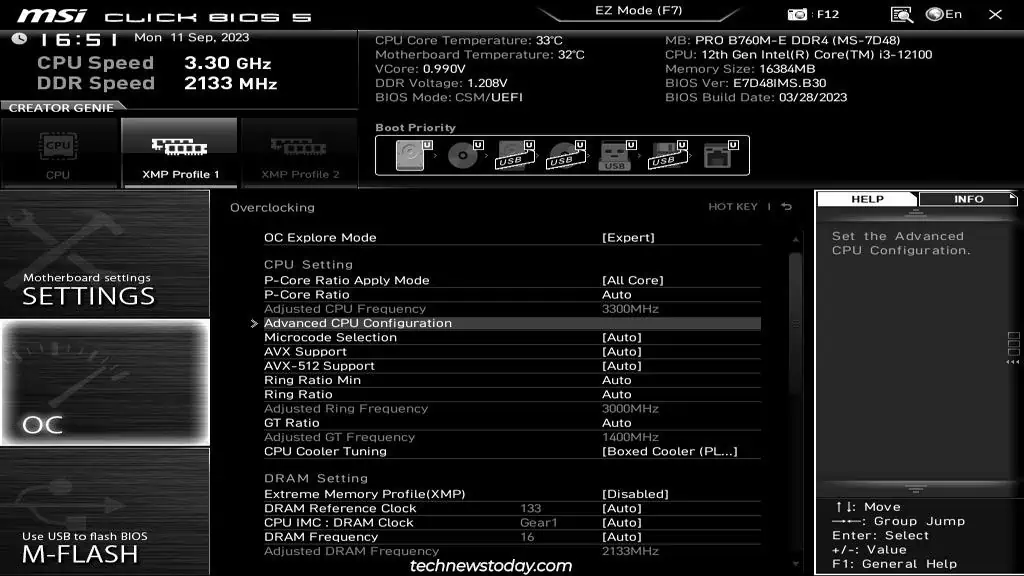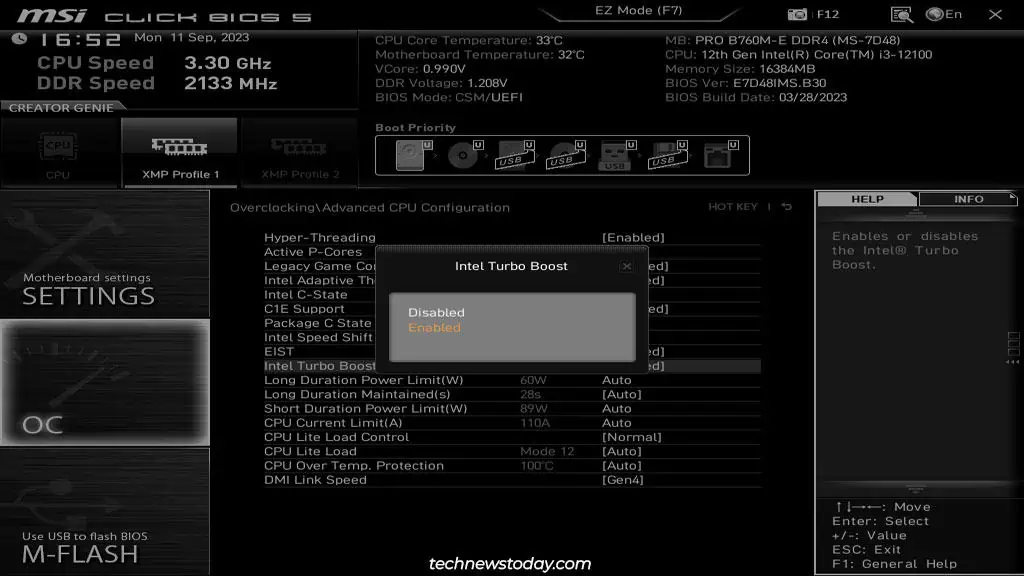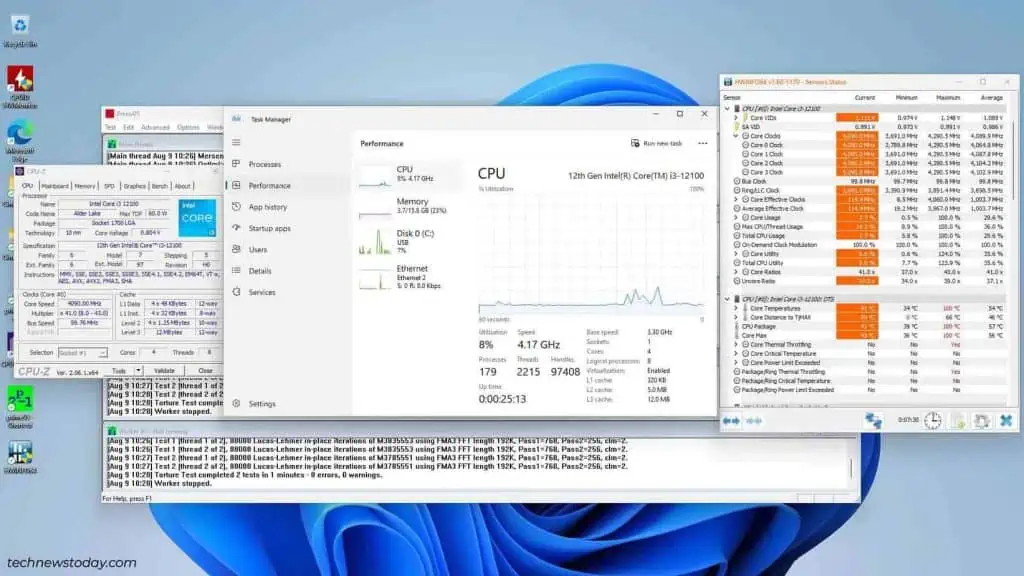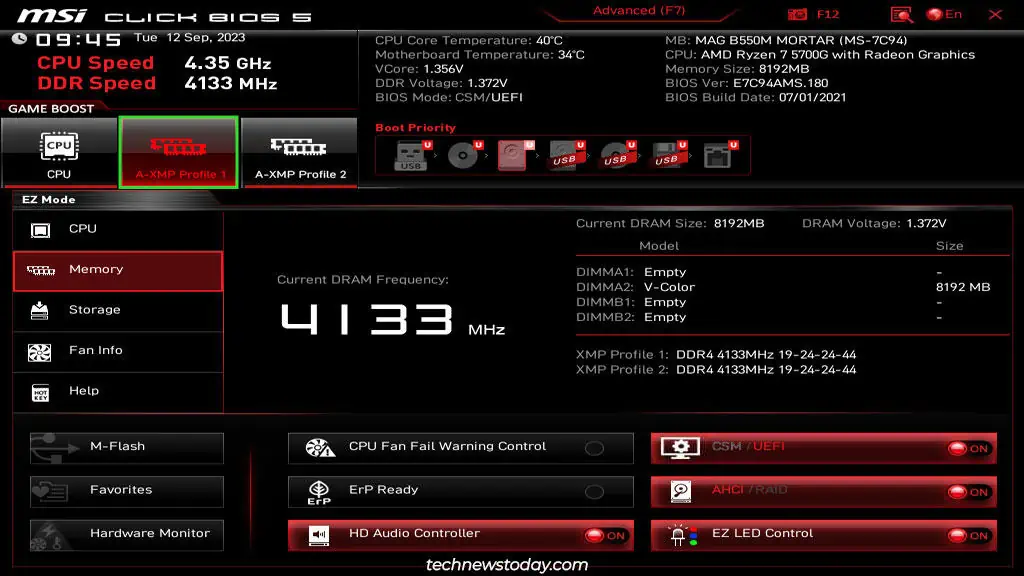The MSI BIOS provides various ways to overclock your components. You’ve got automatic overclocking features likeIntel’s Turbo BoostorAMD’s Precision Boost Overdrivefor your CPU. For the RAM, you’ve got standardXMP profilesas well as MSI’s proprietaryMemory Try It!profiles.
you may also manually overclock in the MSI BIOS if you want to find the limits of your system. To do this, go to theOverclocking (OC)tab andtinker with the frequency and voltageparameters.
Both auto and manual methods can provide great results. For reference, the auto-OC features on myMAG B550M MORTARgot myRyzen 7 5700Gto almost4200 MHz, while manual OC let me push it further to4350 MHz. I’ll help you overclock your MSI system to get similar performance boosts with this article.
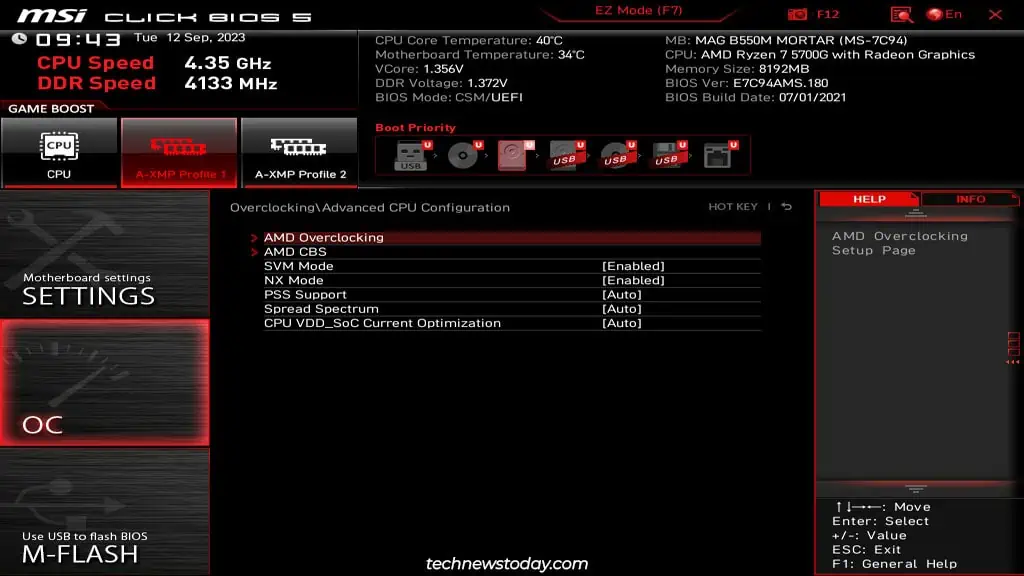
Note: According toAMDandIntel’s warranty policies, manual overclocking will void the warranty of your processor if you push it beyond the published specifications. Enabling XMP Profiles will also void your CPU warranty.
Auto OC Methods in MSI BIOS
If you’re just getting into overclocking, you may want to start with the auto OC features first. They’re very easy to enable and provide a considerable performance boost.
AMD Precision Boost Overdrive
Modern AMD processors use an autoregulation technology calledPrecision Boost (PB). It analyzes data related to the CPU workload and temperature and automatically changes the voltage and clock speed (thousands of times a second). This allows AMD CPUs to perform at their best at any given moment.
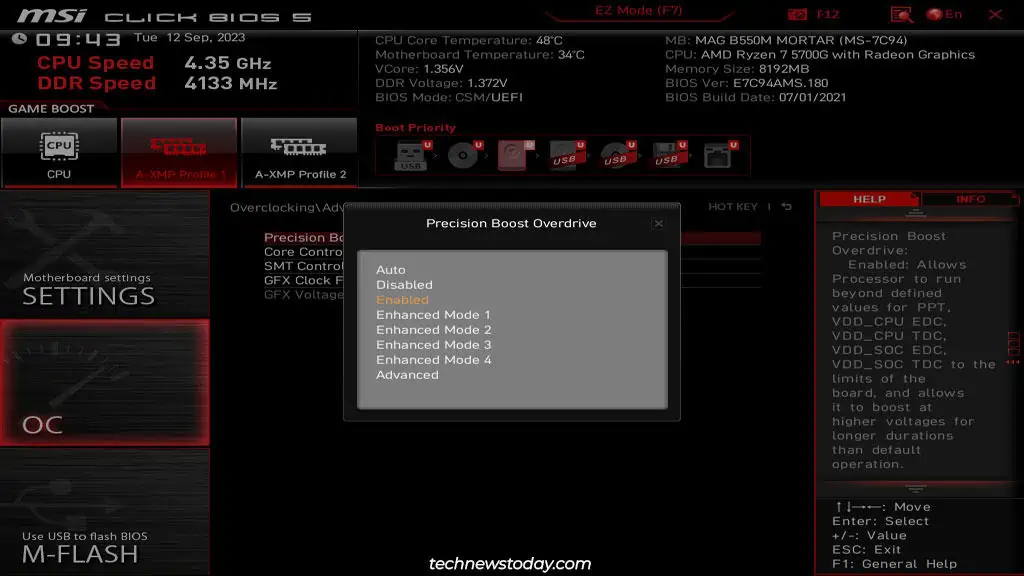
PB isn’t directly configurable, but you may manage some related features likePrecision Boost Overdrive (PBO)andCore Performance Boost. These will let you get the most out of your AMD processor. To do this,
Intel Turbo Boost Technology
Turbo Boost is basically Intel’s auto-OC technology. This feature analyzes data related to the CPU workload, temperature, power consumption, etc., and automatically increases the clock speed as required. you may verify that this feature is enabled in your MSI BIOS with the following steps:
XMP Profiles & MSI Memory Try It
While the CPU OC features are often pre-enabled, the memory profiles for your RAM modules are disabled by default. Unless you’ve toggled these on before, the modules are most likely running at a low JEDEC standard like 2133 MHz.
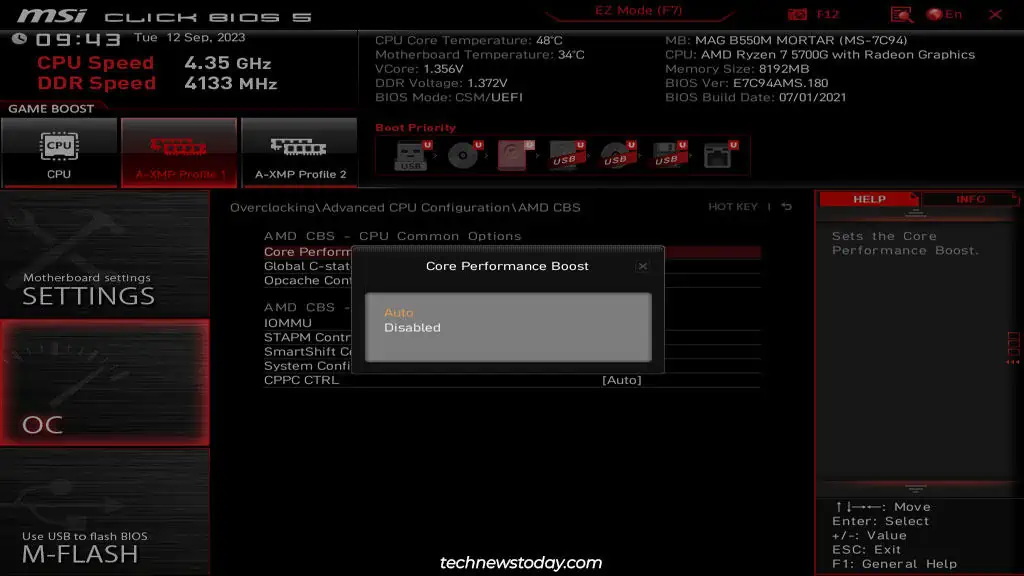
The easiest way to run the modules at the advertised speeds is byenabling XMP profiles. These are OC profiles pretested by the manufacturer. Your RAM modules will come with 1-2 XMP profiles.
To Enable XMP profiles,