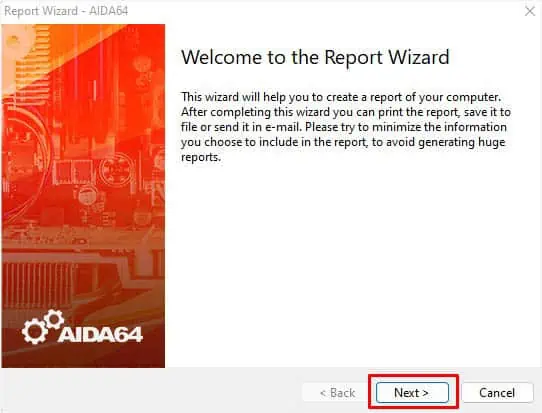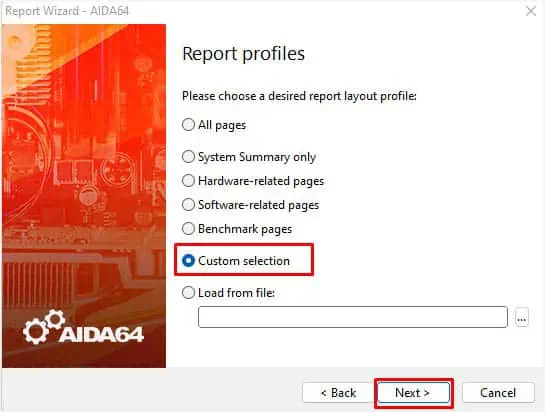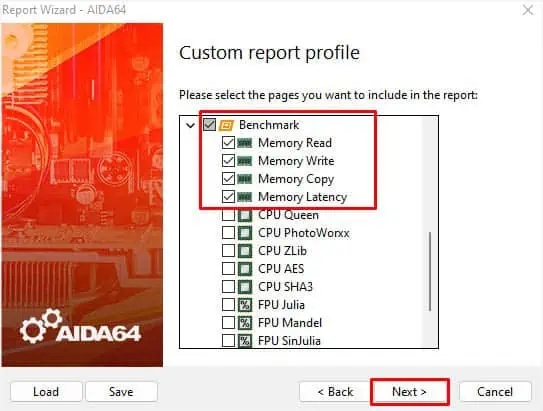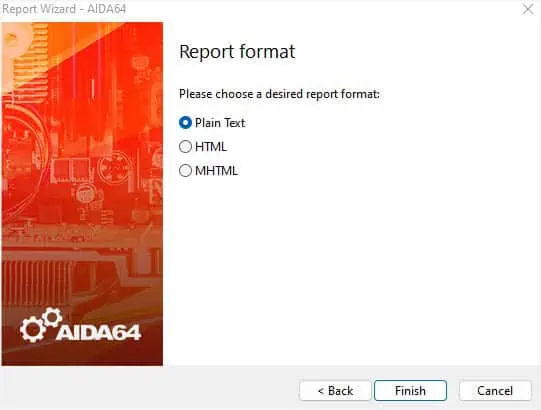Are you achieving the speed specified on your RAM stick? If you check it once, your answer would probably be a “No!”. Well, your RAM won’t reach its actual potential if your motherboard and CPU don’t support the component’s maximum speed.
But what if we tell you a big secret hidden within the BIOS can make the RAM work as per its specifications or even better? This feature is called XMP Profile, and when enabled, helps increase RAM frequency and improve system performance.
While it is an excellent technique for beginners, you would probably want to achieve better than the pre-specified parameters for improved performance. For that purpose, you’ll need to overclock your RAM manually, considering the appropriatevoltage, frequency, and timings. Here’s a step-by-step guide on how you may achieve the best OC settings for your computer memory.
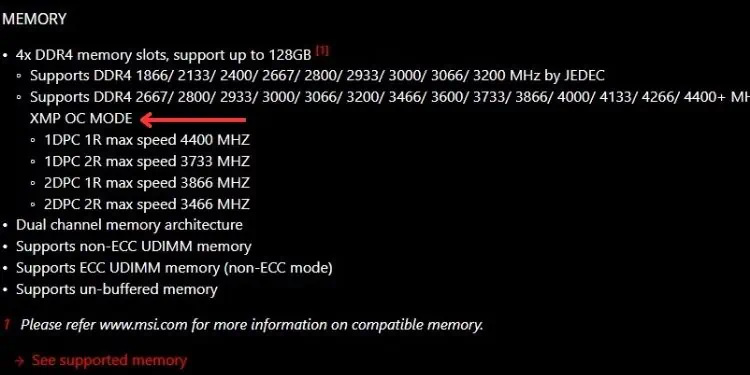
Caution:Overclocking can void the warranty of your RAM along with other components. Also, you need to keep in mind that it can cause compatibility issues or even overheat all the PC components (eventually damaging them in the worst case).
Step 1: Check Specifications & Compatibility
Even though allDDR RAMsare capable of overclocking, yourmotherboard may not supportit. So, before moving forward, it’s important to check whether your RAM can be overclocked. you may check this from your motherboard’s manual or visit the manufacturer’s website to learn more about the specifications.
Along with that, the DDR generation also plays an important role. If you’re going to manually increase the parameters, you shouldknow the specified limitfirst. The below chart indicates the frequency and voltage limit set by most RAM manufacturers.
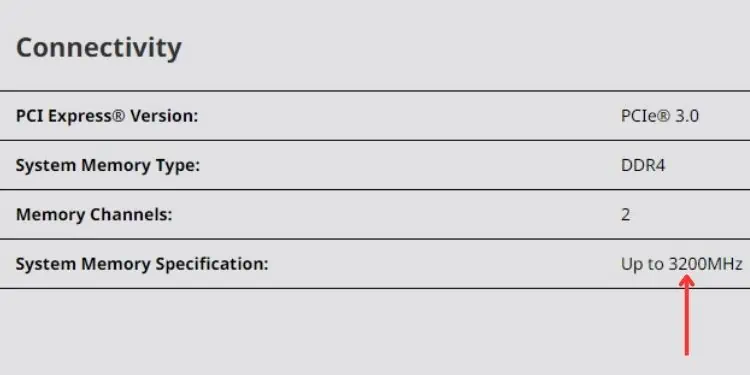
While it’s necessary to keep these limits in mind, you also need to know that the frequency and voltage depend on the model and quality of your RAM stick. So, overclocking the memorydiffers for individual modules.
Even if you have the same DDR model, its quality and manufacturing process varies. That’s why one might only be overclocked slightly while the other can achieve greater values and works completely fine.
We also recommend checking thefrequency limit specified by your processor and motherboardmodels. If the system components do not support theRAM speedyou’re trying to gain, the overclocking may simply not work, or even if it does, the system might crash or you may experience boot issues. Such problems can also occur if you’re using mismatched memory modules.
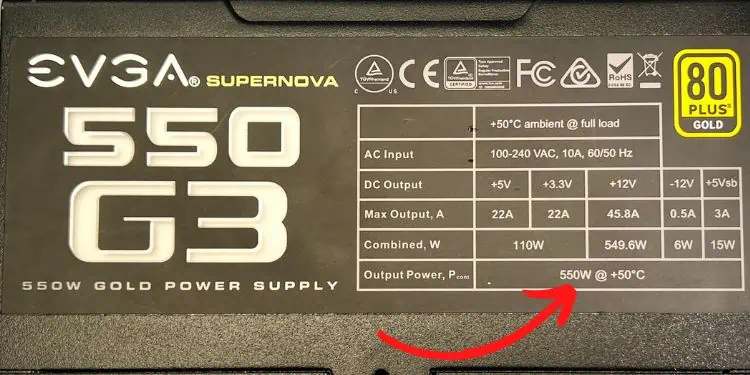
Note that we are overclocking RAM to ensure it provides the necessary information to the CPU faster. But if the frequency goes higher than what the CPU can handle, it’s kind of worthless. This is because the processor will still access the memory at its maximum capability.
Moreover, you should also consider agood cooling system. This is because overclocking the memory likely generates heat on other vital components, mainly the CPU.
Most modern RAM sticks are even equipped with heat spreaders. Even if yours doesn’t have one, you could purchase it easily online or from the nearest hardware shop! However, this is completely optional.
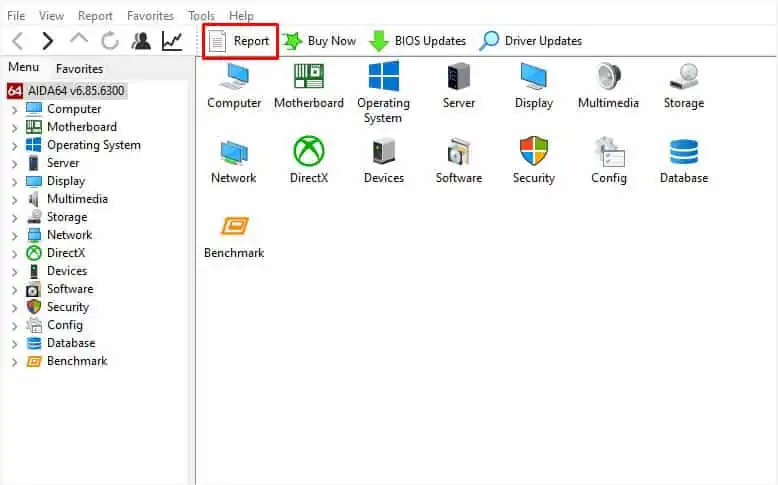
Lastly, it’s also important to have agood power supply. Since overclocking can increase the overall system wattage, it’s a good idea to check whether your PSU is capable of meeting the increased power demand.
Step 2: Perform Benchmark Test