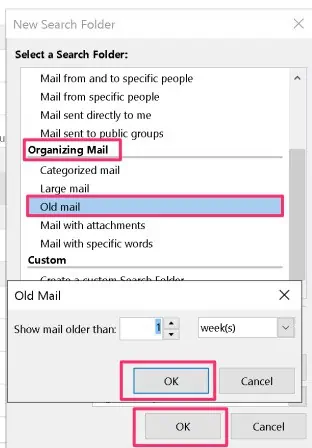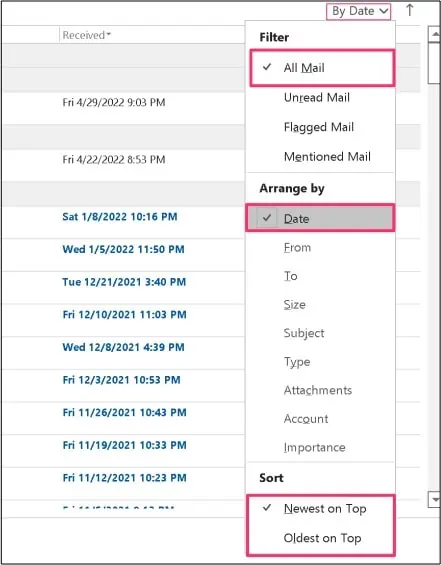If your mailbox tends to get bombarded with emails, searching for a specific email can be like finding a needle in the haystack.
But thankfully, with the in-built search tool on your Microsoft Outlook, you may easily do a quick search and find the necessary information instead of manually scouring for it.
Additionally, the Outlook Search feature allows you to search an email by a certain date and even by a certaindate range. So, if you are trying to locate certain dates from your inbox, this feature can come in super handy, and it is pretty easy to execute!
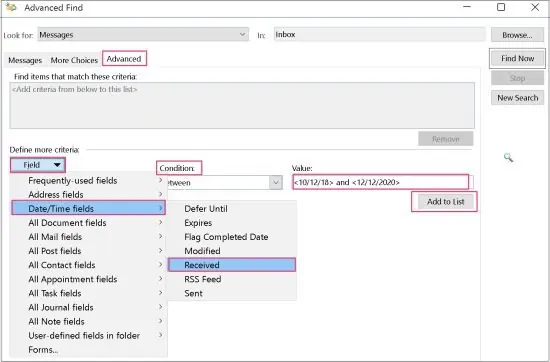
This article will explore the different methods of how to search Outlook by date on your devices.
How to Search Outlook by Date?
As mentioned above, it is quite easy to search for specific dates or even date ranges. There are mainly two methods of search you may utilize to locate your mails. You have the option to either choose theInstant SearchorAdvanced searchfrom your Outlook application.
So, depending upon your preference and convenience, you may perform the date search by using either of these methods.
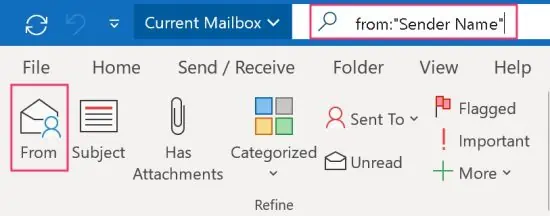
Let’s dive into learning more about both of these search methods in more detail below.
After launching the Outlook application from your device, navigate to the top of your screen. From the title bar, you will see the instant search box. select it to activate the search function.
Alternatively, you may use some handy shortcuts to open this search tool. You can press either theCtrl + EorAlt + Qkeys.
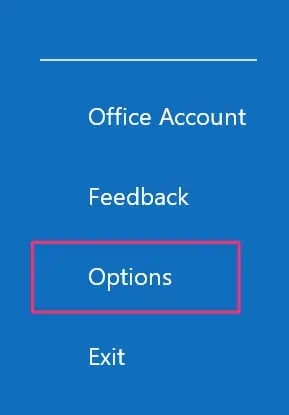
Use Advanced Query Search
Input your keywords (sent/received) and dates to fetch your search results in the search field. To separate the keyword with the dates, you will have to add acolonin-between.
Also, if you are entering more than two words in the date section, you will have to add quotation marks to ensure Outlook recognizes the data you have just entered.
Here are some of the examples you may follow.
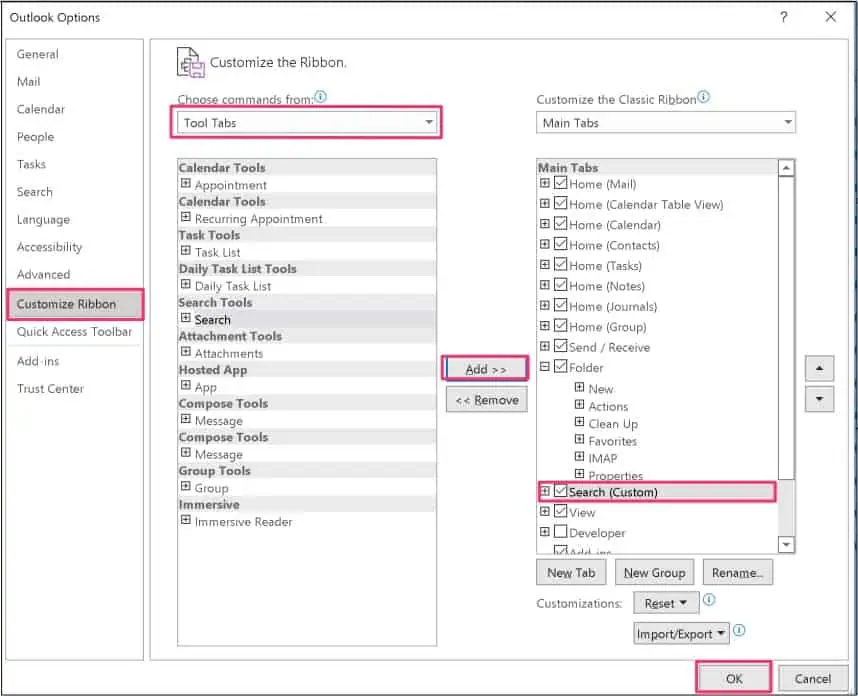
Sometimes, you might want to see emails from a specific date range. In this case, you will have to organize Outlook’s date format in eitherMM/DD/YYYorDD/MM/YYY.