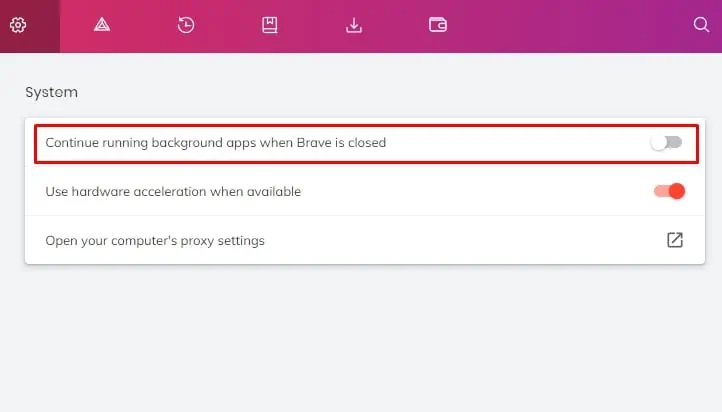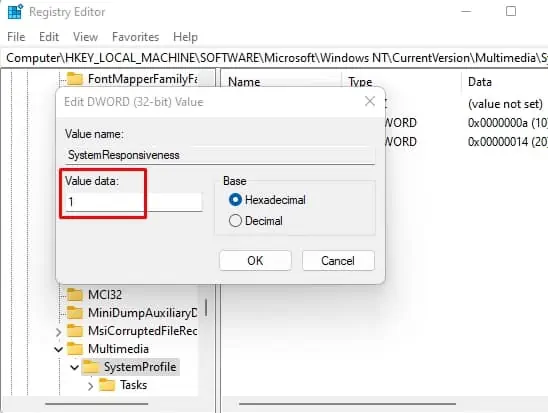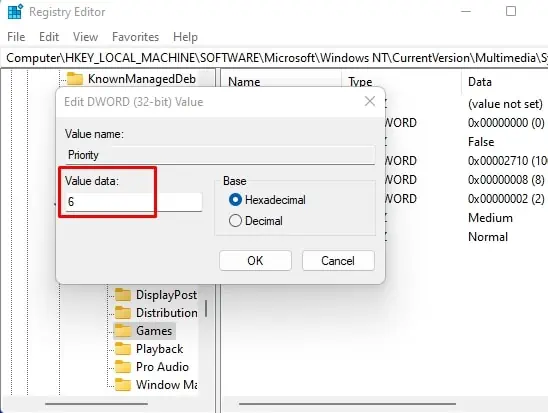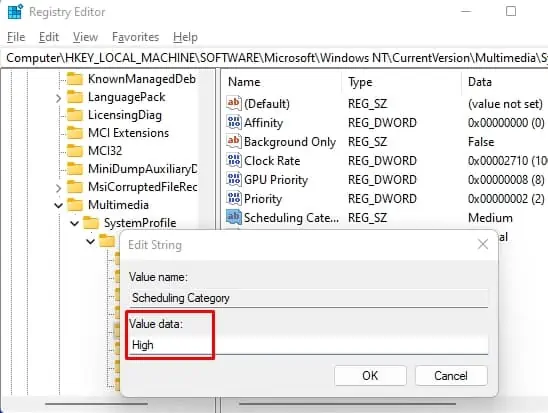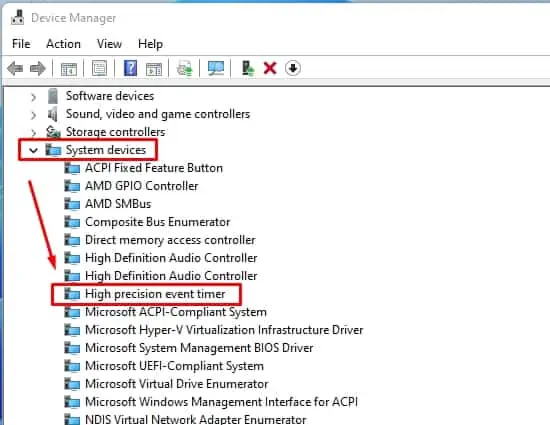If you are a gamer, you already know that the performance of your GPU and your CPU matters when trying to achieve a smooth playable frame rate. Your GPU is the workhorse, but you don’t want it being held back by a bottle-necking CPU, do you?
CPU performance usually deteriorates when it hits either a power limit or a thermal limit. Even when neither is the case, you may probably free up CPU resources by closing applications that are not currently in use.
Also sometimes, even when the average frame rate is alright, you will be getting micro stutters indicating low 1% and 0.1% frame rates. Although not an issue when you are using your machine for productivity, these can ruin your gameplay experience, especially when playing an ultra-fast first person shooter game.
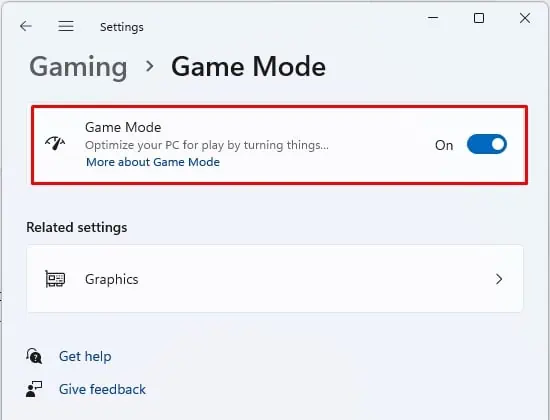
There are a few things that you may do to ensure that your CPU is well optimized for gaming. Please read on to find out.
Why Your CPU Might Not Actually Be Optimized for Gaming?
Your PC is a general purpose machine that handles many different tasks, and not just gaming. The manufacturer will have no idea of your specific use case, and you are the only one that can tweak the settings to your satisfaction.
How to Optimize Your CPU for Gaming?
Below we have outlined a variety of different CPU optimization strategies. you may try some or all of them and see if it improves your gaming performance.
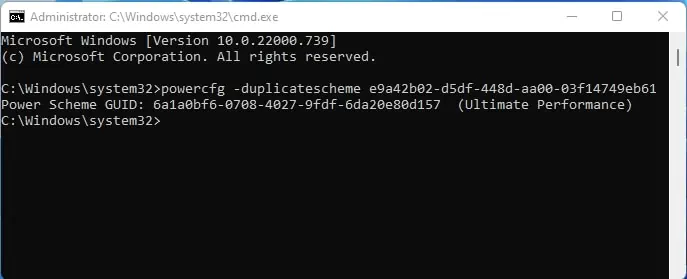
Windows has aGame Modein Settings that optimizes your PC performance for gaming. To enable it:
Changing Your Power Profile for Optimized Performance
CPU performance and power delivered to the CPU have a direct correlation. The more power your CPU gets, the better it performs. Simple. Thus, one of the simplest actions you may perform is to check what power profile your device is set to, and change it to the maximum performance profile.
Disable Startup of Unnecessary Programs
Some programs set themselves to run at startup after installation and many users will not be aware of this fact. Whether necessary or not, they will end up consuming resources, including CPU threads, which could be detrimental to CPU usage while gaming. Therefore, you may identify programs that you do not need at startup and disable them.
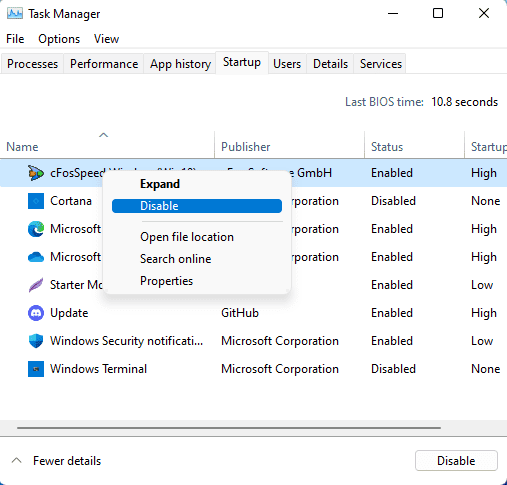
Close Browser Background Apps
The background apps that were invoked by the browser but keep running even after you have closed the browser, obviously, consume system resources. you may close them, and they won’t compete for your precious CPU resources while gaming anymore.