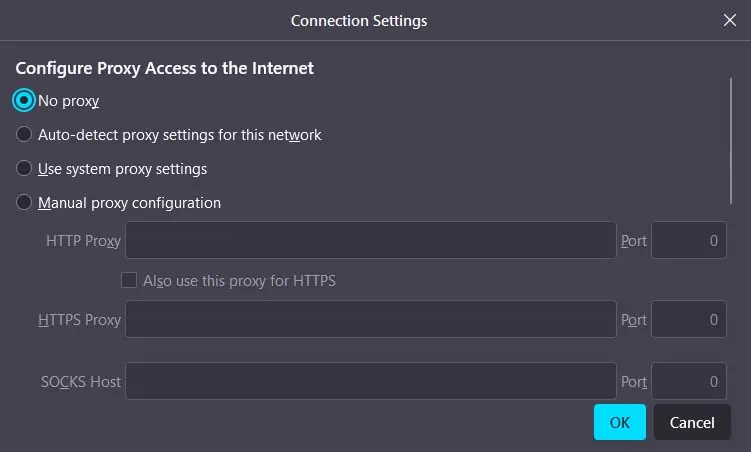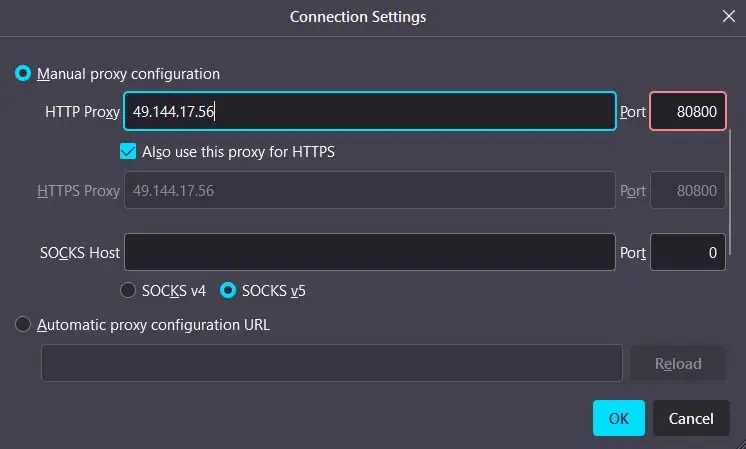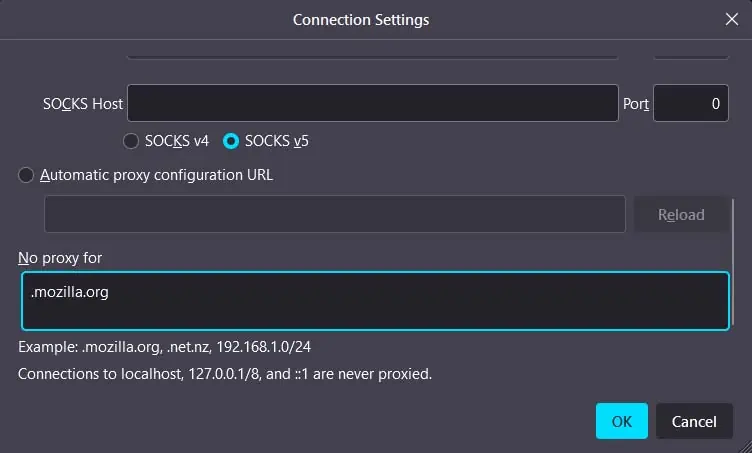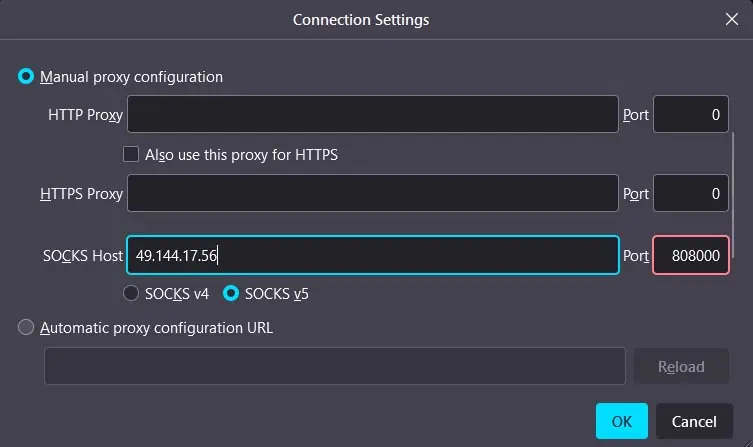If you have a proxy server setup, all of your computer’s network requests will go through a proxy server first before reaching the server providing the resource. In fact, you may set up a proxy server exclusive to specific applications like the Firefox browser.
Doing so will ensure that only Firefox will utilize the proxy server while all of your other application requests are processed through the usual web servers. This is quite useful if you don’t want your proxy settings to apply to other applications like online games. Nonetheless, to set up a proxy server in Firefox, you will first need to open proxy settings.
It is quite simple to open up theproxy settingsin Firefox. To do so, you will need to go through Firefox Settings and select Network Settings.
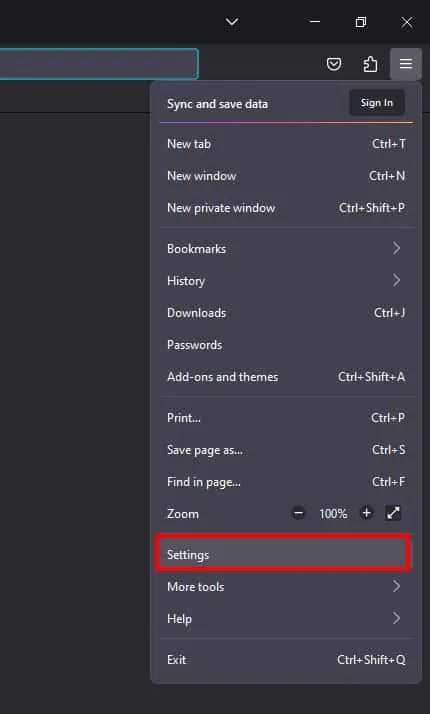
Configure Proxy Settings
There are a variety of ways you may set up a proxy server in Firefox. In the browser’s proxy settings, you can choose from five different options toconfigure your proxy accessto the internet—namely,
While the simplest method to connect to a proxy server would be using theAuto-detect proxy settings for this networksettings, it is pretty situational as you will need to have PAC setup for your network.
For personal or professional use proxy setup, you may reliably connect to any proxy server using theManual proxy configurationsetting. Here’s how you can do so:
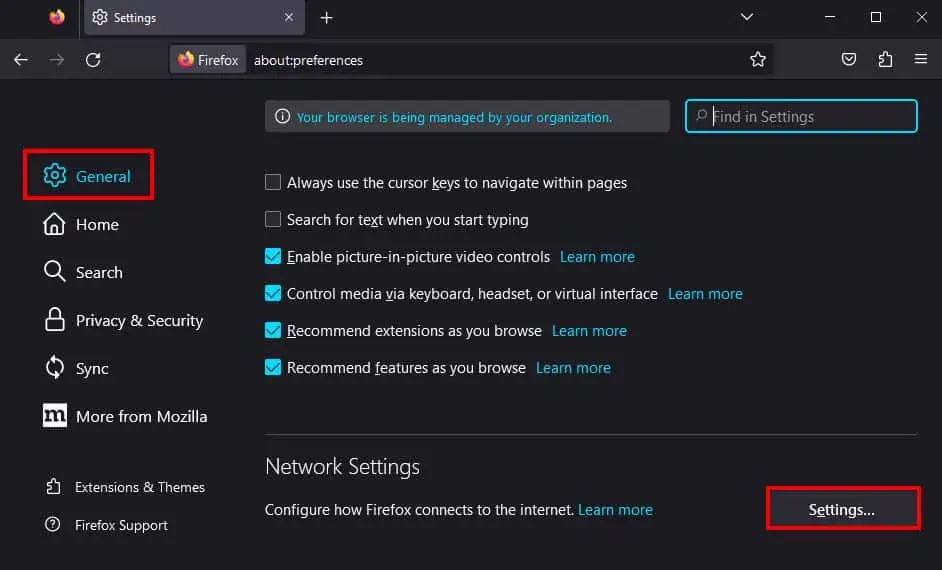
In case you want to connect to a proxy usingAutomatic proxy configuration URL,you simply need to select the option, enter thePAC URL in the text field below it, and selectOK.