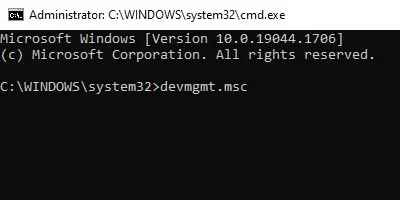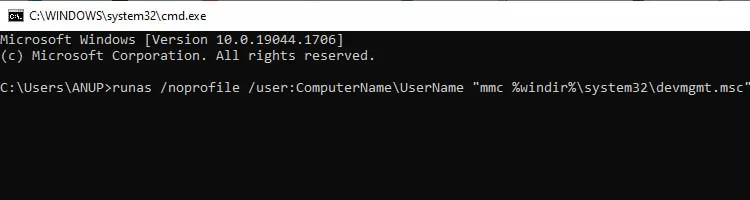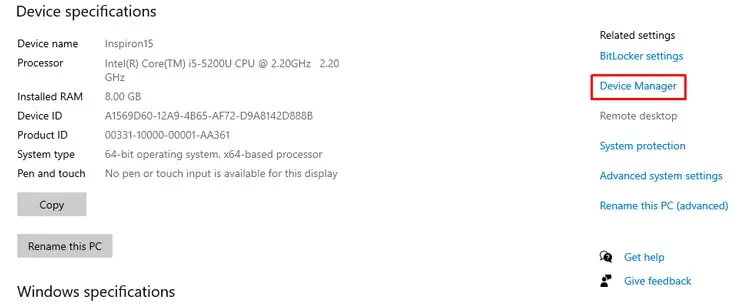Starting with Windows 10 Version 1809, the option to open Device Manager as admin is no longer available via the Start Menu. As this was the preferred method for most users, a lot of users are not sure how torun it as an adminanymore.
If you launch Device Manager without admin privileges, you may view the settings, but you won’t be allowed to make any changes.
you may resolve this issue by using any of the methods listed in the article below to open Device Manager as admin.
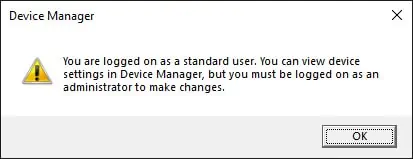
Ways to Open Device Manager as Admin
The Device Manager is used to install, remove, andupdate device drivers. Such system changes are normally made by the administrators and not a standard user. This is whyadmin credentials are necessaryfor making changes via the Device Manager.
But once you have said credentials, you may follow the steps listed to open Device Manager as admin using your preferred method.
If yousign in as an administrator, Device Manager will launch with admin privileges by default, and you won’t have to apply any extra steps.
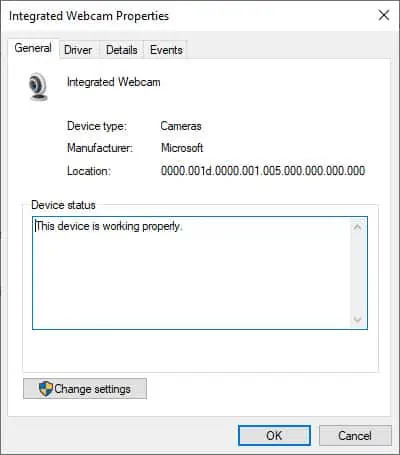
Of course, there are situations where you have to log into a standard account. For those scenarios, the rest of the solutions will be helpful.
Change Settings via Device Manager
When signed in to a non-admin account, if you open Device Manager, you’ll encounter the following prompt.
As you may see, you don’t have the privilege to modify anything. But you can rectify this by pressing theChange Settingsbutton and entering the credentials for an admin account.
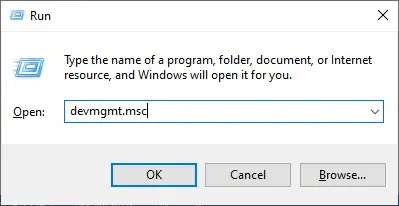
You probably know that pressingWin + Rlaunches the Run dialog box. There are a ton of useful commands you may enter here to easily access various parts of Windows, one of which is thedevmgmt.msc.
But did you know that if you type indevmgmt.mscand pressCTRL + Shift + Enter, this will launch Device Manager as an administrator? you may do the same with any other run command as well, if applicable.
An even easier way to open Device Manager as admin is to create a shortcut and select the Run as Admin option via the contextual menu. Here are the steps to do so:
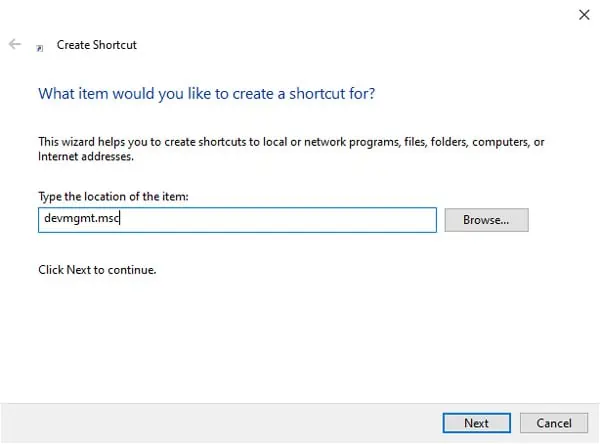
Open via Command Line