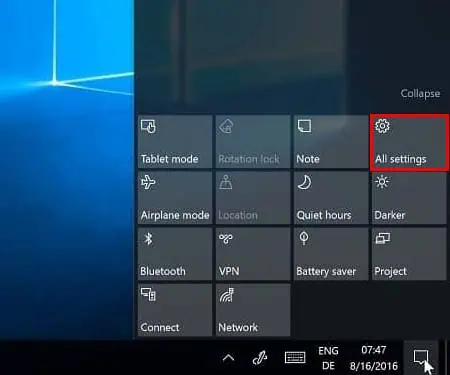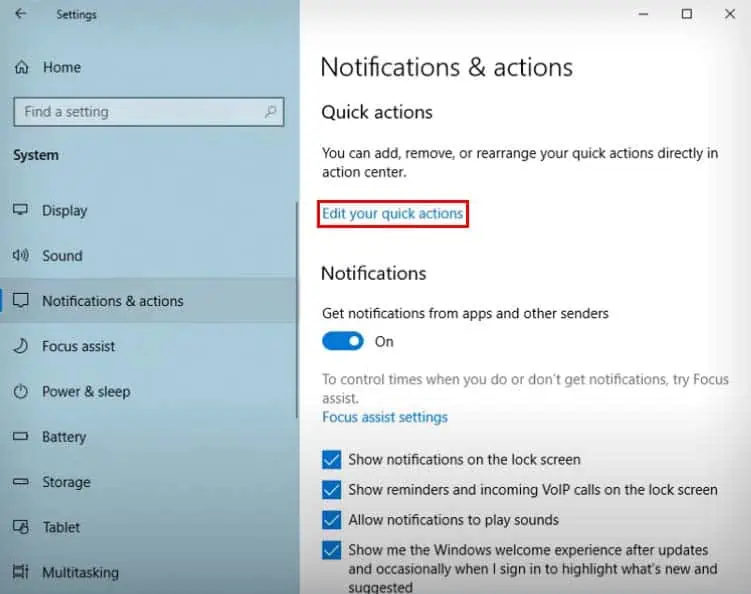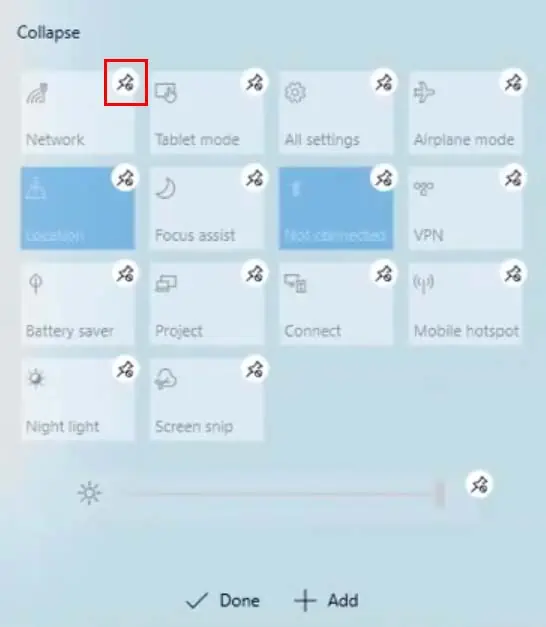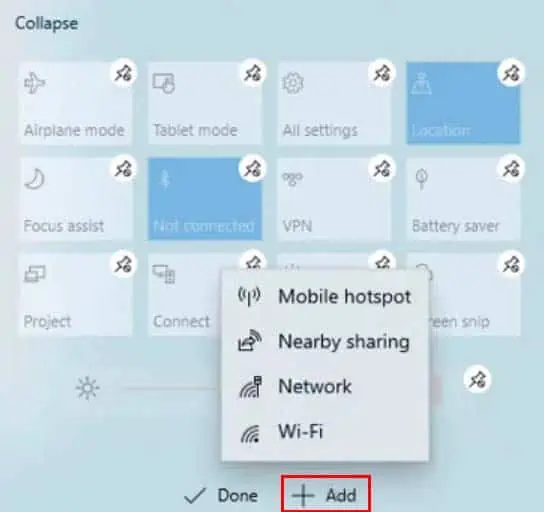The Action Center is a list of quick settings and a notifications panel located at the bottom right of the taskbar. you may use it to view all of your notifications and perform quick actions like turning on the Wi-Fi, enabling Bluetooth, controlling brightness, and so on.
It is a much faster and easier way of accessing the frequently used settings, as you won’t always have to access the Settings app and navigate to that specific setting.
Opening Action Center in Windows
The action center usually sits at the bottom right corner of your display in Windows, and opening it is as simple as clicking on its icon. Here are the different methods you may use to access the action center in Windows 10 and 11.
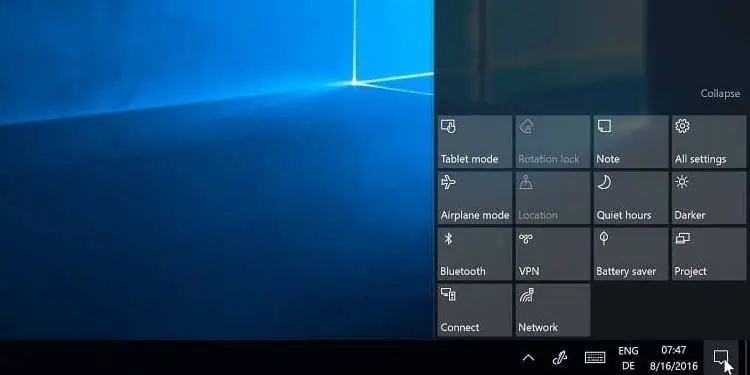
There are three ways you may access the action center in Windows 10.
you may either select theaction center icon(a little dialog box) at the bottom right of the taskbar or press theWindows + Ashortcut key to open it.
If you have a touchscreen display, you may also swipe left from the right edge of the display to bring up the action center.
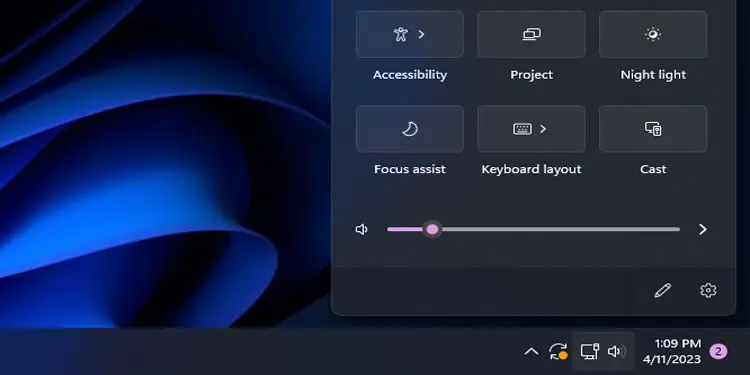
you may select thenetwork, volume, and battery iconsin your taskbar to open theAction Center. These three together represent the action center in Windows 11. However, on desktop computers, you might only see the network and volume icons, as the battery icon won’t be present.
Alternatively, you may use theWindows + Ashortcut to access the action center. If you have a touchscreen display, you can also swipe left from the right edge of the display to open the action center.
Using Action Center On Windows 10
At the top of the action center sits thenotification panel, where all your notifications from different apps and senders get displayed. The notification panel takes up most of the space in the action center in Windows 10.
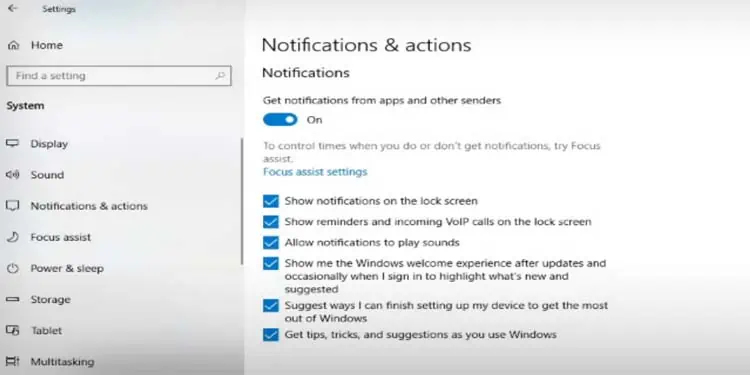
If you have a lot of notifications pending from a single source, they will all get squeezed together in the notification panel. To view all of them, you may click theSee more buttonthat pops.
If you want to clear all your notifications at once, you may select theClear all notificationsbutton at the bottom of the notification panel.
Finally, you have theManage notificationoption at the top of your notification panel to edit your notification settings. Here’s a basic rundown of what you may do there:
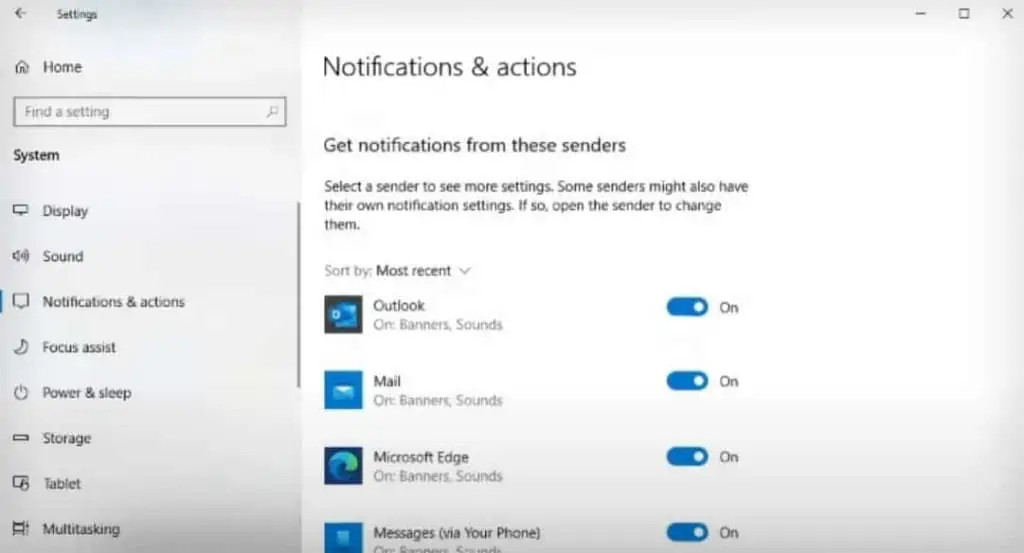
The bottom section of your action center features quick settings like Wi-Fi, Bluetooth, Location, etc. These are some settings that people frequently use, and they are placed here for easy access.