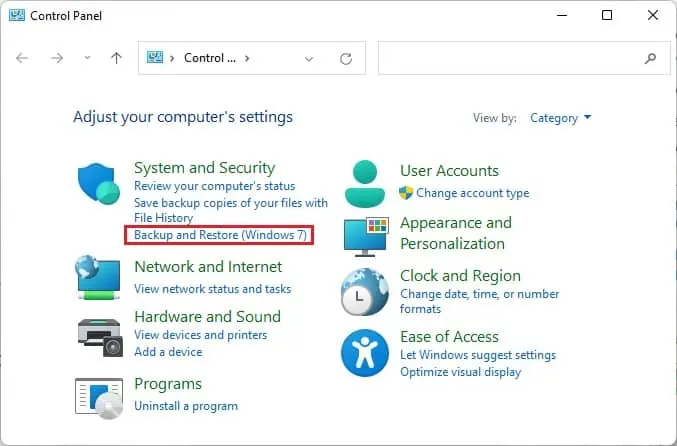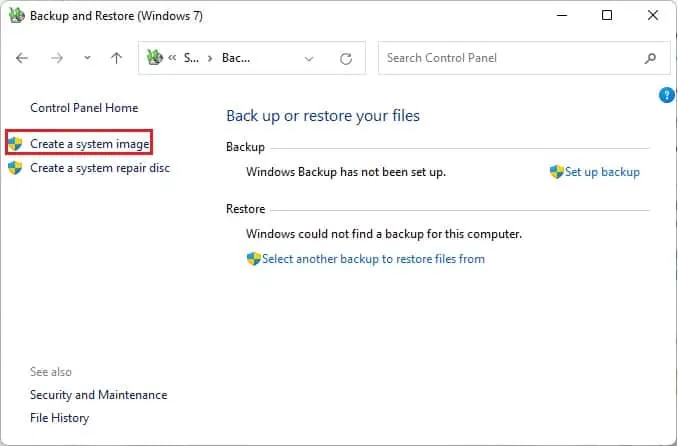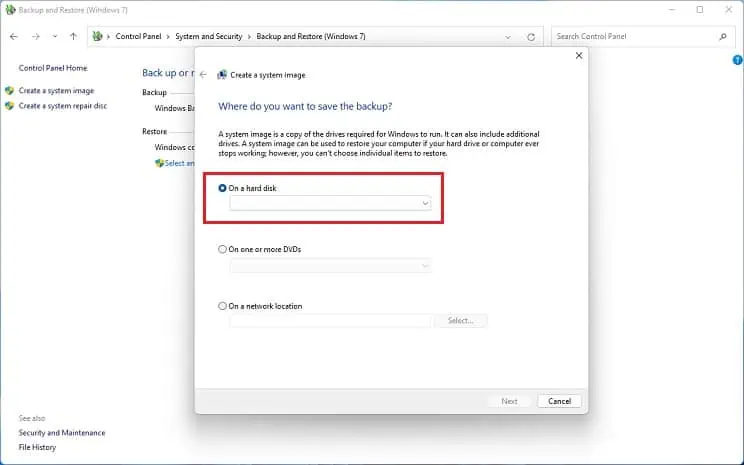If your PC comes with a relatively low-storage HDD or SSD, you might want to upgrade it. But the main question is whether it’s possible to move the genuine Windows to your new drive.
Well, the short answer is yes! In fact, there are two possible ways to do it. This way, youdo not need to install Windows entirelyon your new storage device. Also, this can come in handy if you’re trying toback up the driveto recover the system in case of a future failure.
In this article, we will guide you through both methods on how to move Windows to another drive, whether it be on anHDD, SSD, optical disk,or even your flash drive!

Before jumping into the main content, there are a few things you need to consider. You might want to get some additional devices, like a UPS (to prevent data loss from a power failure), a secondary device (flash drive orSD cardfor backing up data), and, most importantly, the right destination drive.
If you haven’t already bought a drive, we recommend getting onelarger or with equivalent disk spacethan the former. While it’s possible to migrate Windows from a larger to a smaller drive, you will require a third-party cloning tool to do this correctly. In such a case, you may skip the first method as you’ll likely encounter a re-imaging process error.
Likewise, we also recommendgetting an SSD over a traditional HDDor other storage disks. These days, you may findNVMe, SATA, or M.2SSDs, all of which are faster, more durable, and quieter than traditional drives.
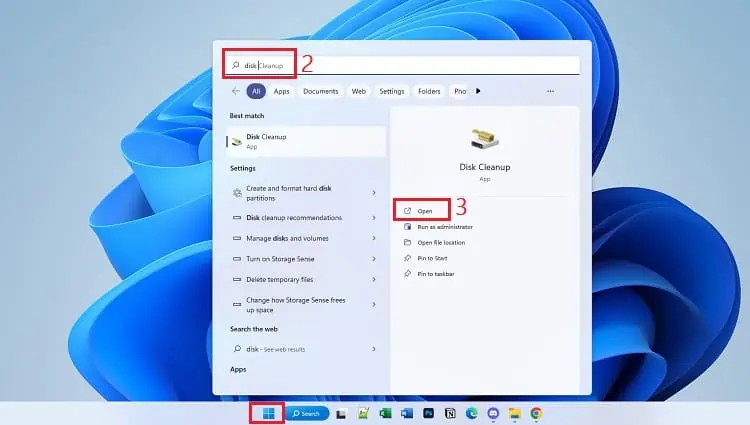
Backup Important Files
Moving Windows to another drive may take approximately 20 minutes to 1 hour, depending on your system. Thus, there’s a potential risk of data loss due to power failure or other reasons.
As a precaution, we highly recommendbacking up your important datausing any preferred method. Well, you could use a secondary storage device (flash drive or SD card) or even online backup tools like OneDrive, Google Drive, and iCloud.
Defragging means rearranging the unordered or unorganized files on your hard drive. Basically, this is a Windows optimization technique that helps improve the speed and performance of your HDD.
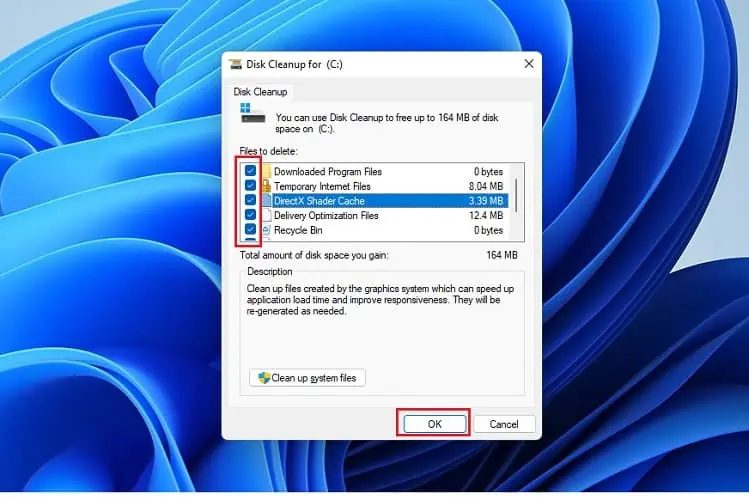
Well, this process will store all the HDD’s data in a contiguous block, which canspeed up the cloning process. Indeed, defragging your drive will organize all the unordered files, and hence the migration of Windows to another device becomes much more efficient.
However, we do not recommenddefragging an SSDif you’re already using one. This is because it has no significant advantage and even has a chance of reducing its lifespan.
Since cloning produces the exact copy of your source drive, all the temporary and junk files will also migrate to the new storage device. To prevent this, we recommend performing a disk cleanup, and here’s a quick guide on how you may do just that:
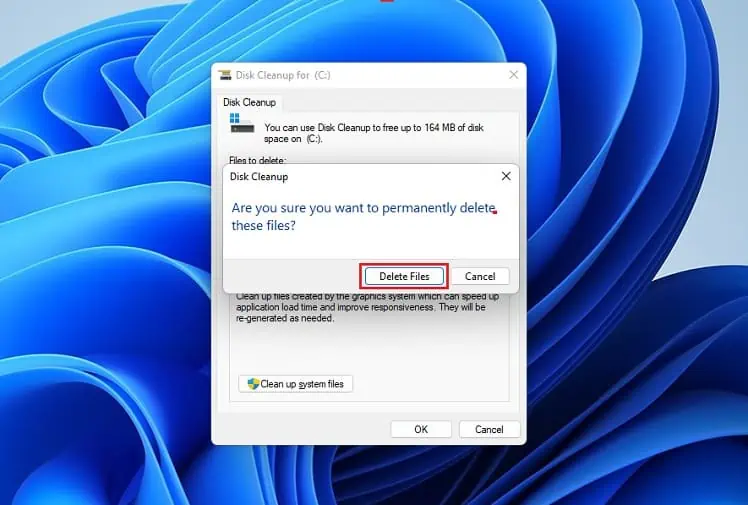
2 Ways to Move Windows to Another Drive
Now that you have backed up vital files, defragged your HDD, and performed a disk cleanup, it’s time to start moving Windows to your destination drive. Before that, kindlyinstall your new HDD or SSD in the right slotand plug in the data and power connectors.