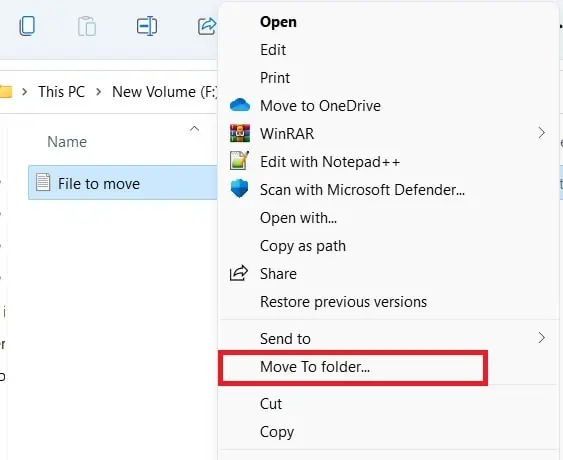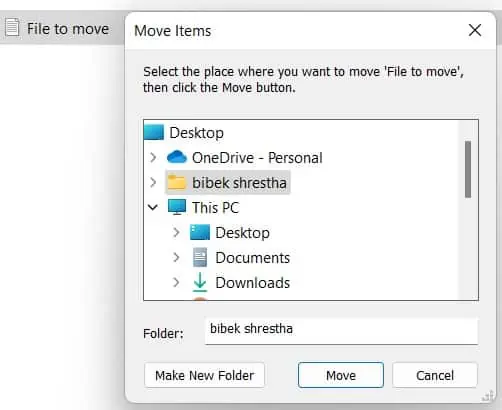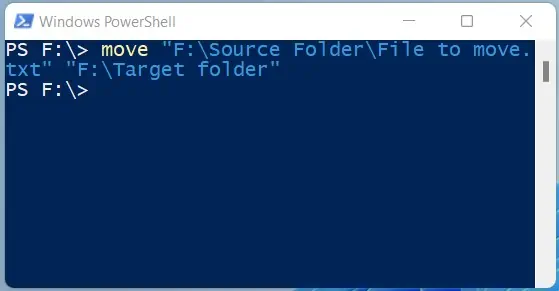Microsoft made a few different feature overhauls in Windows 11. One missing feature in Windows 11 seems to be the option to move files and folders, which is absent from the ribbon bar in the file explorer, where it used to be in Windows 10.
Move lets you change the current location of a file or a folder to the desired location. By using move, you will not leave behind an identical copy of the file or folder in the original location. Move is an integral aspect of file and folder management.
What Does it Mean to Move a File?
Your files and data are stored on your hard drive. The Windows Directory’s job is to point to the exact location of the file. When you move your file from one place to the other, on a surface level it seems like the entire file is physically moved to the next directory. But, this is farther from the truth.

When you relocate the file, only the index is changed. Everything physically remains intact and in the same location.
But if you copy/cut and paste it to a completely different physical location, then there will be physical changes on the files as well. This is the reason why there is a delay in these types of transfers.
Why Should You Move Your Files
Moving files is a simple process. Maybe you do not need a reason to move one of your files. Or maybe, you are trying to achieve one of the following goals:
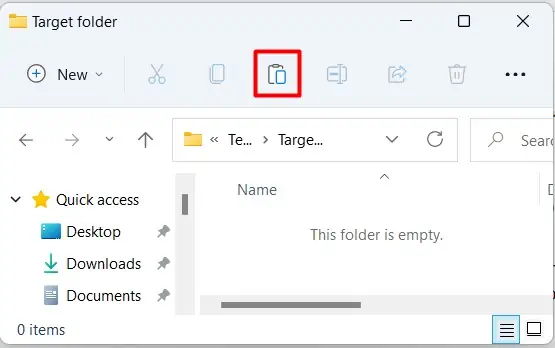
How to Move Files in Windows 11
Here are a few different methods to move a file or a folder in Windows 11. Try them out and pick one that you like the best.
Cut and Paste by Using Right-Click Context Menu
Technically speaking, “Cut and Paste” is not exactly the same as moving since it requires two different actions, but it accomplishes the same result in the end, which is what matters.
Cut and Paste by Using File Explorer Ribbon Menu
you may also cut and paste straight from the ribbon menu in thefile explorer.The idea is the same as using the right-click context menu, just the buttons to click are slightly different. Anyhow, here’s how you’d go about doing this:
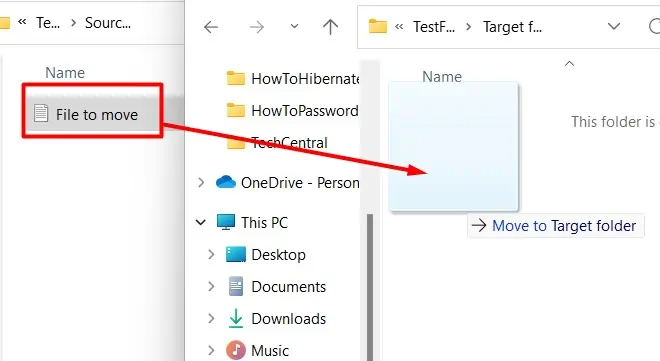
Drag and drop is an easy way to move files and folders from a source location to the target destination, especially if you have both the source and the target locations already open. Here’s how you may drag and drop to move a file or a folder: