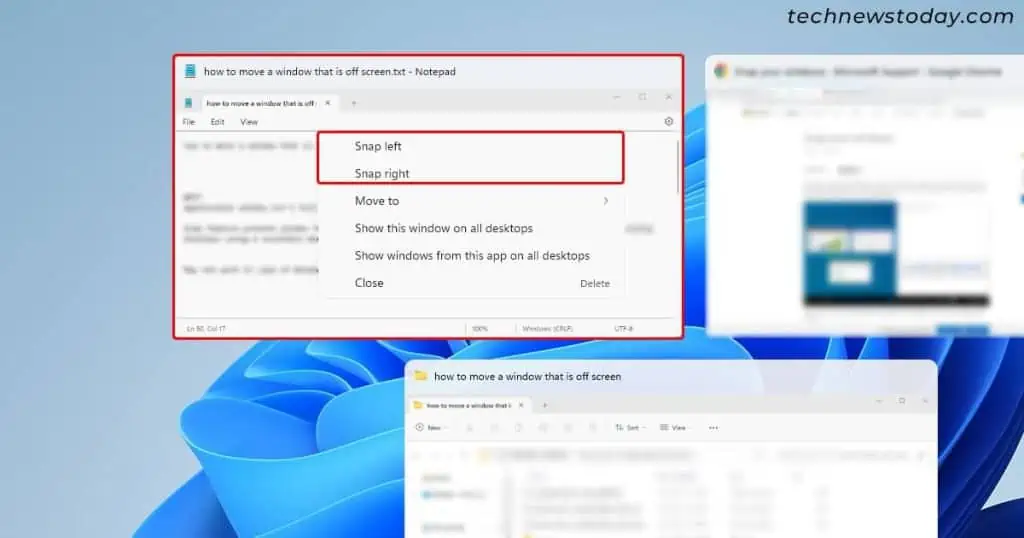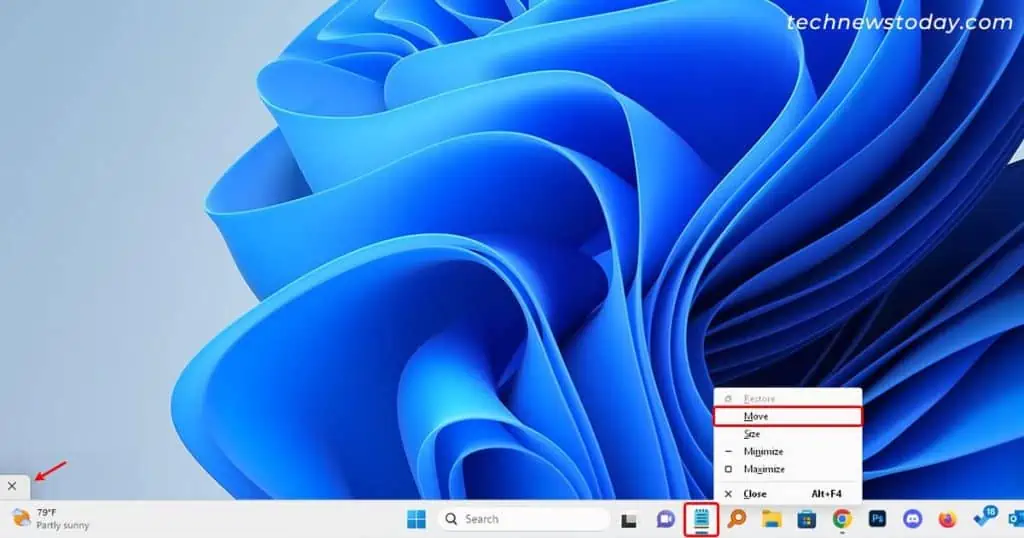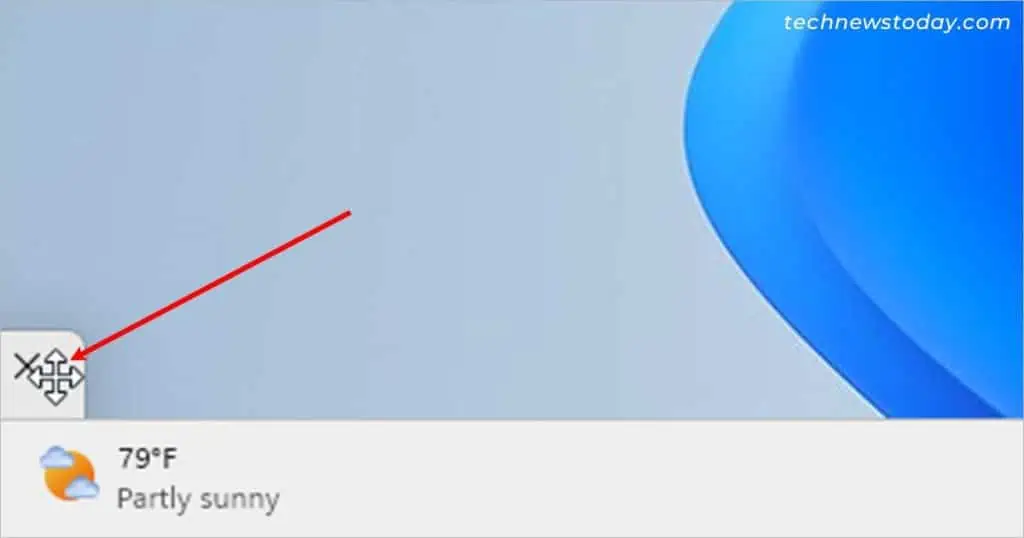An application window usually goes beyond the visible screen area and goes off-screen whenusing a secondary monitor. This can also happen due to the wrong display resolution.
On Windows 10, you may use theCascade windowto move a window that is off-screen. For Windows 11, there’s no such option, but you can use other methods like snapping windows using Task View.
In this article, we have compiled several ways to move your off-screen window into the main screen without having to close/exit the application.
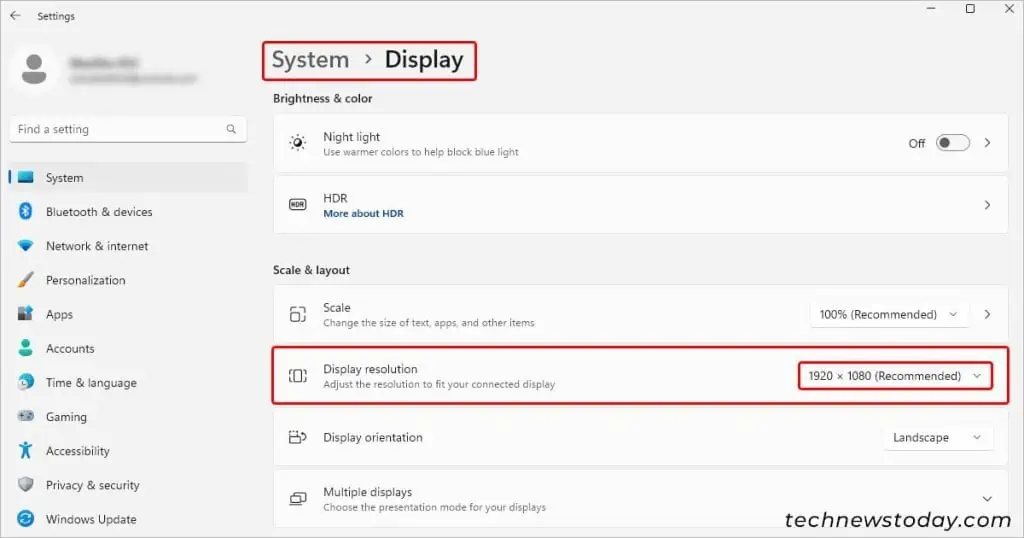
Change the Display Settings
Whenever you are using a secondary monitor, a window can go off-screen if its resolution isn’t set correctly.
In such cases, you may use thesystem-recommended resolutionto bring back your off-screen window.
Using the Cascade Windows feature
TheCascade windowsfeature arranges all your open windows one after another such that you may access their title bars, including any off-screen windows.
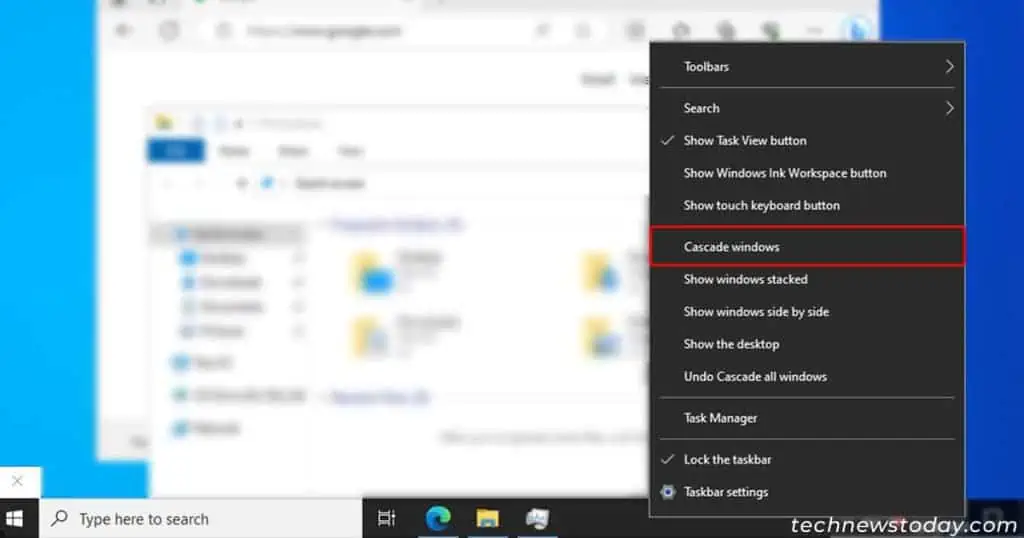
Using it, you may simply move such windows anywhere on the desktop screen.
However, note that the above option isonly available on Windows 10.
Thetask viewdisplays all the open windows on that desktop along with any other existing desktops.
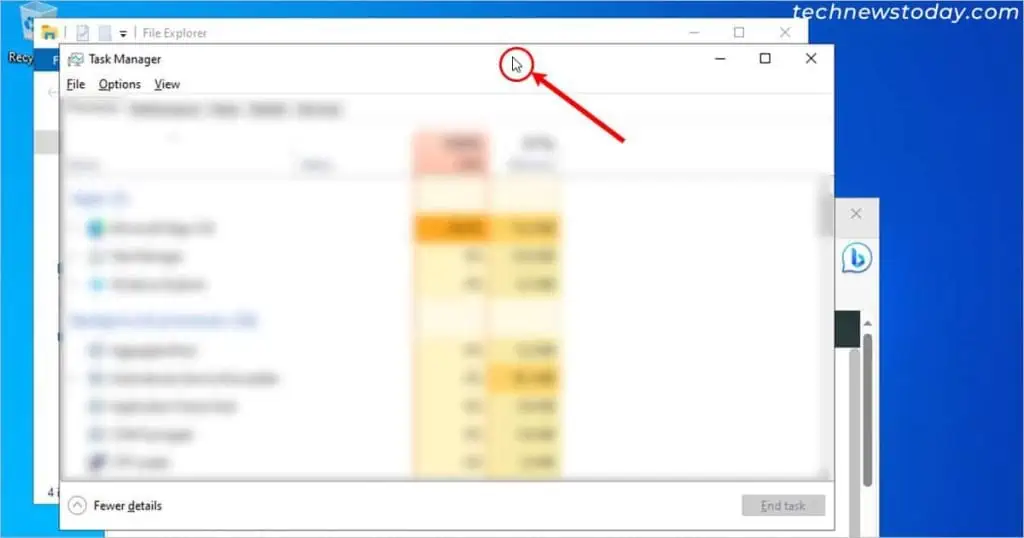
Once you find your off-screen window using the task view, you may easily snap it and move it afterward.
Alternatively, try selecting the application (with an off-screen window) from the taskbar by using theWindows+Uparrow key.
See if that restores the off-screen window to full screen. Otherwise, utilize the task view as mentioned below.
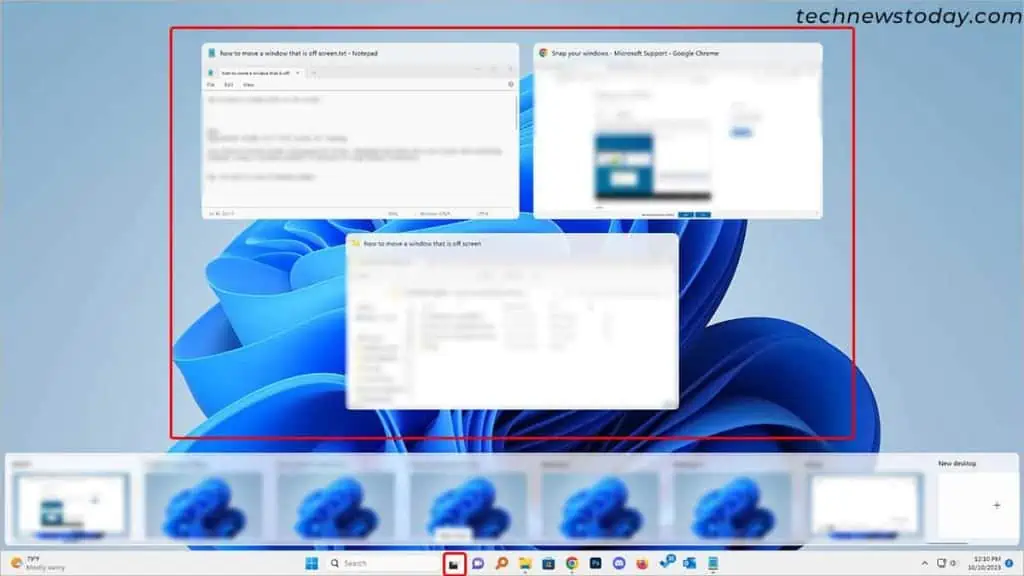
Using the Move option