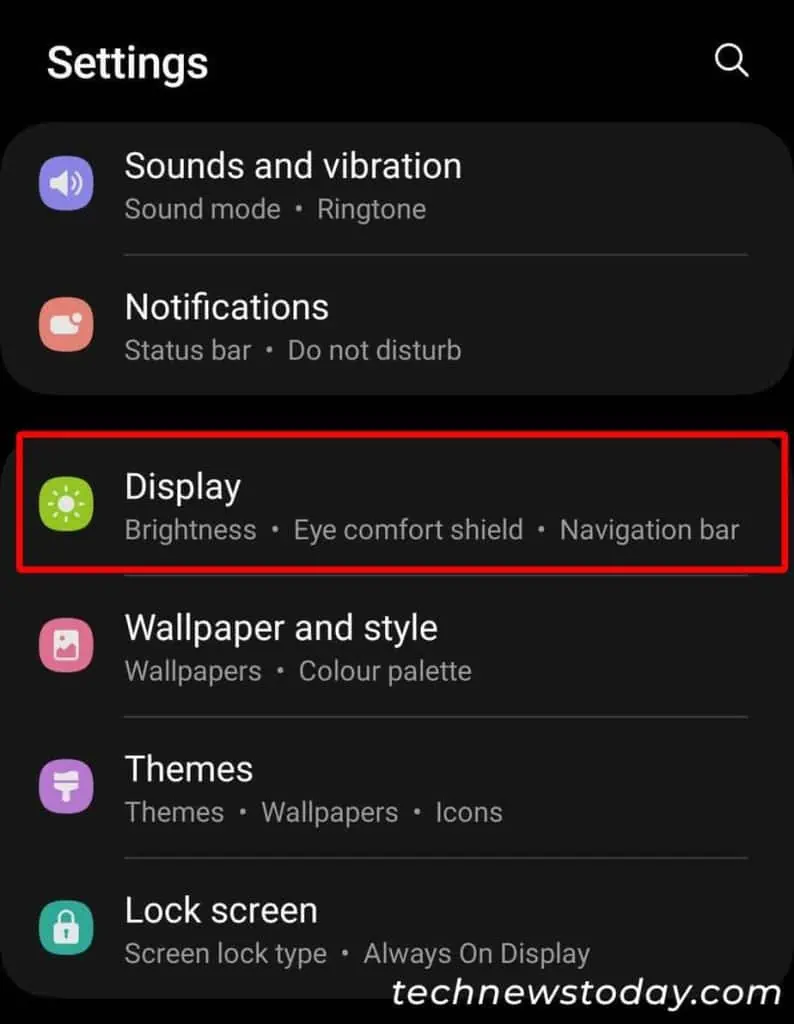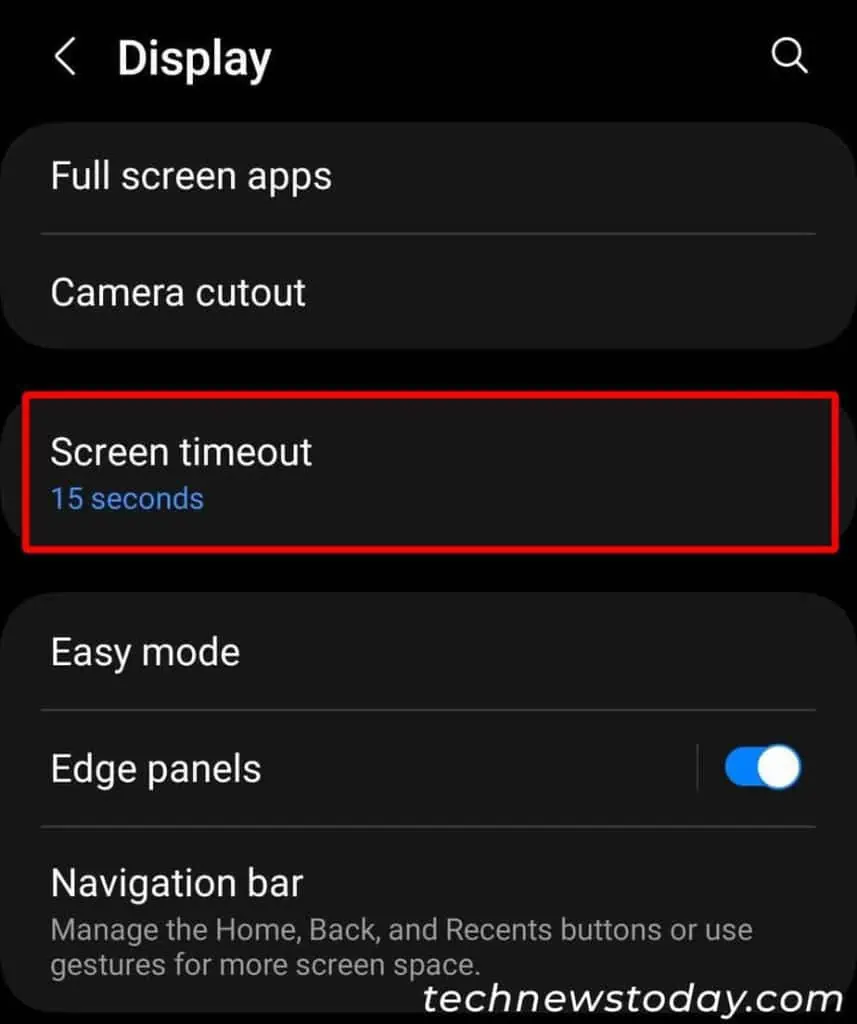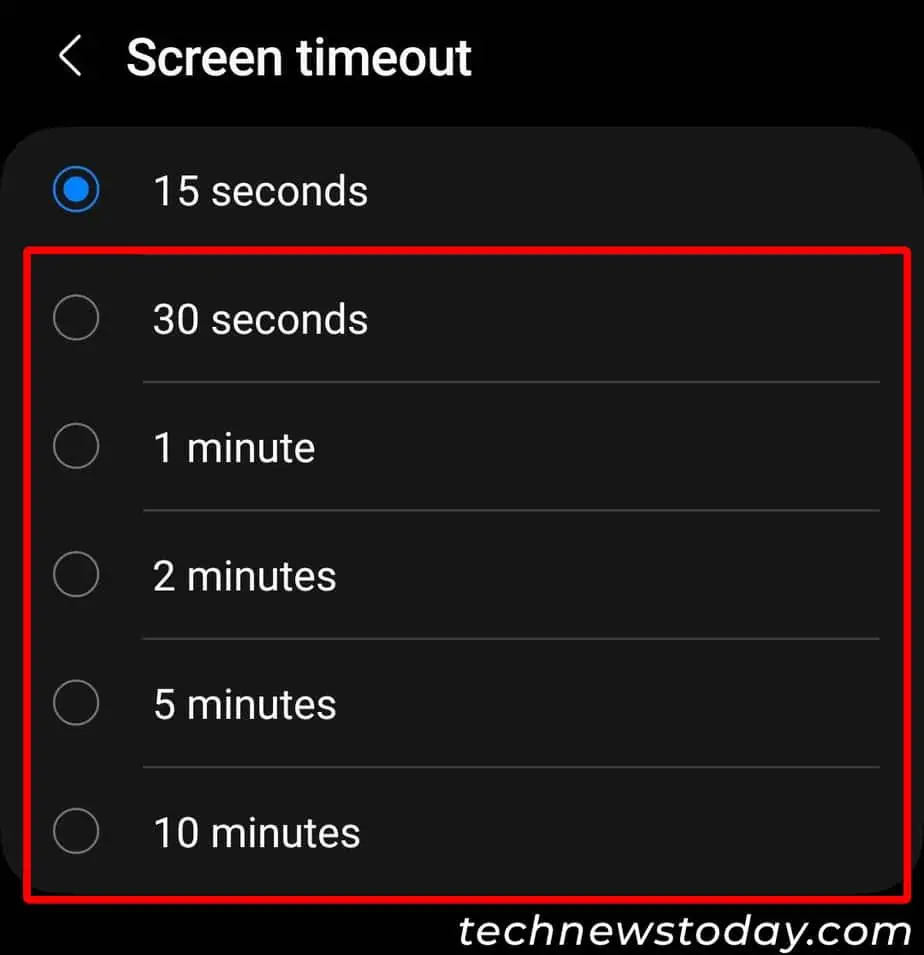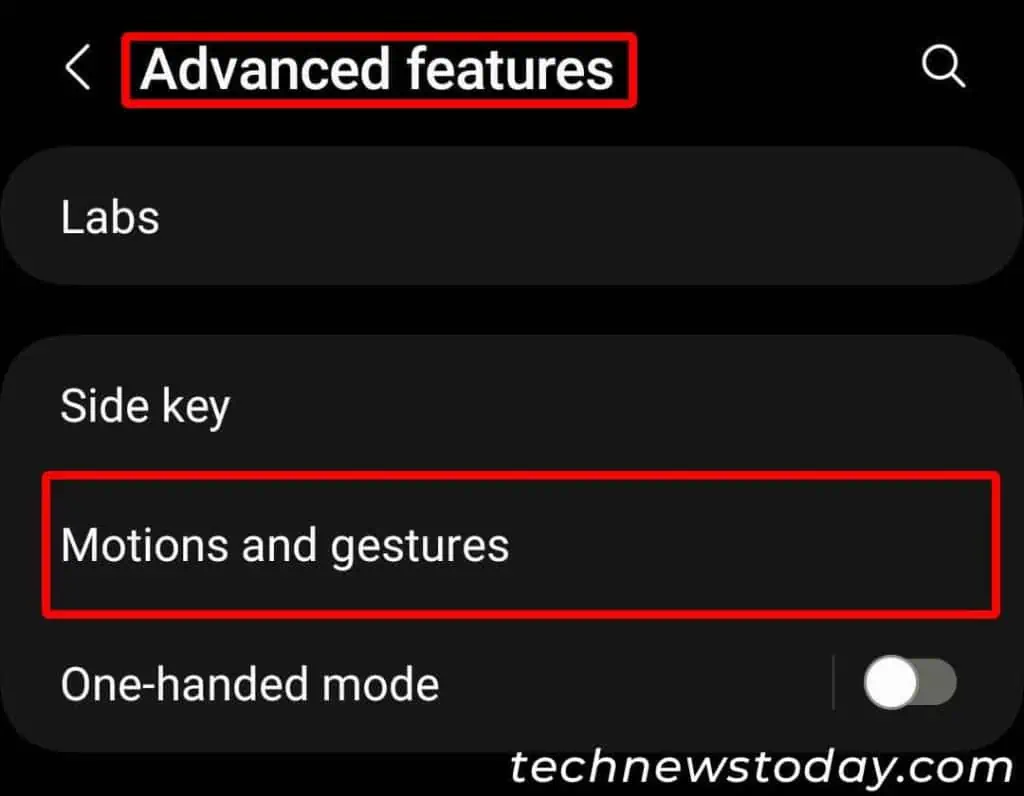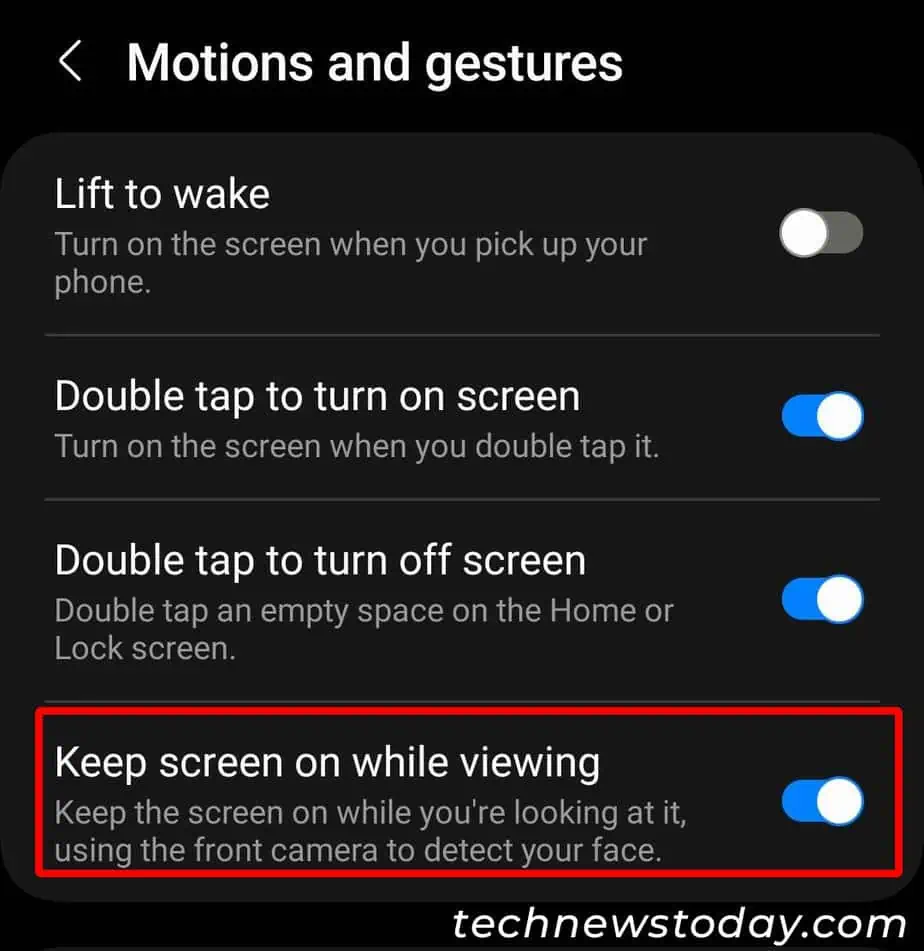By default, your phone automatically turns off the screen and locks itself after a certain time ofinactivity(usually 30 seconds).
On iOS devices, you may use theAuto-lockfeature to keep the screen active for up to 5 minutes. Even better, you can turn on the screen indefinitely as well.
By default, the iPhone screen will stay on as long as you are looking at its front camera, even if it is set to a shorter screen timeout.
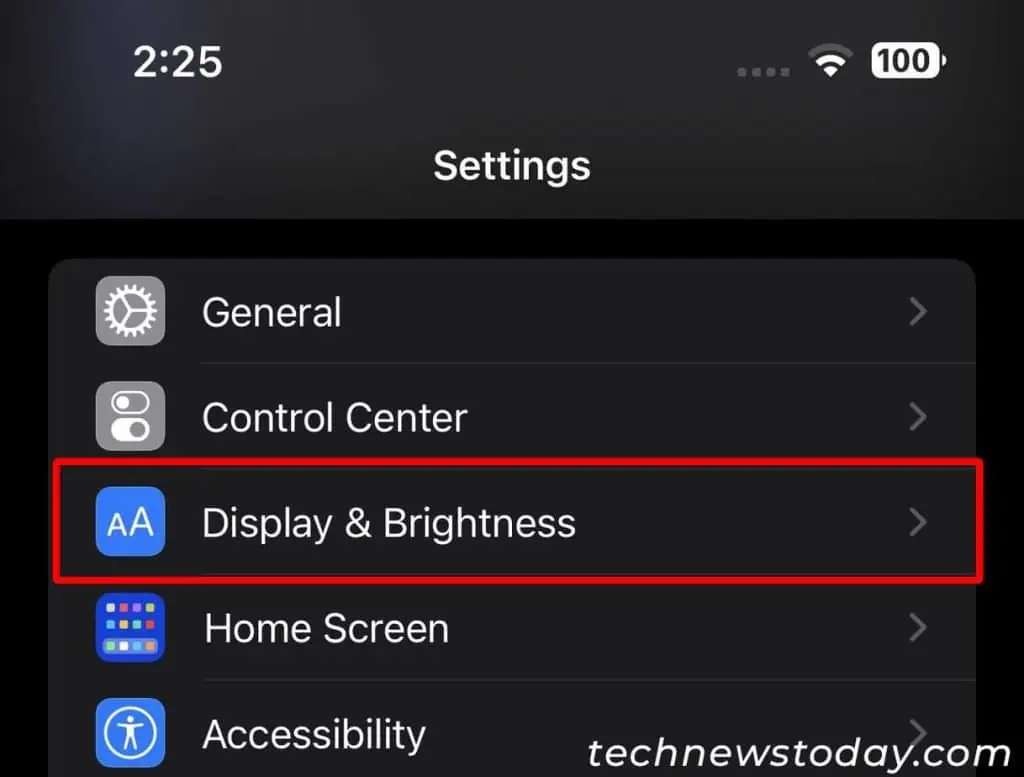
Nonetheless, you may specifically increase the screen timeout to prevent its screen from turning off when you look away. To do so,
How to Make Your Screen Stay Longer on Android?
Most Android phones have a dedicated “screen timeout” option to prevent your device screen from turning off.
However, such an option can vary according to thedevice modeland theAndroid version. On some Android devices, the screen timeout option has a different name such asSleeporAuto Screen Off.
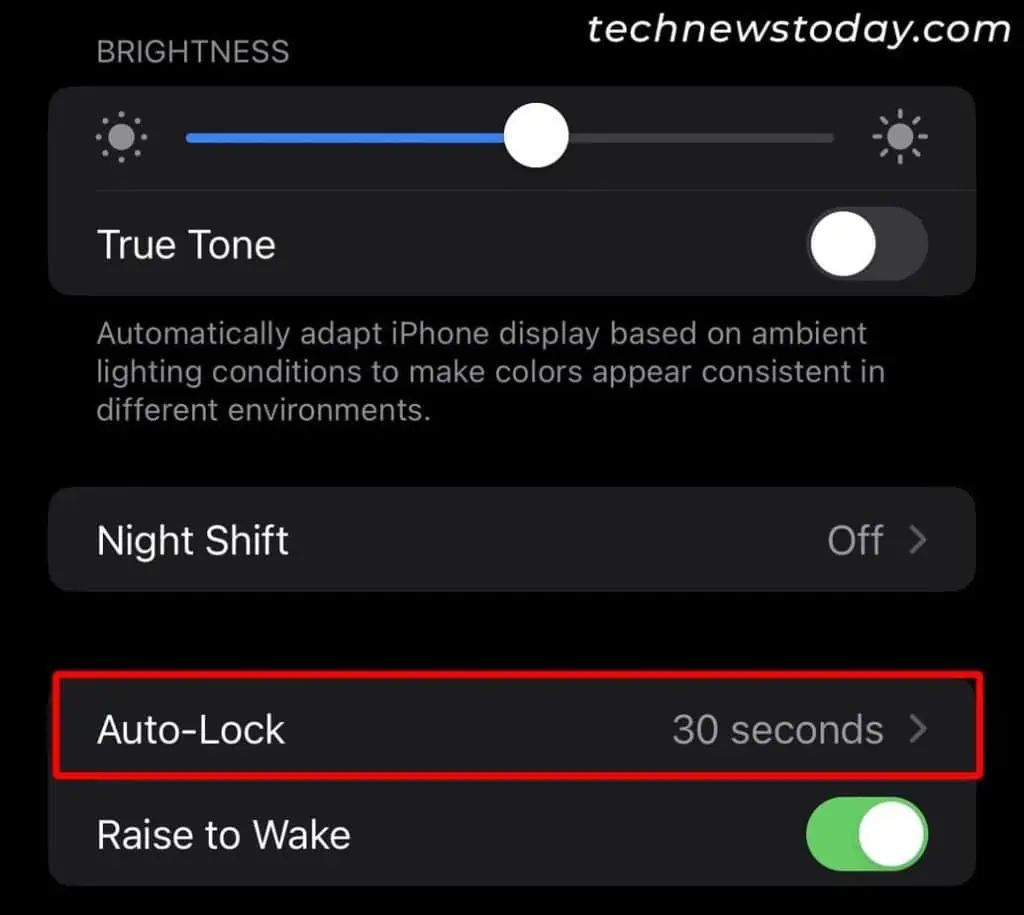
Along with the default screen timeout option, some Android phones like Samsung provide theSmart StayandStay Awaketo make your screen stay longer in certain conditions.
Enable the Smart Stay Feature
Regardless of the screen timeout settings, you may utilize the Smart Stay feature to keep the screen on while you arelooking at the screen.
However, note that it doesn’t work if you are in a dark environment or if the front camera fails to detect your face/eyes.
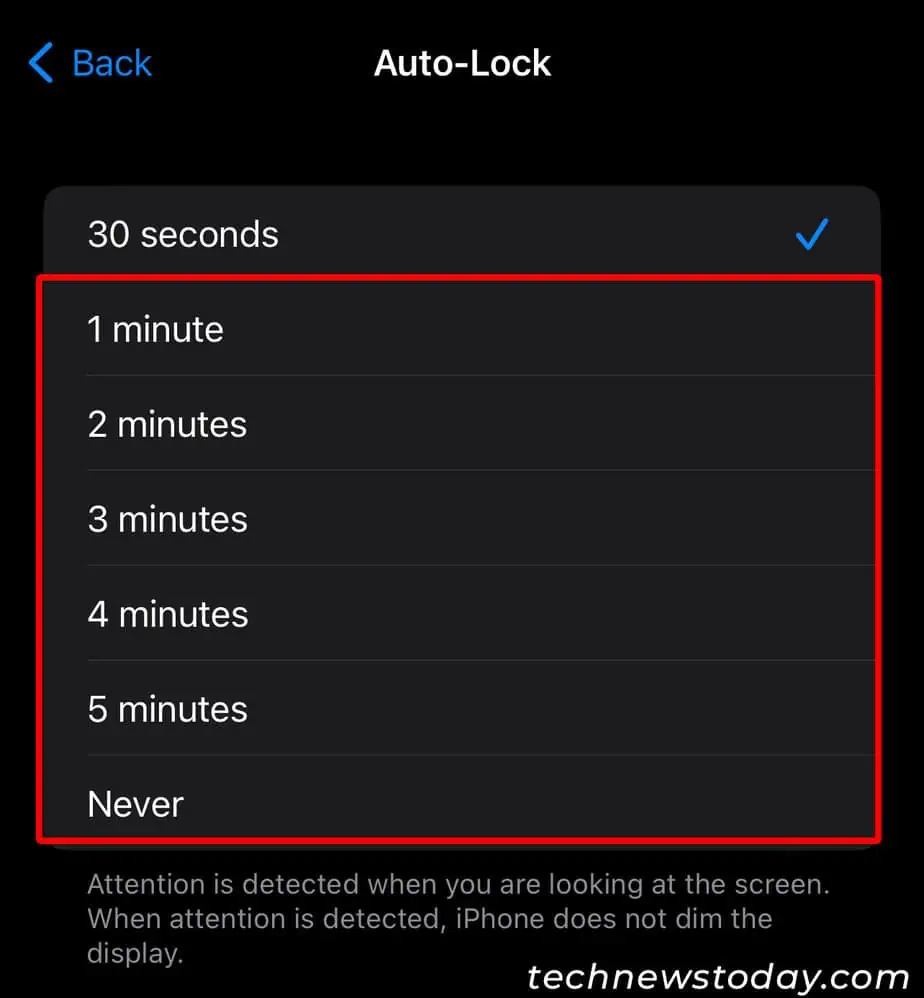
Enable the Stay Awake Feature
Stay Awake is a handy feature that allows you to prevent the screen from turning off while the device is charging.
This is helpful for people, especially gamers, who need to keep the screen on throughout the entire gameplay.