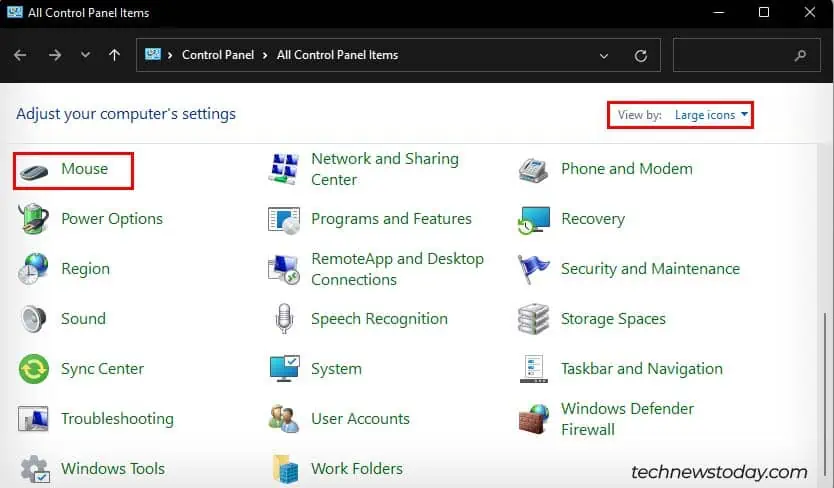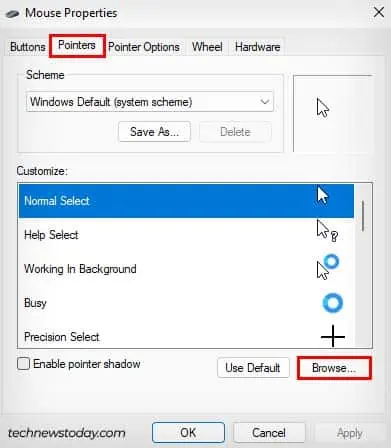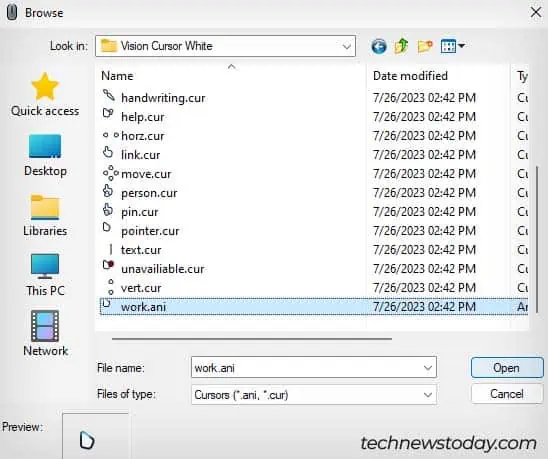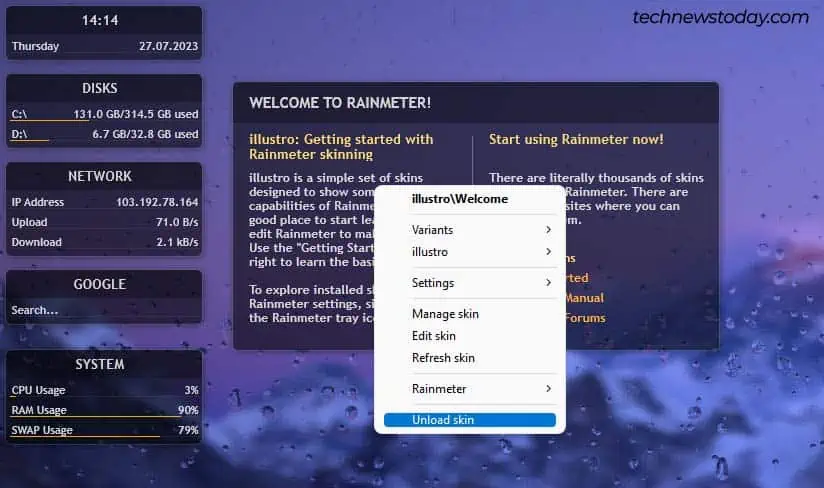Customizing your computer’s exterior is pretty easy with cases, sleeves, stickers, etc. But when it comes to what’s inside, not many people know how to customize their desktop.
In this article, I’ll show you a variety of ways on how you may customize your desktop to your liking and style. However, I personally like the aesthetic and minimalist style a lot, so I’ll be using my desktop setup as an example to guide you.
Change Your Wallpaper
The first thing you may do to personalize your desktop is to change the wallpaper. As the wallpaper is the background for your desktop, this can make or break the look you’re trying to achieve. If you have a set theme in mind, go for the wallpaper that compliments it.
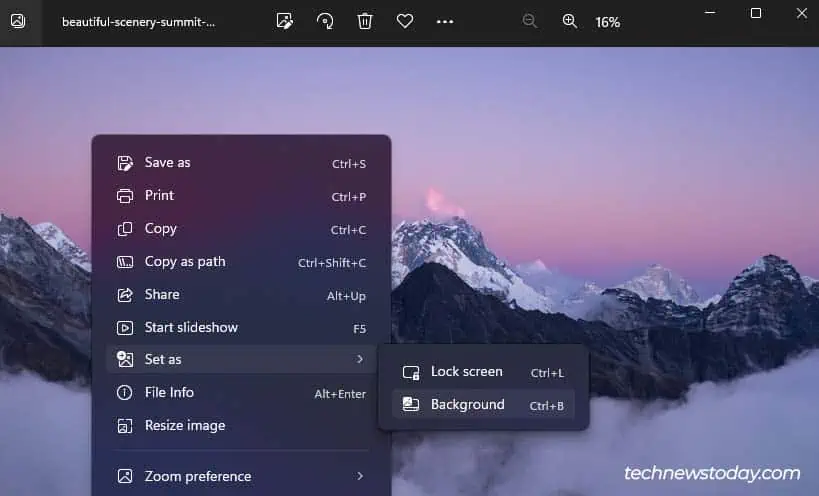
So, let’s see how you may change your wallpaper in Windows.
If you don’t want to use regular wallpapers, you may also make things more cool by setting a live or interactive wallpaper. However, you will need to use a third party application to do so. I personally utilize the Lively Wallpaper app which is a free and open-source software.
I really love the Rain live wallpaper in Lively Wallpaper, so I’ll be using it to demonstrate to you.
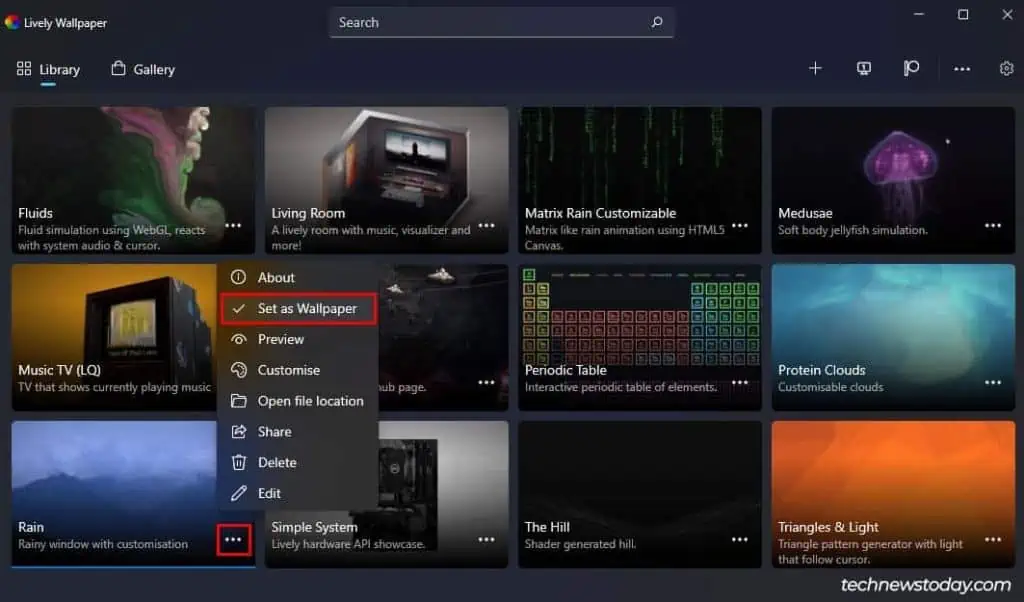
The Rain wallpaper is more like an overlay for your background. It makes it seem like your desktop is a window to your background while it is raining. you may also change the rain intensity and other parameters according to your liking by clicking on theellipsis iconand selectingCustomize.
Furthermore, you may also change the background image for that wallpaper from the Customize menu.
Additionally, you may also use any third-party app of your choice like WallPaper Engine, Deskscapes, and RainWallpaper.
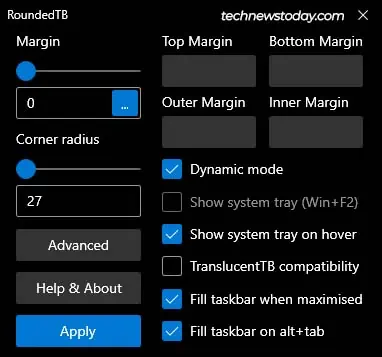
Organize Your Desktop
Now, to make your desktop start looking cool, you need to organize all the programs, files, and folders that are on your desktop. If you already have a clean and organized desktop, you may skip this step.
If you have a heavily cluttered desktop, you may organize the miscellaneous ones into folders and position the desktop icons orderly. You can directly delete the ones you don’t need by right-clicking and selectingDelete.
I don’t utilize the desktop icons often and I like a clean desktop, so I just disable them altogether. If you want to do the same, right-select the desktop and selectView > Show desktop icons.
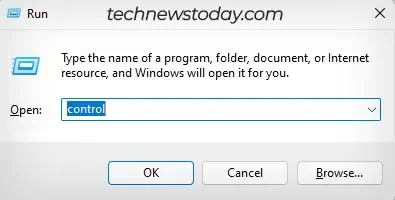
Customize Desktop Icons