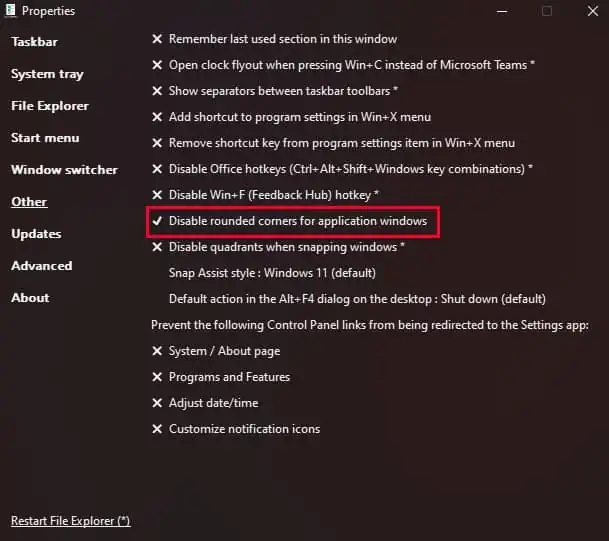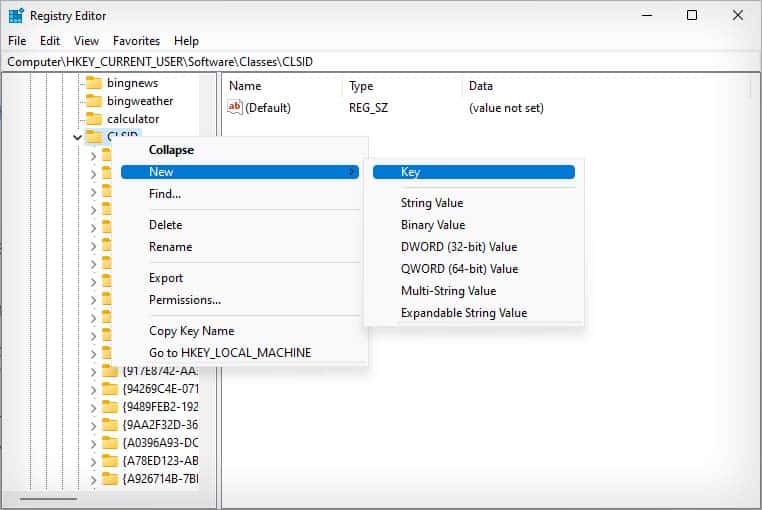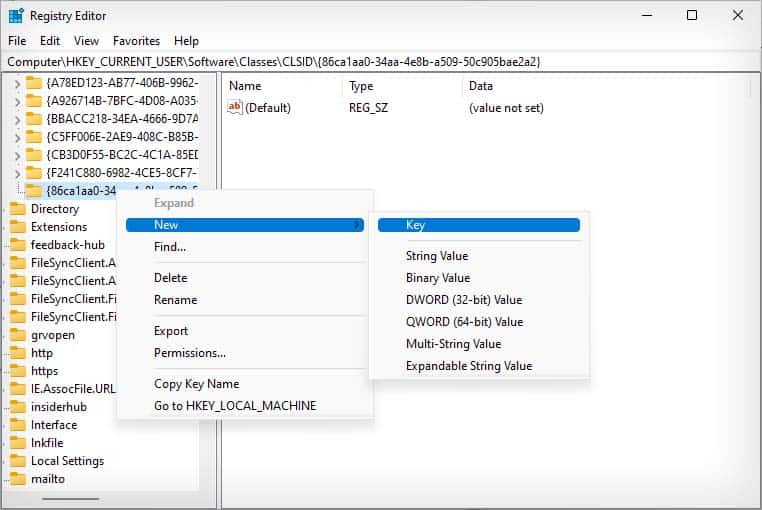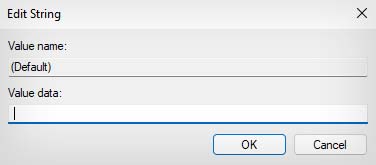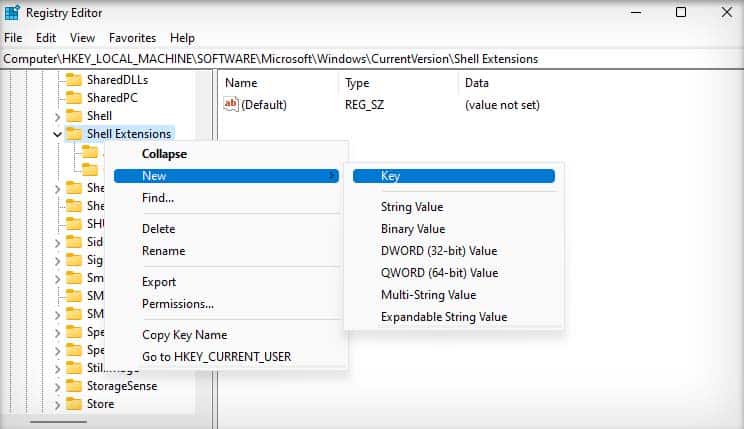Microsoft has made some big changes in the Windows 11 user interface (UI). However, the minimalist design of Windows 11 is not cut out for everyone. The start menu is harder to navigate, full context menus are disabled, and the ribbon menu is removed from File Explorer.
While the Windows 11 UI overhauls most of the previous Windows design concepts to bring something new, many still like the old Windows 10 UI. So, if you want to make your Windows 11 look and feel like Windows 10, there are some registry tweaks and third-party applications to apply.
Change Taskbar Alignment
Changing the Taskbar alignment is one of the few customization options Microsoft allows us in Windows 11. While the centered taskbar and start menu aren’t as much of a big issue in Windows 11, it can feel awkward to navigate at first. So, you may change the taskbar alignment to the left side where it looks more like Windows 10.
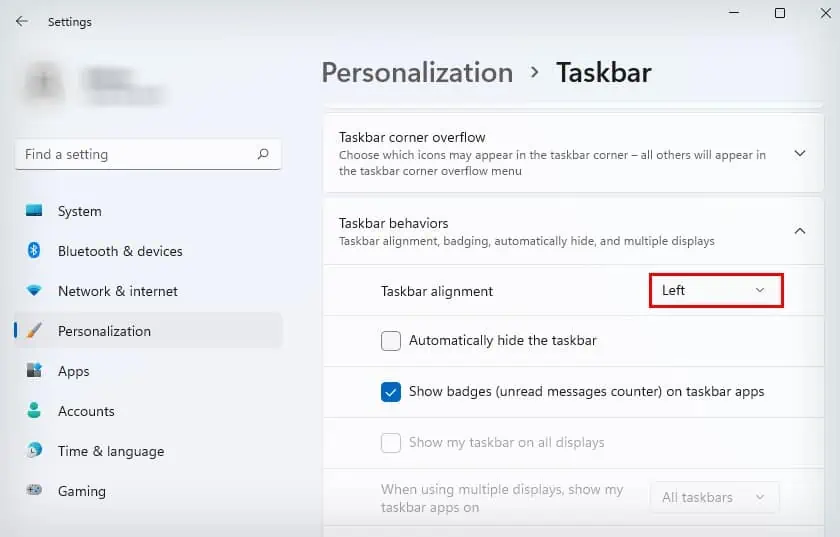
The Windows 11 icons are similar to Windows 10, but there are some subtle differences between the two. To recreate your Windows 10 UI, you canchange your Windows 11 iconssimilar to Windows 10.
Now, you may utilize the same method to change all your other desktop icons.
Change to Windows 10 Start Menu, Taskbar, and App Window
The customization options natively supported by Windows 11 are limited to changing icons and realigning the taskbar. To bring back the Windows 10 taskbar and start menu, your only option is to use a third-party application.
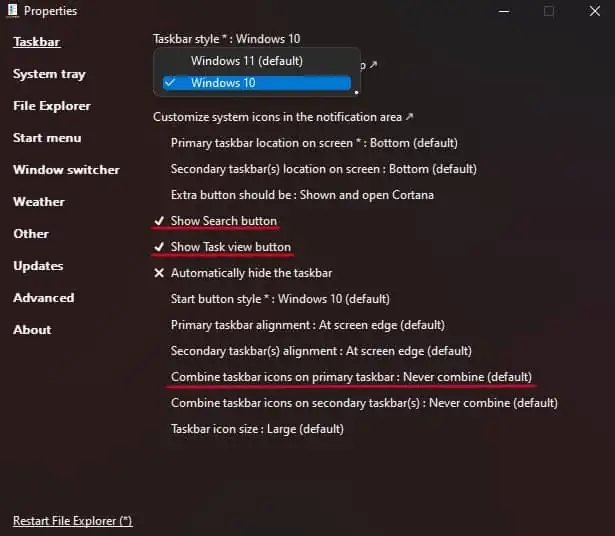
However, most of these third-party applications only recreate a poor imitation of the Windows 10 taskbar and start menu. The only ones that actually recreate Windows 10 looks are paid applications like StartAllBack and Start11.
Nonetheless, from all the applications we tested, ExplorerPatcher is an open-source application that fully recreates the Windows 10 taskbar and start menu.
Your Windows 11 taskbar and start menu UI will now change to the Windows 10 UI.
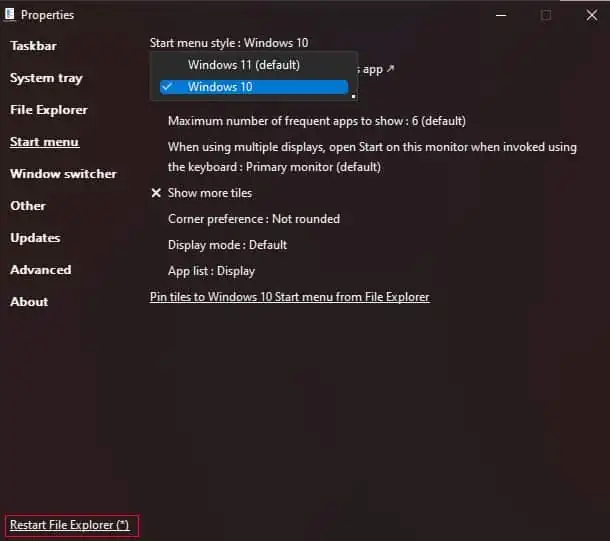
Additionally, the Explorer Patcher software can also help you recreate the Windows 10 look by disabling rounded corners.
you may download and run simple software like Win11DisableRoundedCorners or win11-toggle-rounded-corners from GitHub to do the same as well.
Enable Full Context Menu
Unlike previous Windows versions, when you right-click to open up the context menu, it shows a limited context menu with fewer options. To see all the options, you will need to selectShow more options.