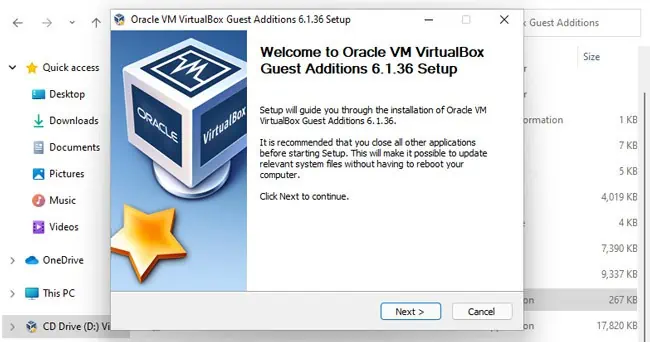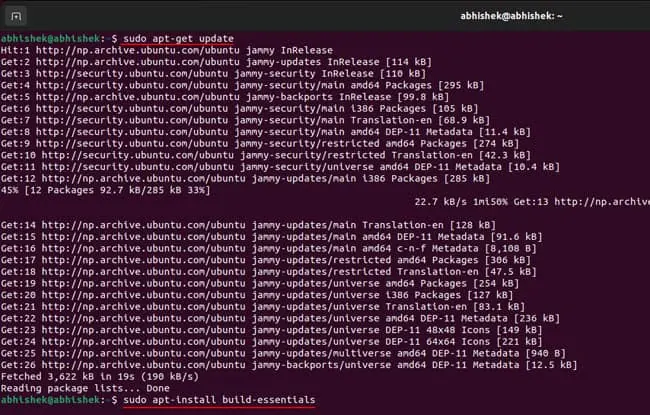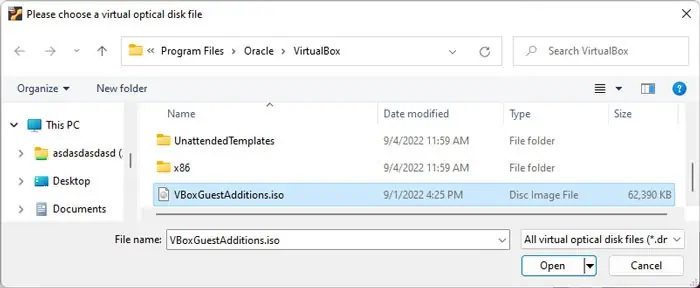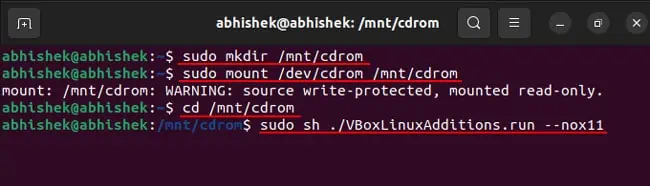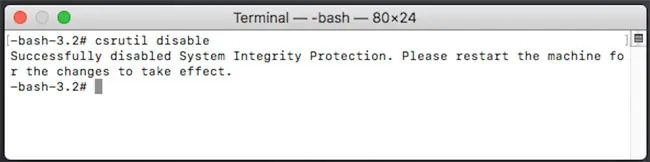By default, the Virtual Machine (VM) screen on theOracle VirtualBoxdoes not occupy the entire screen. So, operating the system can be quite uncomfortable, especially if you need to read some texts.
VirtualBox includes a full-screen option, which increases the windows size. Nevertheless, it does not change the VM display unless a certain option is enabled.
How to Select Full-Screen Option on VirtualBox?
The Maximize button on the Virtual Machine’s window extends the window to the whole screen. However, if you want to access the VM without its menu or the Taskbar, you need to select Full-screen Mode. To do so,
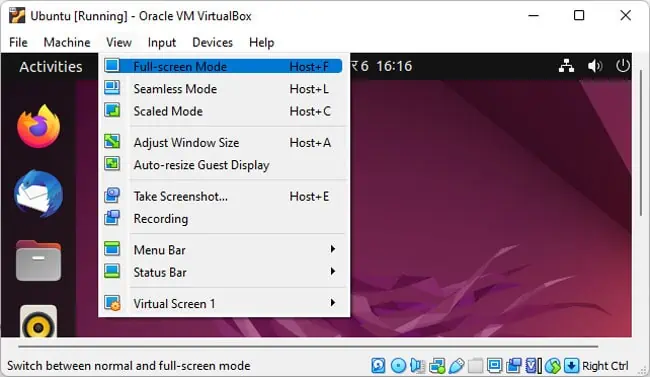
you may also utilize the Host Key + F shortcut to enable/disable this mode.
How to Make VirtualBox Actually Full Screen
While the above option is called Full Screen Mode, it doesn’t actually change the size of the Virtual Machine display. The Window goes to full-screen mode but the display remains the same and occupies the central position.
If you want this display to fill up the entire screen, you need to execute additional tasks. Here’s a step-by-step explanation of these processes.
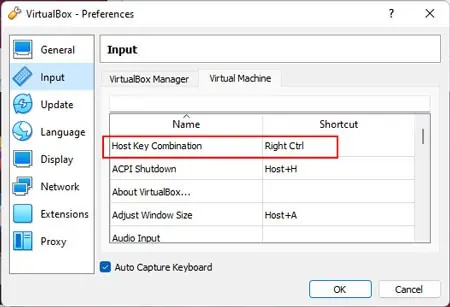
Install Guest Additions
The first thing you should do is install Guest Additions on the VM. you may only access the option you need to enable true full-screen if this package is present.
Installing Guest Additions is very easy on a Windows Virtual Machine and you shouldn’t encounter any issues. Here’s how you may install it:
A similar method works on most Linux OS. However, you may get theE_FAIL (0x80004005) errorin some cases. Here, you may mount the Guest Additions ISO file and utilize the Terminal to install guest additions.
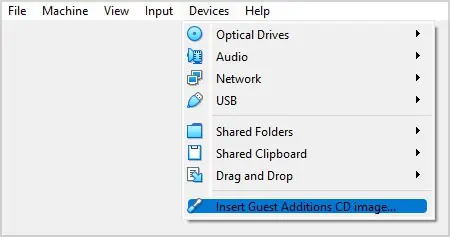
Similar to Windows, first try selectingDevices>Install Guest Additionsand following the instructions on a Mac VM. If it fails, follow the instructions below. However, keep in mind that some versions of Mac may need different commands.
Check Virtual Machine Settings
Before enabling the option to expand your VM display over the entire screen, you need to change its display setting.