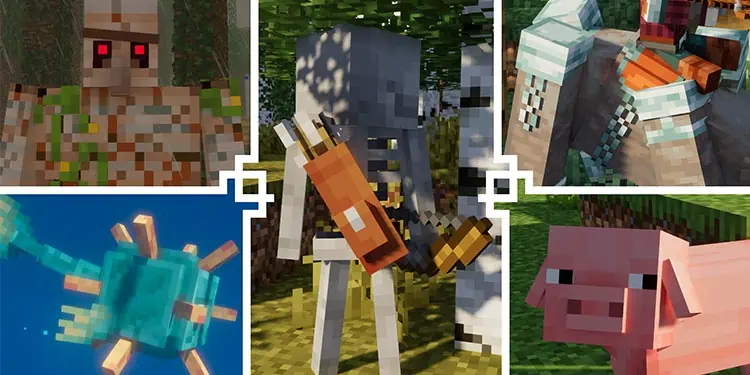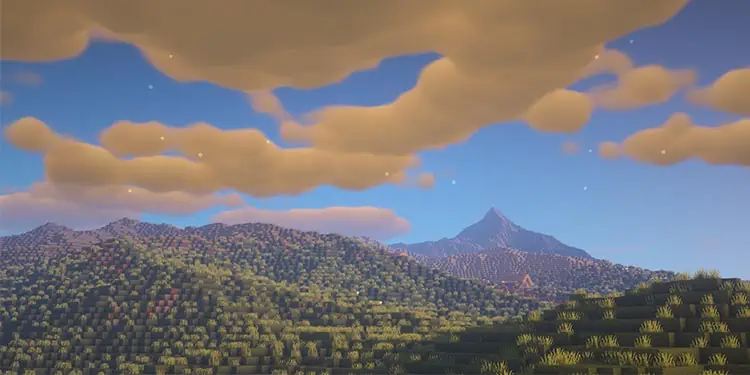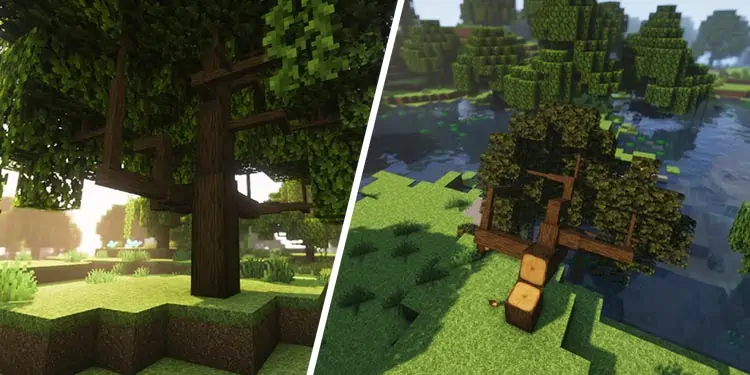Turning Vanilla Minecraft into a realistic-looking survival simulator has been a dream of every Minecraft player. From realistically flowing water to granny sand physics created from blenders, Minecraft can be made realistic while keeping the blocky aesthetic the game has always been famous for.
We will not only make Minecraft look realistic but feel like a living world by overhauling the biome, texture, and ambiance.
To make Minecraft look realistic, you need to have a beefy computer. Your PC will take a heavy load running all the high-resolution resource packs and shaders.
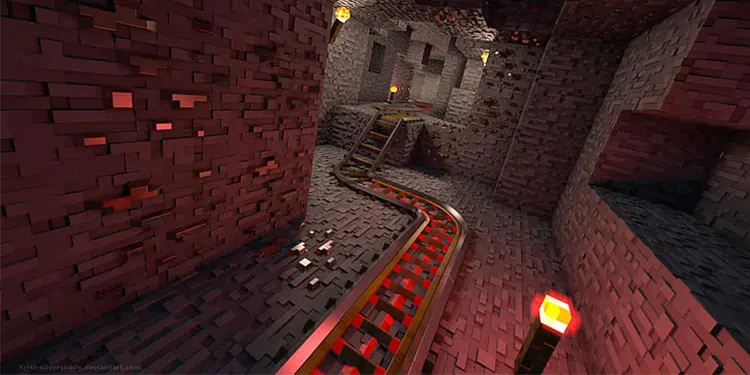
What Are Shaders, Resources-packs, and Mods?
Shaders will give you dynamic lightning from the sun’s setting to the burning of lava. It will also make the torch in your hand glow without placing them. It can be very handy while mining because you don’t have to stop every time and place a torch to light the way.
Resource packs are the texture of every block in Minecraft. you may change the texture of sand, wood, and cobblestone from pixelated to extremely detailed blocks by giving them HD textures.
The basic vanilla texture block is 16×16 pixel resolutions, but we can pump those resolutions up to 2048, but that would be too power-consuming and unnecessary.
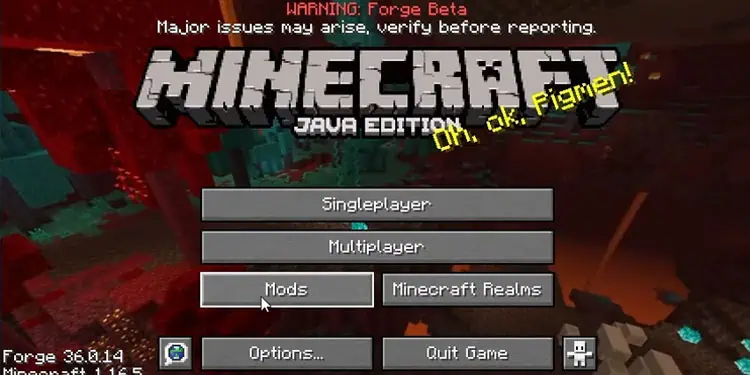
Mods allow you to change the core physics of Minecraft or include additional creatures and items in the game. It can change the gameplay mechanics, and it is needed to add physics-based realism into the game, like audio cues, dynamic trees, and many more.
How to Make Minecraft Look Realistic
you may either make Minecraft visually and aesthetically pleasing oruse modsthat will somehow keep the dynamism of real life, like the falling of trees, realistic dropping off items, or shattering of blocks while mining. I will provide you with the best of both options by keeping all things in balance.
Install Shader, Mods, and Resources-packs
By installing Forge in your windows, you will have the option to store and use mods directly from your windows folders to the game. ensure to install java on your computer since the game we are modifying is a Java version of Minecraft.
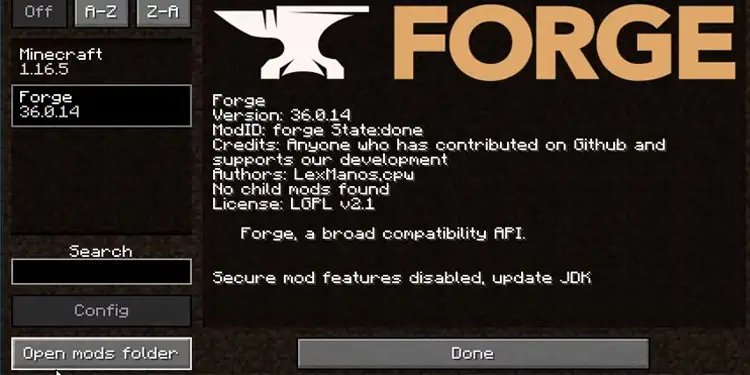
Once you install Forge, you may see the Forge in the installation version of Minecraft beside the play option. Select the Forge option and enter the game.
you may now see theModsoption inside the game main game menu. The mod button is now available for you to select or deselect from the list of mods you download.
On the lower-left corner, you may see theOpen Mod Folder. Clicking the button will direct you to the folder where you can paste Mods to apply in the game.