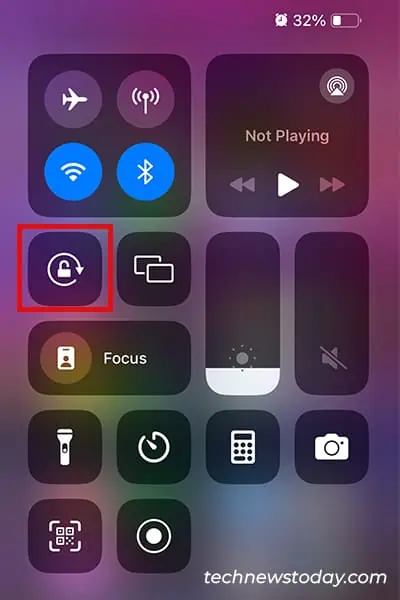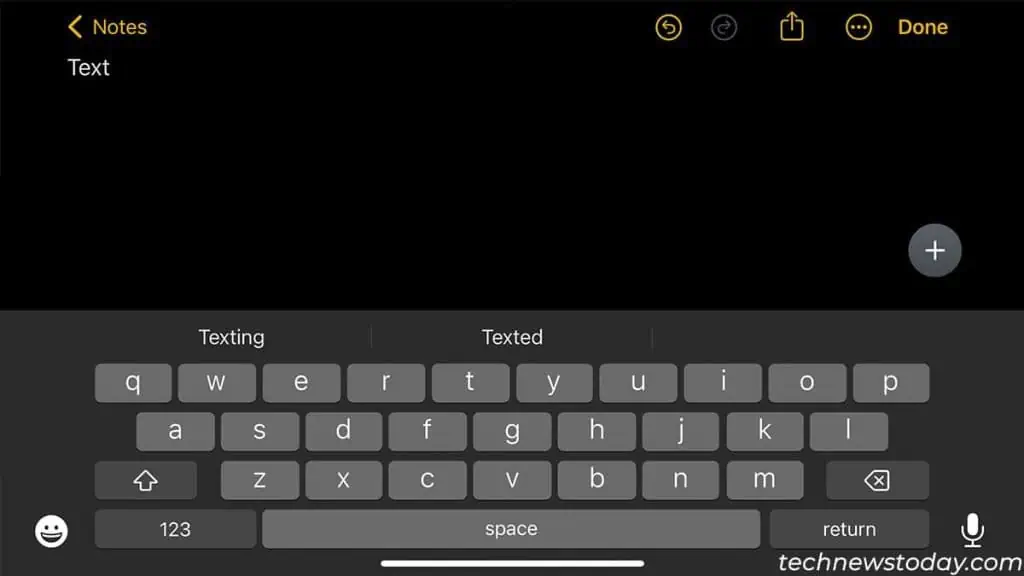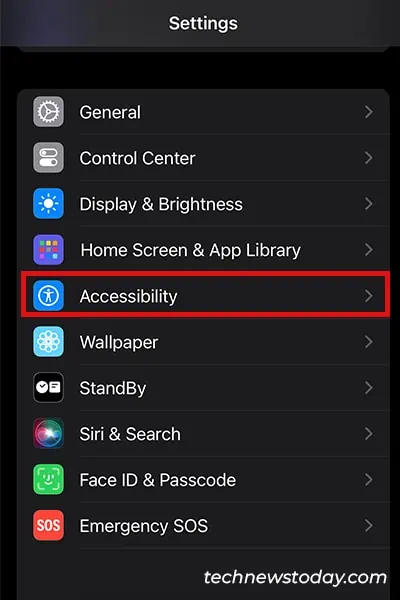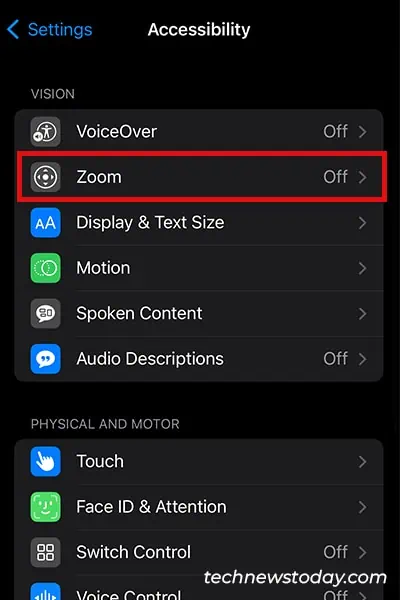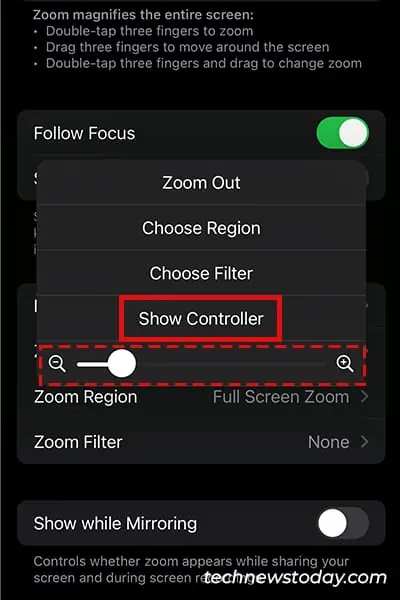If you want a wider space to type, you will have to zoom into your keyboard and make it bigger.
Apple offers accessibility options likeZoomandDisplay Zoomto make the contents of your iPhone bigger.
Additionally, if you only want to increase the size of your keyboard, you canswitch your iPhone orientation to horizontal.
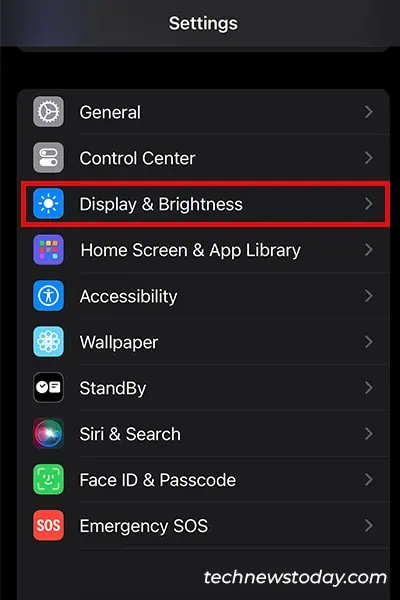
Switch Display Zoom to Larger Text
Apple has two display options;DefaultandLarger Text.
If you wish to make your keyboard bigger on your iPhone, you may switch to the Larger Text display. This will, however, not only increase the size of your keyboard but your entire screen.
Change Screen Orientation to Landscape
Your keyboard will appear smaller in the portrait orientation. you may switch your orientation to landscape for a bigger, and wider keyboard space.
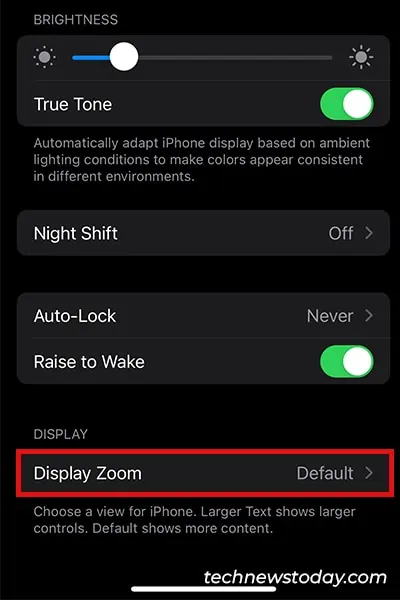
you may magnify your entire screen using theZoomfeature on your iPhone.
When you toggle on this feature, you will have to utilize the following gestures to navigate through your iPhone:
Here’s how you may enable Zoom and then use its controls to make your keyboard bigger:
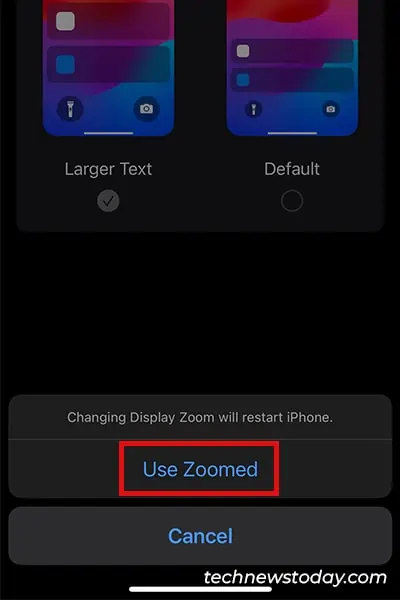
Use Third-Party Keyboard
While the above-mentioned methods are great, you may just be looking for a bigger keyboard layout. Unfortunately, as of now, Apple has no keyboard feature to upscale its layout.
To overcome this, you may instead installthird-party keyboardsfrom the App Store. Some of the popular keyboards that offer larger keyboard layouts are BigKeys Keyboard and Viskey.
Once you download your keyboard, you will have to set it up from the Settings app.