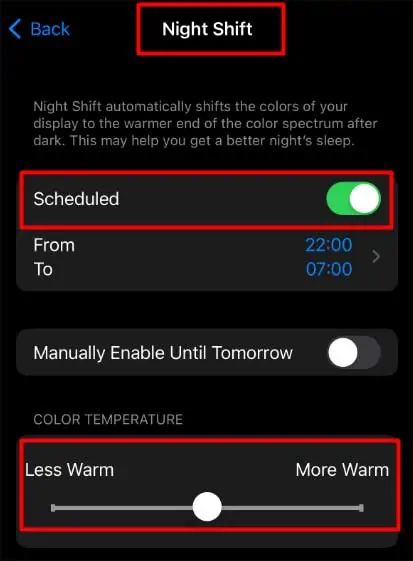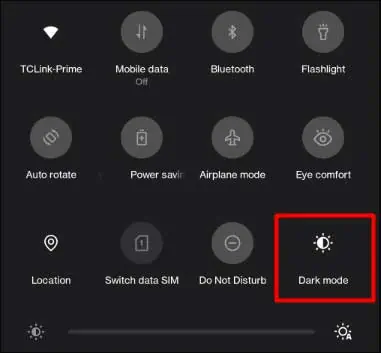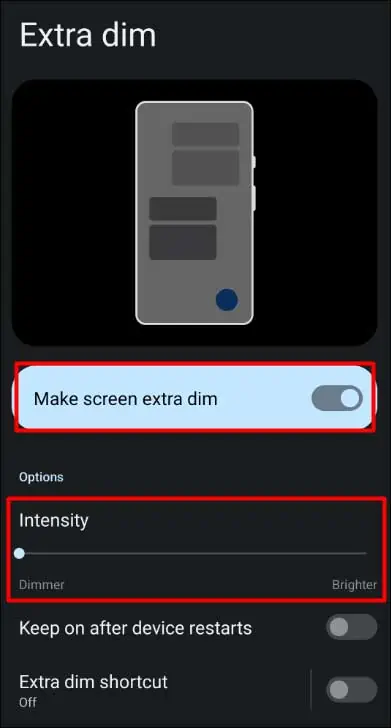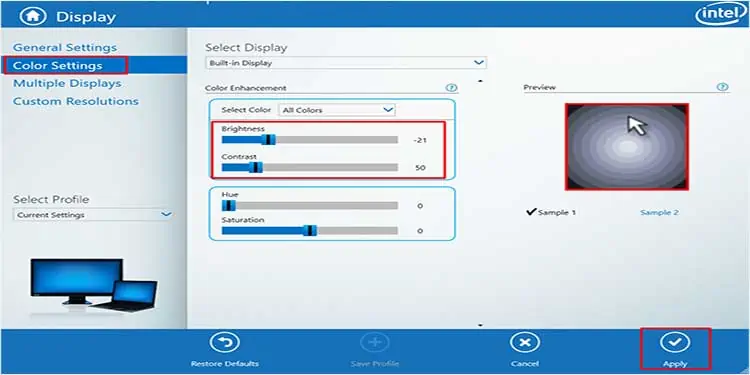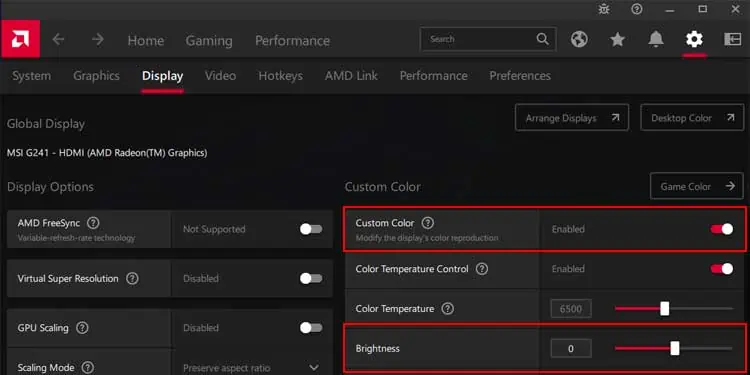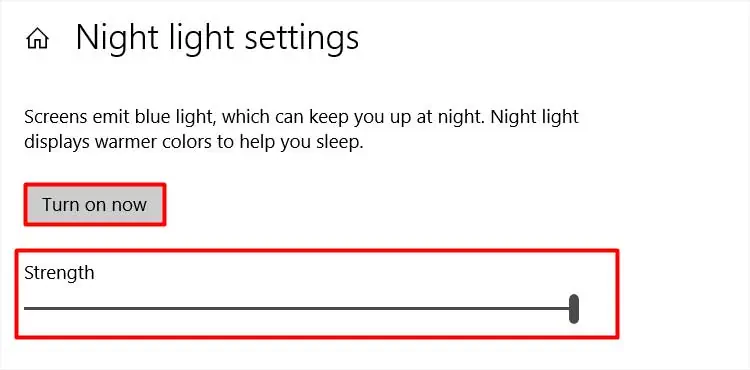you may increase and decrease the brightness level of your device according to the demand of the situation and your preference. Having said that, even the lowest brightness level can be too much in some scenarios, such as nighttime and low light places.
You may wonder if you may even get beyond the minimum brightness level in such a case. Well, there are some techniques that can surely help you.
So, let’s not delay any further and see how to make brightness even lower on your device.
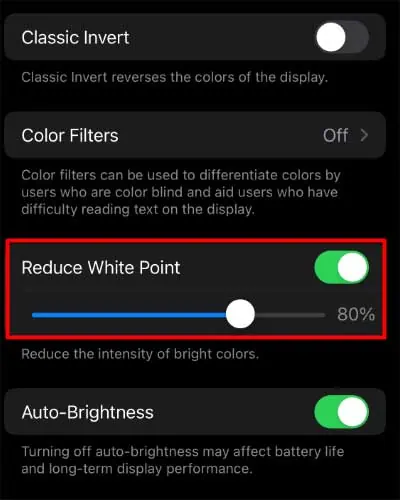
How to Make Brightness Even Lower on Mobile?
Making the brightness even lower sounds amazing, as many might think that the least they can decrease their brightness is to the lowest level the device offers. However, you may tweak some system settings on your device and get an even lower brightness beyond the minimum level.
The system settings vary depending on your device. you may get the descriptive details about the methods below.
If you are using iPhone/iPad, there are various methods you may attempt to get a lower brightness. You can Reduce the white point, turn on the low light option, and enable the Night Shift option.
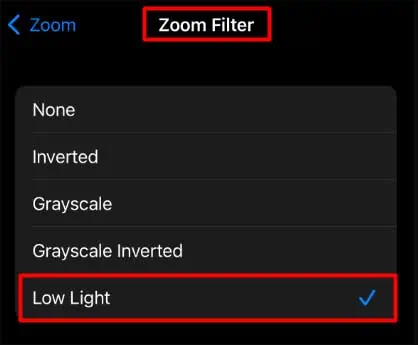
You will see a comprehensive guide to accessing these methods from the below list.
Turn On the Low Light Option
Enable the Night Shift Option
Based on the Android version installed on your device, you may choose the respective sets of steps to make the brightness even lower.
Adjusting Dark Mode On Android 11
Changing Brightness Intensity on Android 12
How to Make Brightness Even Lower On Windows?
Even on Windows, you may get beyond the minimum mark of brightness level and enjoy even a darker shade of light on the computer screen. Turning on the night light is an option. Likely, decreasing brightness level through Intel Graphics Control Panel and AMD settings can also help.