Locking the desktop icon is the best way to organize the desktop screen—and you may do it with a click of a button. It allows you to arrange the icons on a grid system starting from the top-left side of the screen. In addition, it restricts the icons from being moved outside of this layout, while you can change their position anywhere within this arrangement.
The Context menu appears when you right-select the empty area on the desktop. It allowsdesktop customizationand personalization according to user preference. Most importantly, it allows users to lock desktop icons.
Using Third-party Applications
Locking desktop icons using the context menu will restrict users from rearranging desktop icons. However, Windows does not let you lock a specific arrangement of desktop icons.
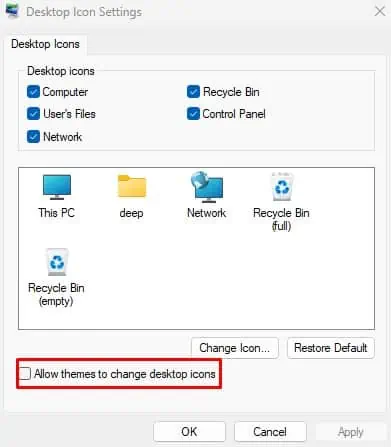
The icon alignment will change when you connect the screen to a second monitor orchange display resolutionor scaling. If you want to lock your desktop icons in a specific arrangement regardless of the resolution, you need a third-party application.
Applications like Fences, DeskLock, NimiPlace, etc., allow you to reconfigure and lock your desktop icon.
How to Prevent Desktop Icons from Changing?
Switching to a different Windows theme changes the entire desktop appearance. Your desktop icons might also change as you switch through themes. And any users that log in to your system can also change the desktop icon.
Disable Themes from Changing Desktop Icons
Changing Windows themes changes the desktop icons and to disable it you need to change configurations in Desktop Icons settings.
Disable Users from Accessing Desktop Icons Settings
If you want to restrict users from accessing the entire Desktop Icons Settings, you may do it through the Group Policy editor. This allows the administrator to set restrictions on anyone who uses the PC.
Now, when any users attempt to access Desktop Icons Settings, they will be prompted with the “Your system administrator has disabled launching of Display Control Panel” message.