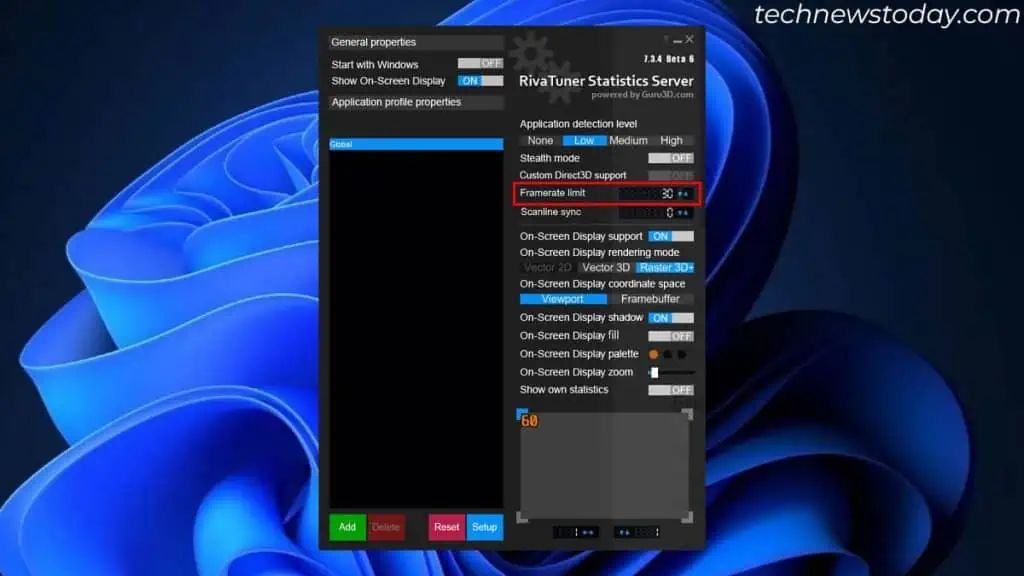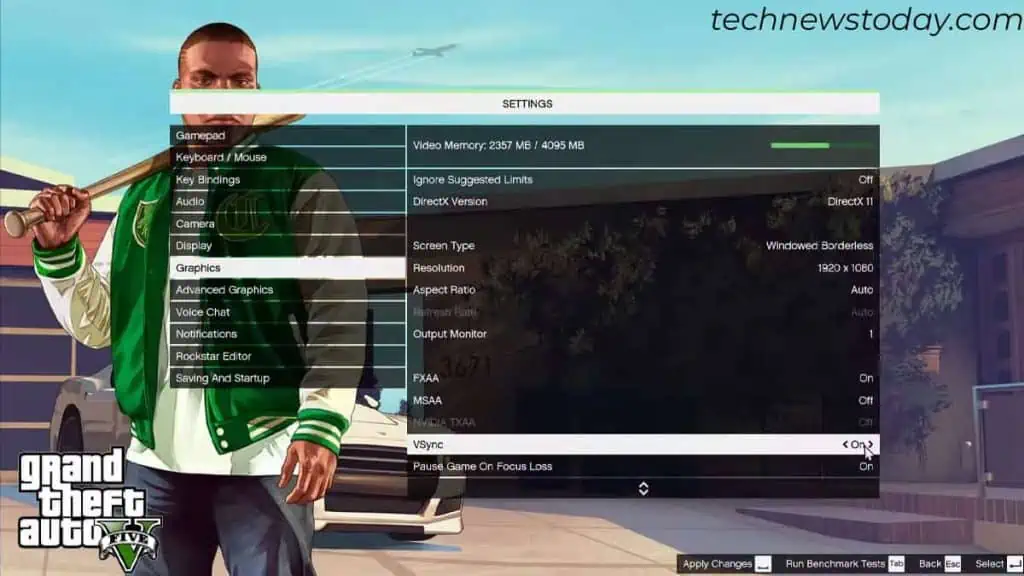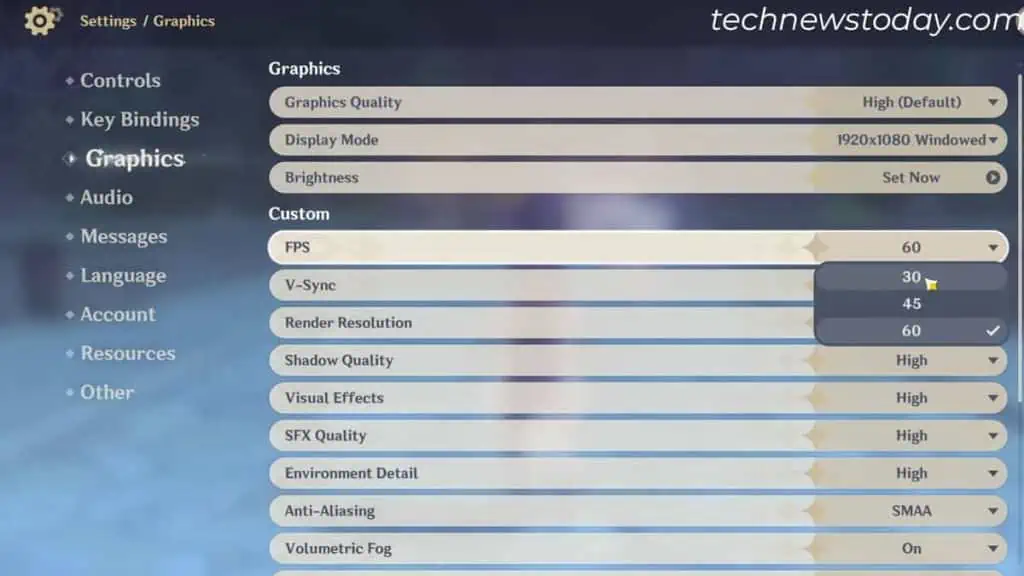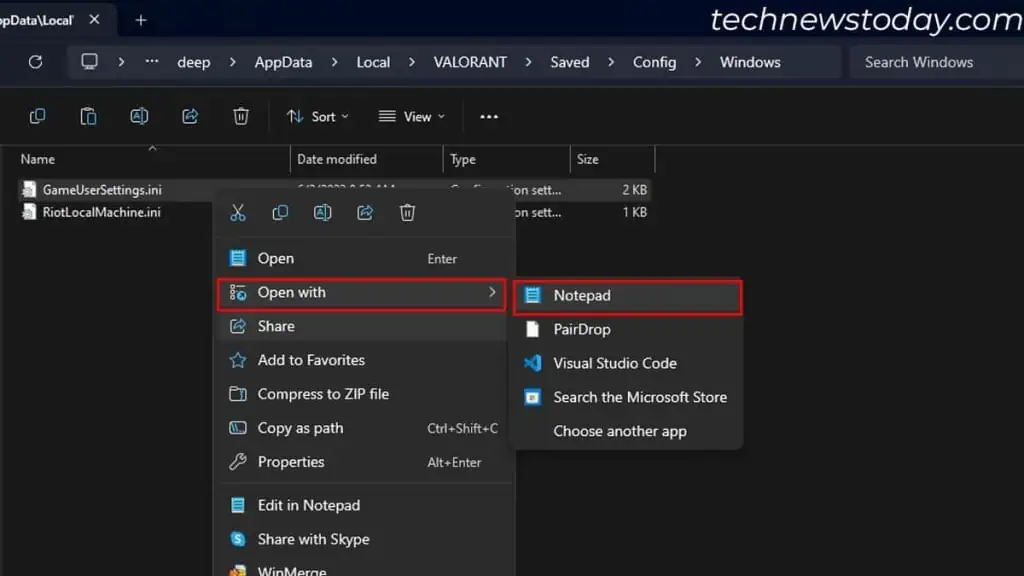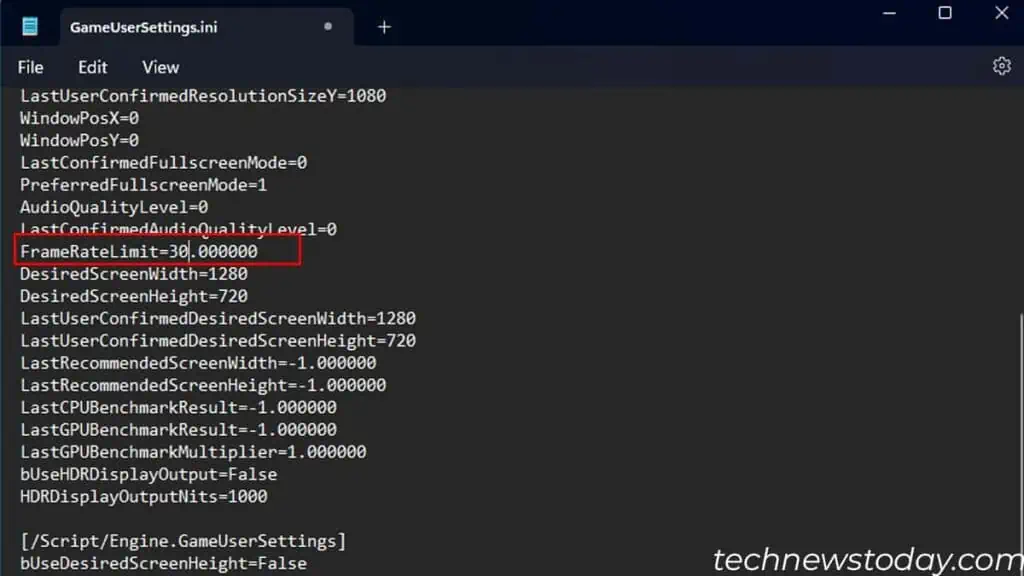The best way to limit the FPS is via your graphics card’sOEM application. For systems running on integrated GPU, utilize a reliable third-party service, like theRivaTuner Statistic Server.
you may alsocap FPSwithin the game byenabling Vsync. It sets an FPS limit to themonitor’s refresh rate. Some even have a dedicated setting tochange the FPS count.
If your game does not have these graphics settings, I suggest altering itsconfiguration filefrom Windows.
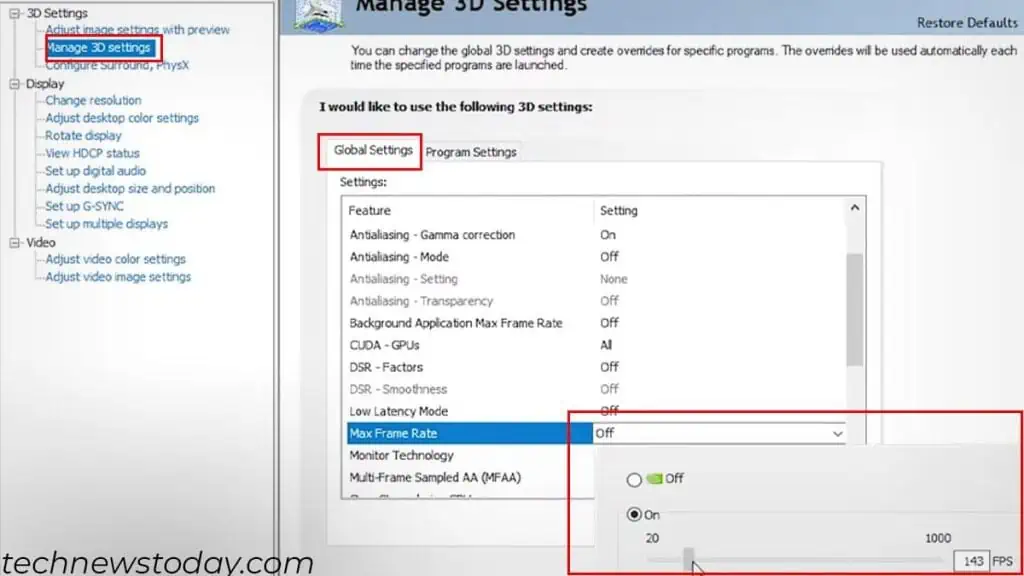
Using the NVIDIA Control Panel
For NVIDIA users, ensure you have installed thelatest NVIDIA Control Panelfrom the Microsoft Store. Once you have it, here is how you may limit FPS:
From AMD Adrenaline Software
In the application, a feature namedRadeon Chillcan put an FPS limit according to your wish. Here is a quick guide to find and change the setting:
Using RivaTuner Statistic Server
For anyone who does not have a graphics card installed, you may find several third-party tools to limit FPS. I use theRivaTuner Statistic Serverthat comes along withMSI Afterburnerand recommend the same.
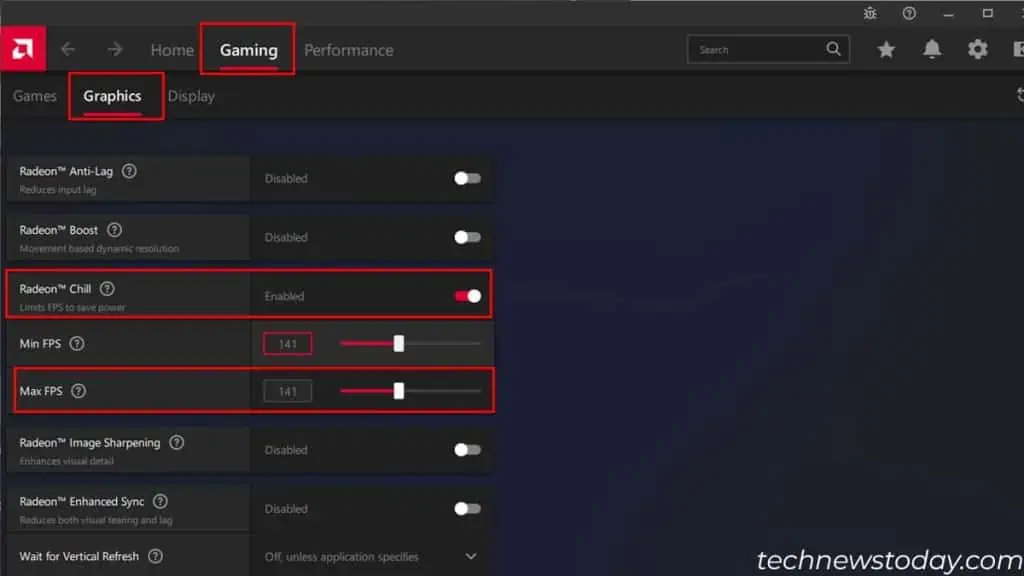
Download the utility and complete the installation. Once that’s done, here’s what to do:
Most games have a Vsync setting that allows you to limit your gameFPS to the monitor’s refresh rate.
For example, if you have a60Hz monitor,enabling Vsynccaps the FPS to60 frames or lower. Similarly, on a120Hz monitor, it caps the frames to120 or lower.
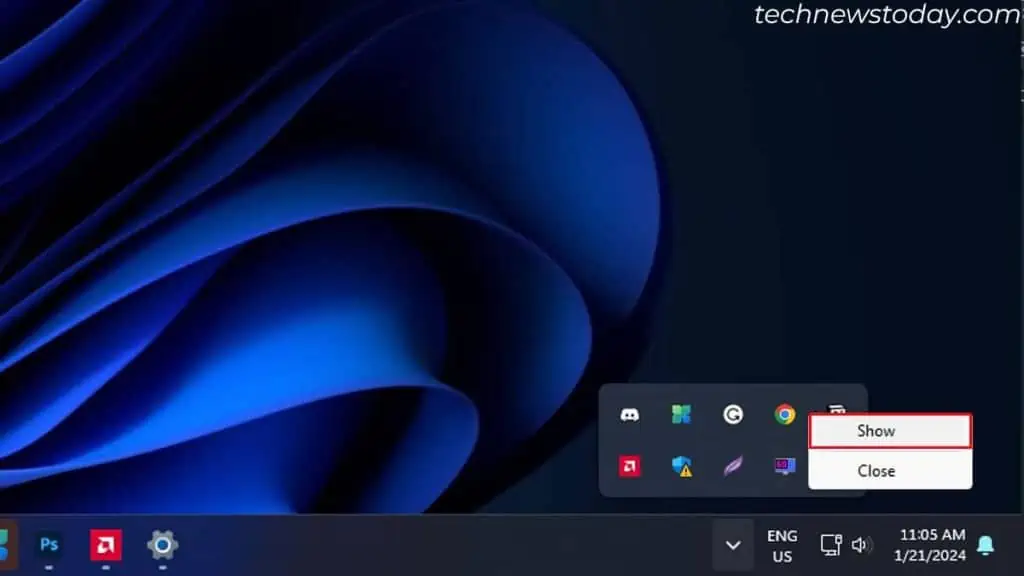
Some even allow you to setVsync to half. For instance, on a 60 Hz monitor, the game will run at 30 FPS or lower.
Vsync settings are available ingraphics or advanced settingswithin the games. Set it toone or halfas per your choice.
Unfortunately, Vsync may causeslight input lag, and you cannot set an arbitrary value.