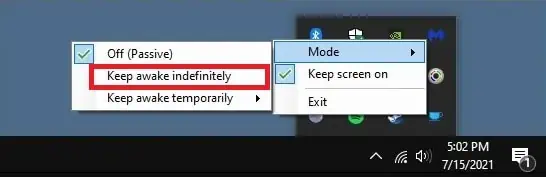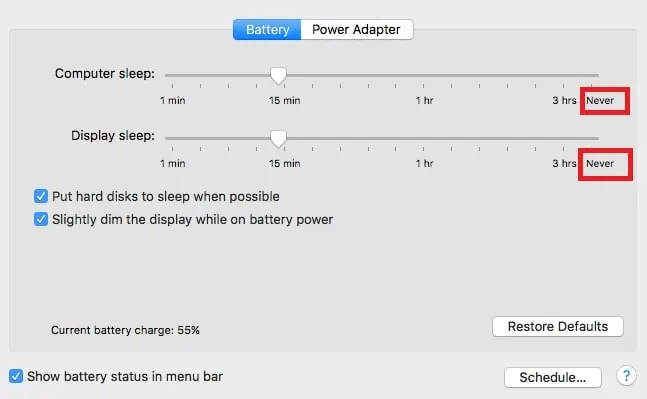Suppose you are downloading a large file, attending an online class, or a seminar. In such scenarios, you might need your computer to stay awake for an extended period without interacting with it physically.
However, you will generally have a power plan configured whereby your computer is programmed to enter sleep mode after inactivity for a certain amount of time. In such cases, you may temporarily change your power plan. You can also use Microsoft PowerToys, or run a script to prevent your computer from entering sleep mode.
Thus, if you require your computer to stay awake without touching the mouse, we have a few different methods that you may employ, listed below in this article.
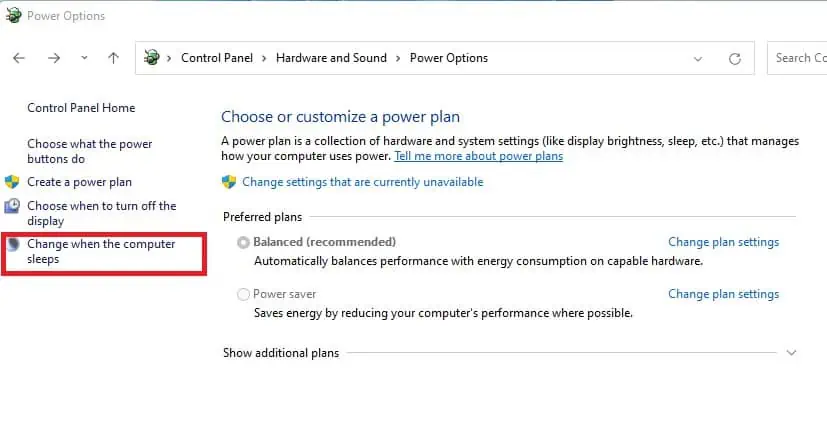
Fixes to Keep Your Computer Awake
Since putting your computer in sleep mode is a feature of Windows Power Settings, we will explore a few different ways in which we can set up the settings to our liking. Further, we also have a few different other methods you may use so that your computer stays awake.
Using the Windows Settings
To set up screen and sleep configurations fromWindows Settings, please follow the steps below:
Using the Control Panel
you may also set up yourcomputer’s sleep settingsusing the Control Panel. Please follow the steps below:
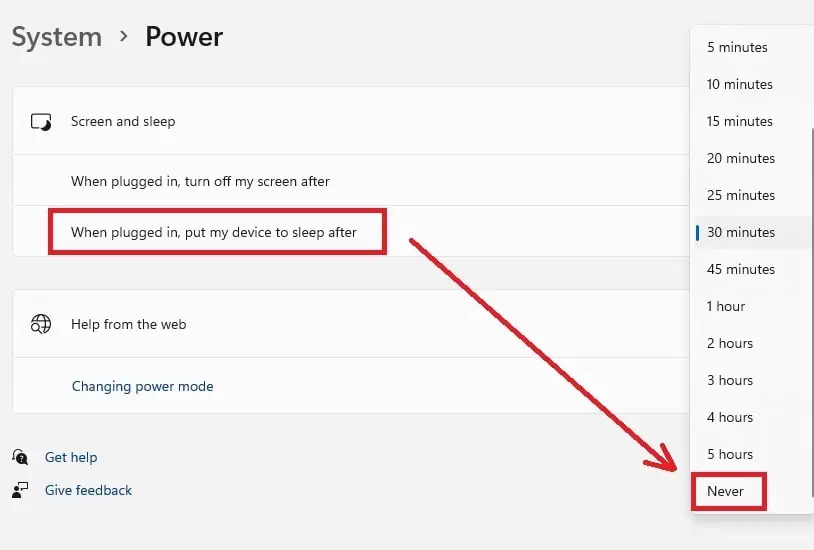
Using the Command Prompt
Using the command prompt can be slightly intimidating if you are used to GUI interactions only. But here are some easy steps to utilize the command prompt to set up sleep settings:
This will create a power plan named “Never,” in which every sleep option is set toNever.
Using the Local Group Policy Editor
you may set up certain settings in the Local Group Policy Editor to disable sleep mode on your computer.
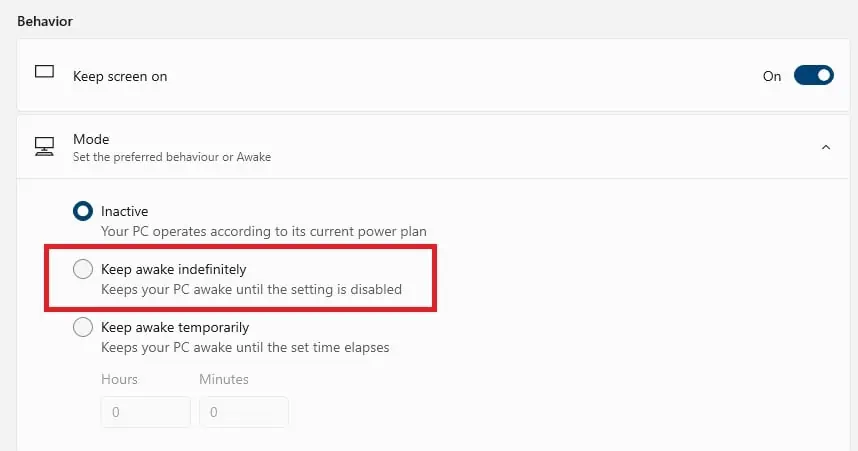
Using Microsoft PowerToys