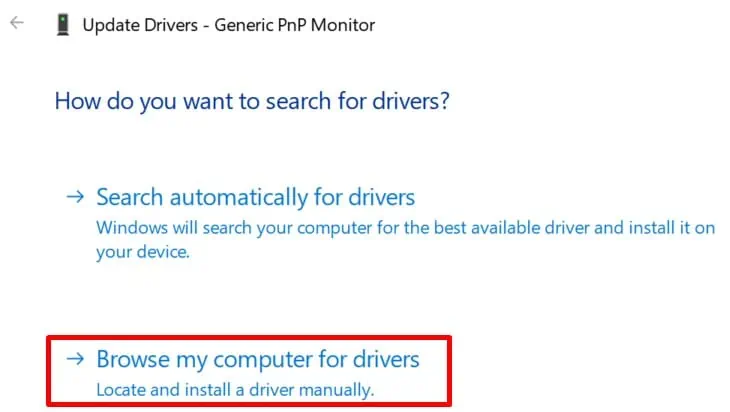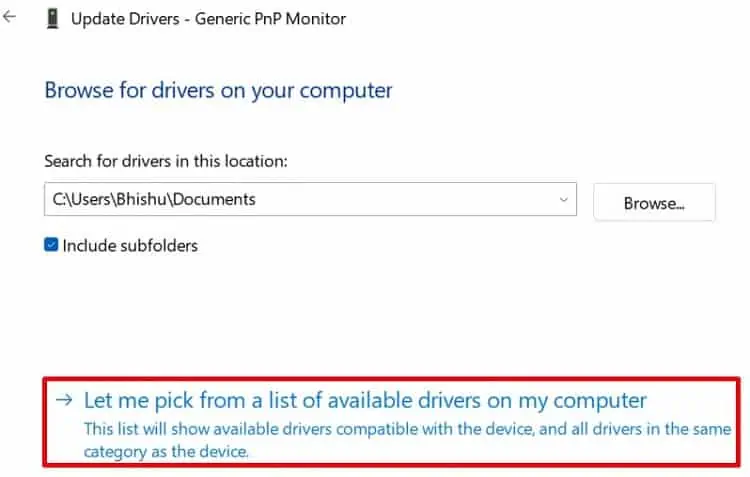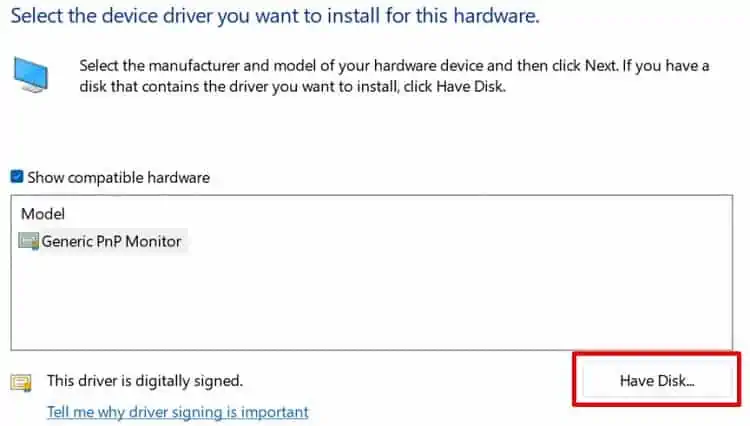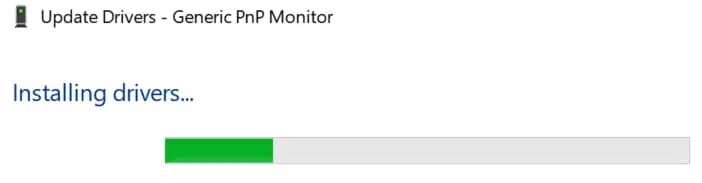Monitor driver deals with our screen’s refresh rates, color quality, and resolution. Thus, installing the dedicated driver and updating it from time to time is important.
Well, Windows recognizes most hardware, including monitors, without actually needing to install it manually. But for some reason, yours may not detect it, and you mayexperience a blurry displayor only see a few resolutions available.
If you’ve ever faced such a situation, we recommend updating or reinstalling the monitor driver. So, in this article, we will discuss how you may download an INF file and install the appropriate driver to fix issues with your monitor.
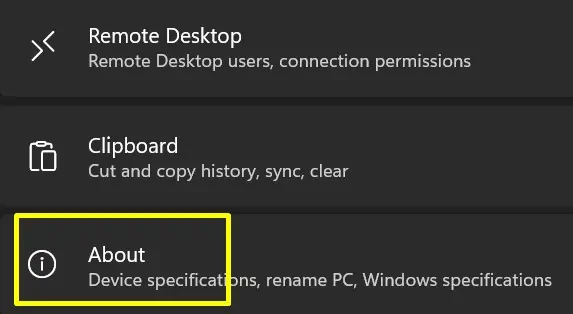
How Can I Install Monitor Driver?
Well, you may use several third-party software available online to install a monitor driver. However, there’s already an in-built method to do so. Thus, we recommend installing a monitor driver from the Device Manager.
Although installing the monitor driver sounds a bit technical, you may do this using simple steps. So, here’s a step-by-step guide on how you can download and install it on Windows 11:
Download the Appropriate INF File
INF files are simply the setup files consisting of device installation components thathelp install software and device drivers.
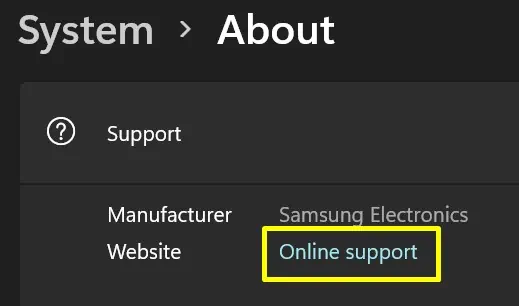
Hence, the first thing to do before the actual setup is to download an INF file per your display needs. However, this depends on the monitor model you’re using.
For different brands, there are different device drivers. Fortunately, these are available for free on the manufacturer’s official website.
For example, if you own a SONY monitor, you may download the INF file from its support page. To do so, you can simply access the site from a simple Google search.
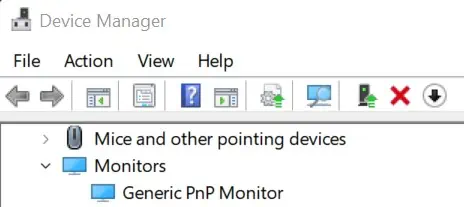
Nonetheless, there’s an easy option available on Windows 11 that can take you directly to their support page. Here’s how you may do just that:
For different monitors, the support page will be different. So, now, all you have to do is search for your applicable driver and download it.
If you do not find the INF file, your monitor may be outdated. In such a case, you may directly contact the manufacturer or use a DVD they provided you when you bought the monitor.
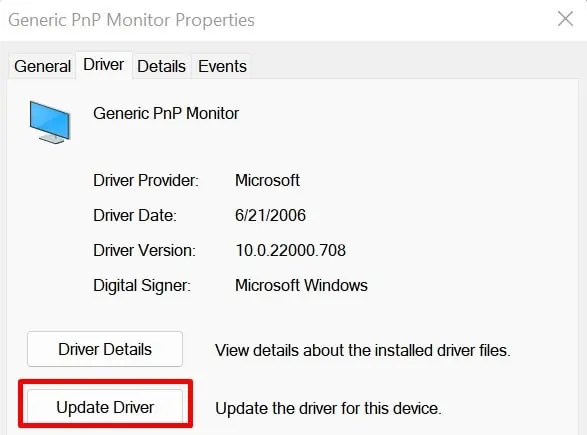
Launch the Update Driver Window & Install the Driver