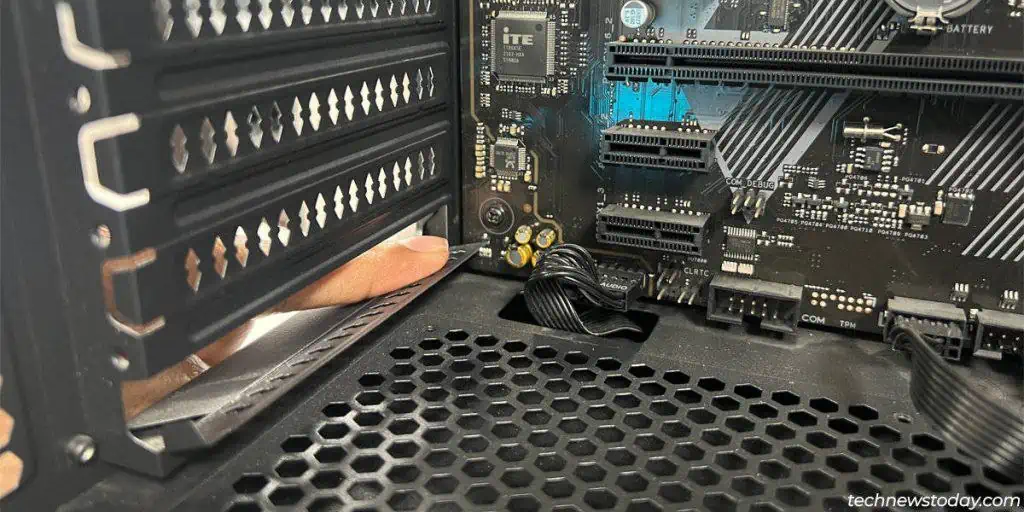Desktop WiFi cardsmostly come in one of two forms –USB or PCIe. USB WiFi adapters are extremely straightforward; simplyplug them into a USB portand you’re good.
PCIe wireless adapters go into the PCIe slotson your motherboard (typically thePCIe x1slot at the bottom). Installing these takes a bit more effort.
After physically installing the WiFi card, you’ll need toinstall the driversbefore you may start using it. I’ll guide you through this entire process in this article.

This section is for those who haven’t purchased a WiFi card yet. You’ll find three total types of wireless adapters in the market –USB, PCIe, and M.2.
USB wireless adaptersare the most common these days. They’re portable, easy to use, and work on all desktops and laptops.
M.2 modulesare mostly purchased for use on laptops. These have keying notches in theEandApositions.

PCIe cardsare just M.2 modules installed on a PCIe adapter. This is done to make them compatible with most desktop motherboards.
When picking a WiFi card, you must think aboutcompatibilityandperformance. The key things to keep in mind are:
Installing PCIe WiFi Card on Desktops
Prepare the PCIe Slot
If there’sanother card already installed, you’ll have to remove it first.

Install the WiFi Card
If you have an existing internet connection (like Ethernet), Windows may detect the new WiFi card and automatically install drivers for it.
Otherwise, you’ll need tomanually install the drivers. To do this,
If required, use another device with internet access for this. Or,share your phone’s connection through tethering. Once you install the drivers, your WiFi card should be functional.