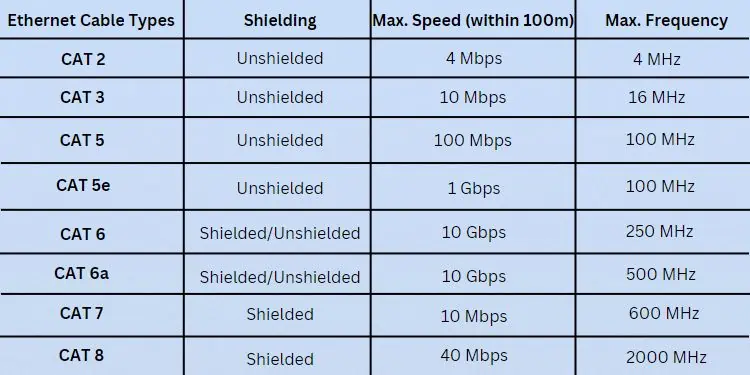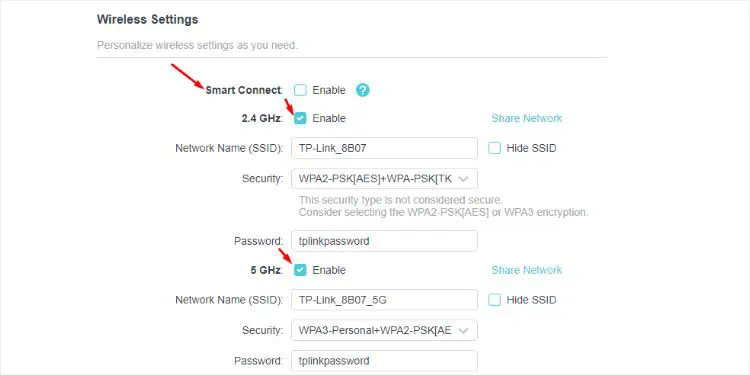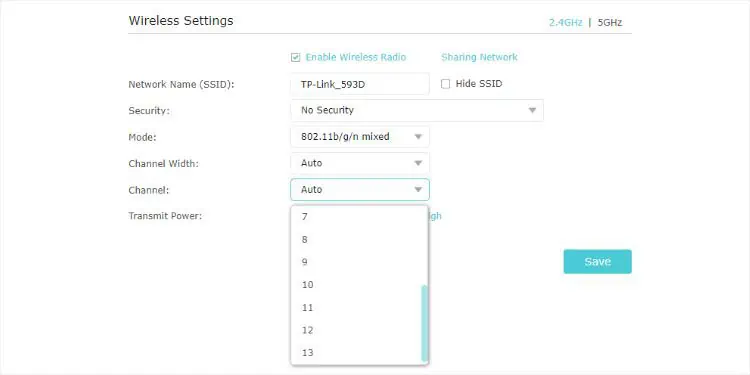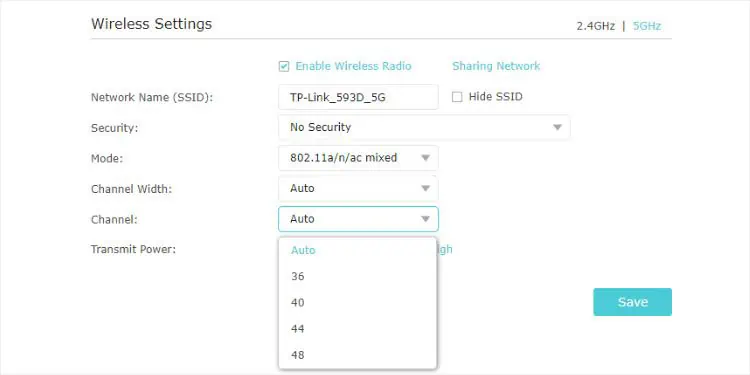Whether you want to play online games, download movies, or upload videos on the web, it’s essential to have a fast internet connection. Even a slight drop in speed can leave you frustrated.
Most of us might have noticed that wedon’t always get the advertised speedfrom our service providers. While it’s partly the ISP’s fault, several things come into play—router placement, Wi-Fi/mobile network technology, browser settings, and more.
The only direct way to increase the internet speed is by upgrading your subscription plan. You definitely can’t go higherthan your bandwidth limit. Nonetheless, you may adopt some simple techniques to boost the connection, which I shall discuss in this comprehensive guide.
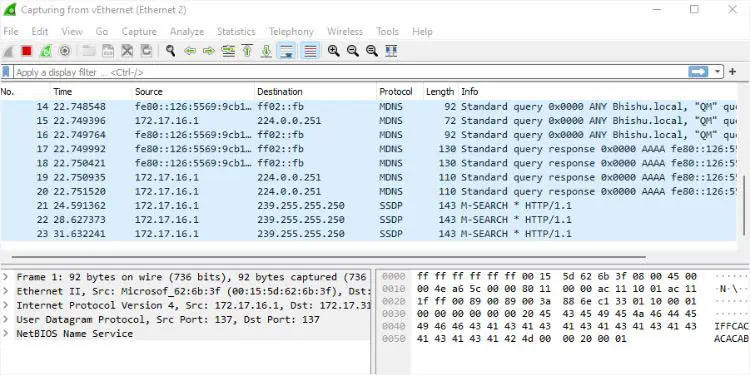
Limit the Number of Devices
You might have complained about a slow internet problem with your ISP. Without getting into technical details, they usually first ask about the number of devices you’ve connected to the network.
When multiple devices are connected, the total bandwidth is shared across the devices, which significantly affects its speed.
If you’ve not opted for high bandwidth and wish to get the best out of your current plan, limiting the number of devices is the most simple yet effective solution.
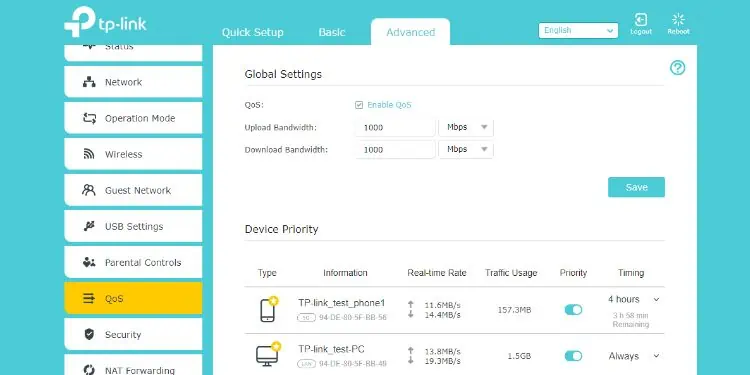
Even when you’re not using a device, many things likeupdates and other background processescould be running that can hog up the bandwidth. For that reason, I recommend temporarily disconnecting the unused devices.
Furthermore, you may find unauthorized devices on your network. In that case, it would be best to kick them out. All you have to do is change theWi-Fi SSID and password. While you’re at this, don’t forget to set a wireless security protocol. The latest one is WPA3, and I recommend the same.
If you do not want to disclose your primary router’s information, here’s a comprehensive guide tosetting up a guest network. Usually, there’s a dedicated or similar option within your router settings that helps you set up this.
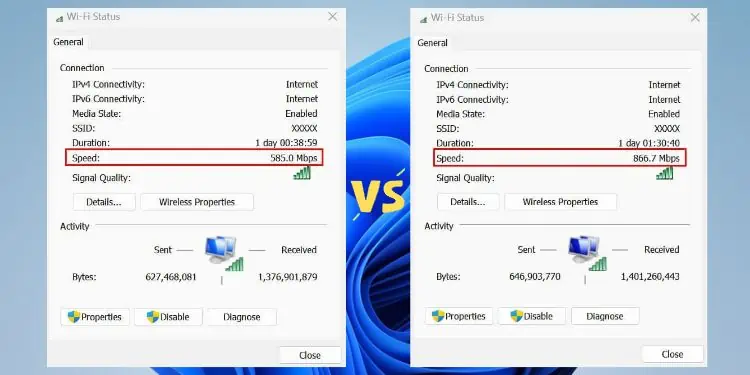
Minimize or End Unnecessary Activities
Whether you use a smartphone or a personal computer, some processes and programskeep operating in the background. These include updates, cloud syncing, antivirus software, and other communication/email apps.
Since they run in the background, you might not always be aware of it. But one thing is for sure—these services can consume both upload and download bandwidth. If you want optimized internet speed, I highly advise disabling them from the related settings on your device.
Along with that, some of us have a habit of running multiple bandwidth-intensive programs. As such, each applicationcompetes for resourceswhich lead to network congestion and increased latency that affects the overall system performance.

By simply closing the unused apps, your device allocates more resources to internet-related tasks. This can improve your browsing experience and make the download/upload much faster.