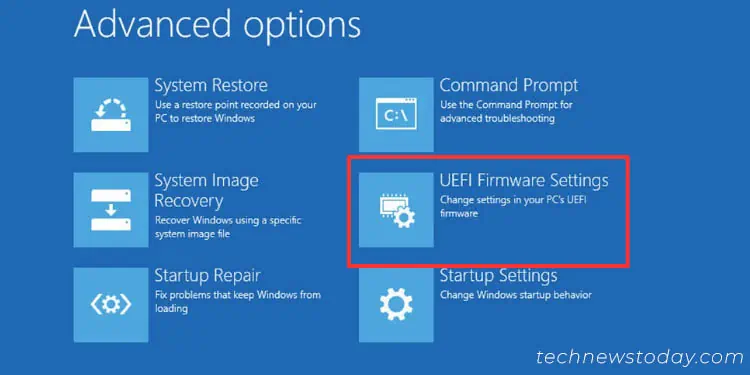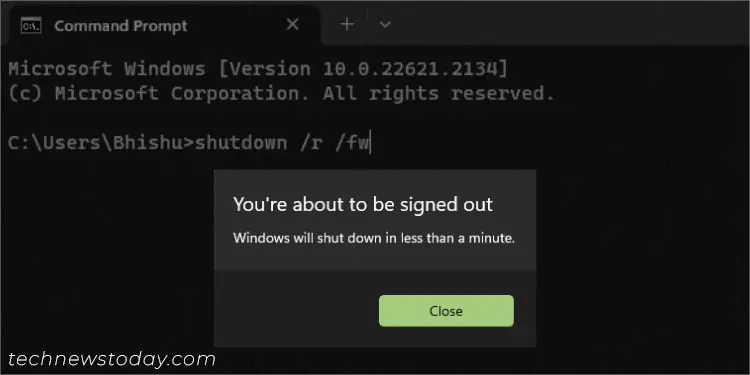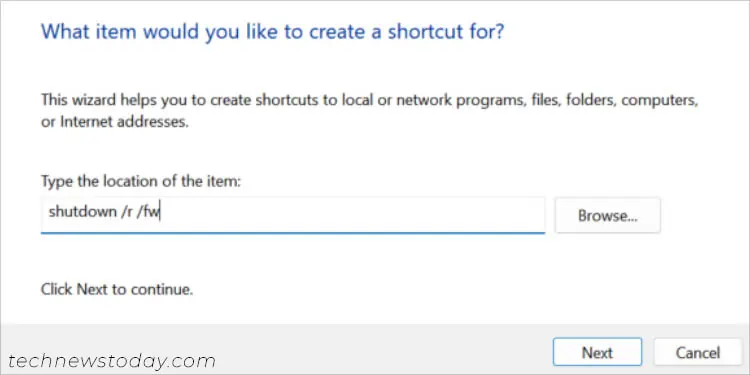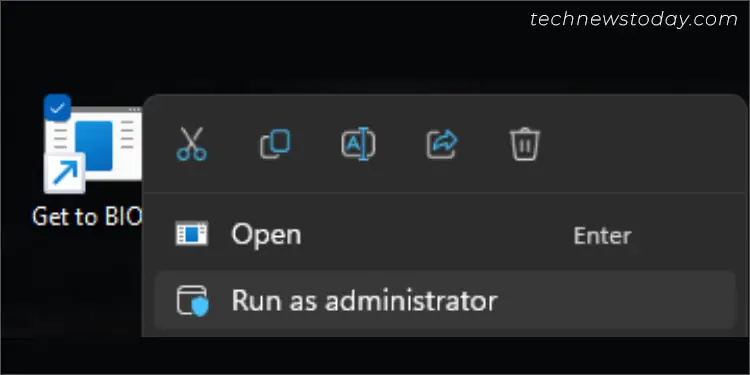Before being able to set up various hardware parameters, it’s essential to first learn the right way to get into the ASUS BIOS utility. Whether you rock aPRIME,ROG,TUF GAMING, or any other model, the involved steps remain identical.
The BIOS access key for anASUS motherboardis usually the“F2” or “Del” key. Press this key repeatedly as soon as theASUS logo appearsduring thestartup or splash screento enter the BIOS menu.
If you’re already running Windows and do not wish to reboot, get to theAdvanced Recovery Environmentand pickUEFI Firmware Settings. Also, it’s possible to directly jump into the BIOS Settings page by runningdedicated OS commandsorcreating a desktop shortcut.
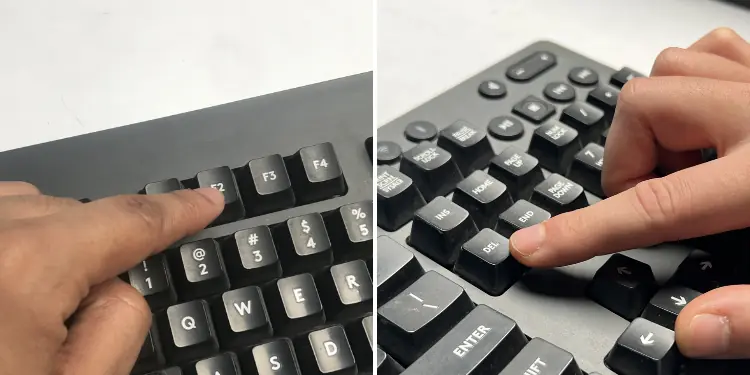
I’ve always preferred restarting the PC and spamming the relevant key to access my ASUS BIOS dashboard. Since this is also considered the standard, I will be kick-starting this guide with the same.
Enter BIOS from Splash Screen
BothDelandF2keys work on myPRIME B450-PLUSandB660M-K D4models and should be the same in your case.
On laptops, it should beF2. That’s what I use on myVivobook Pro 15.
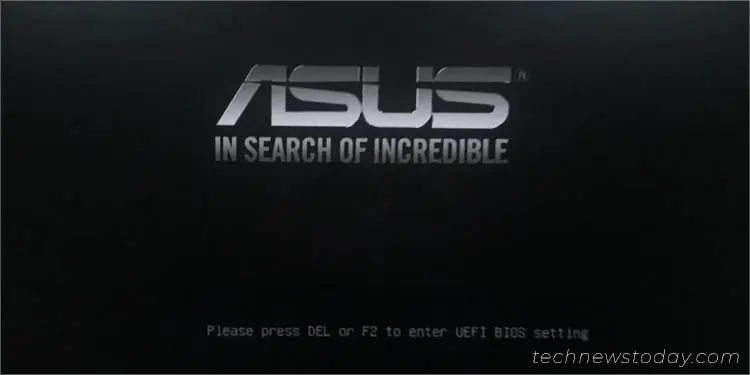
While I haven’t personally found any ASUS system using a different BIOS key, you may still look out for exceptions. Reportedly, some older ones could integrateF9.
As you may see, the process is pretty straightforward andsimilar to other systems. But yes,timing is important here!If you’re even a second little late in pressing the key, you’ll be navigated to the Windows login screen.
In most cases, you’re going to encounter two different ASUS logos within just a few seconds. The second onefeatures a dedicated messageregarding what key you should press. Take a look at the above picture for reference on ASUS PRIME.
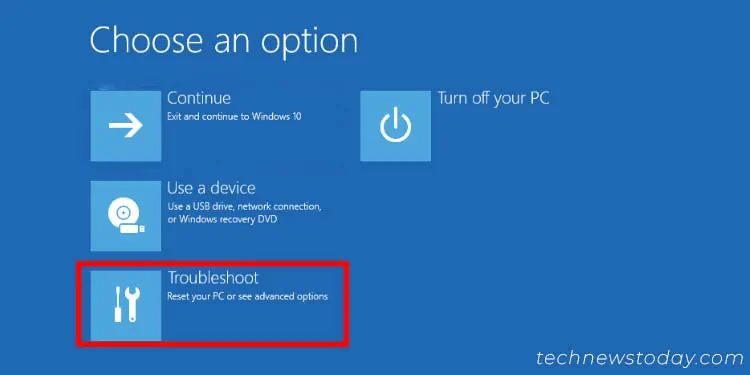
Evenholding down the BIOS keyshould work. But keep in mind that you need to do this as soon as you start the PC.
From Windows Recovery Environment
Another popular way to enter BIOS is from the Advanced options screen on theWindows Recovery Environment. This console is mainly used for troubleshooting purposes when yourOS isn’t able to boot up.
Sometimes, such issues might occur due to misconfigured or corrupted BIOS settings. If you’re already on the Windows RE screen, you may directly jump to the steps below.
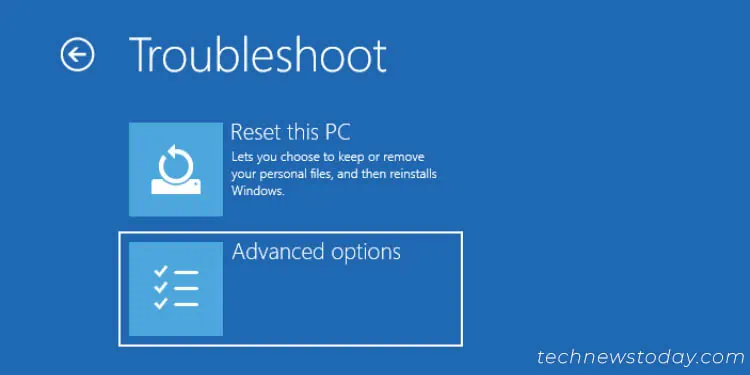
For beginners, you may follow our detailed guide onaccessing the Advanced Startupscreen. The easiest option would beholding down Shiftwhen selecting theRestart optionin the Start Menu.