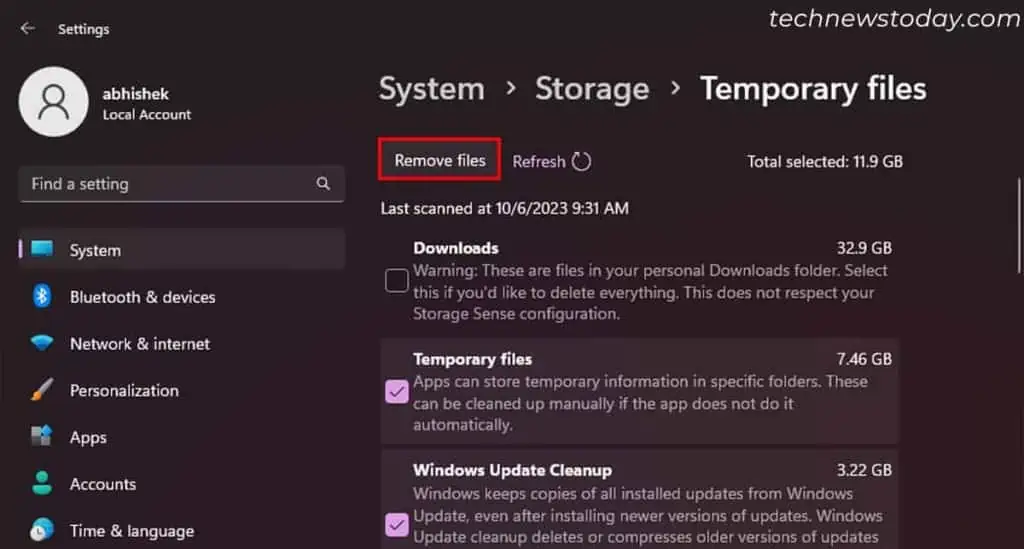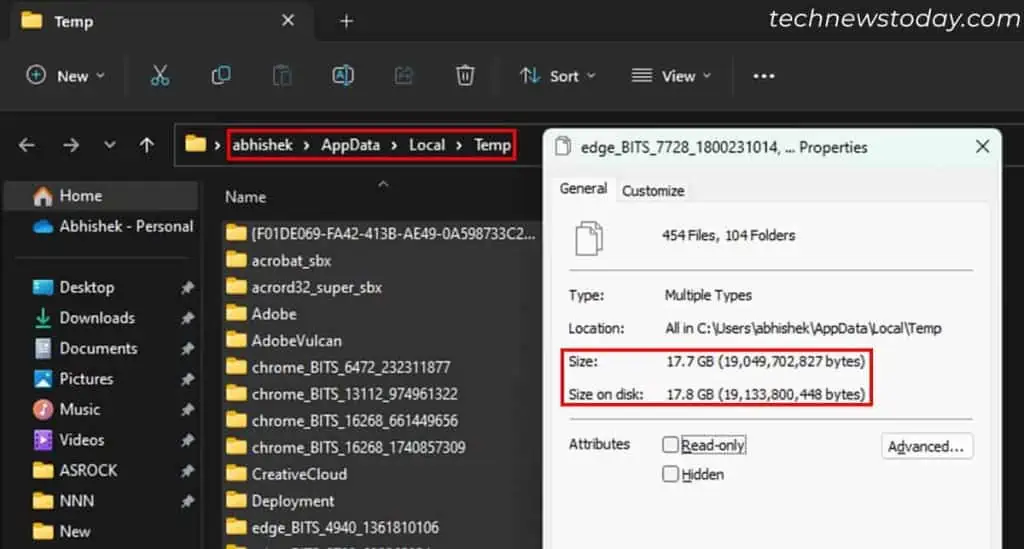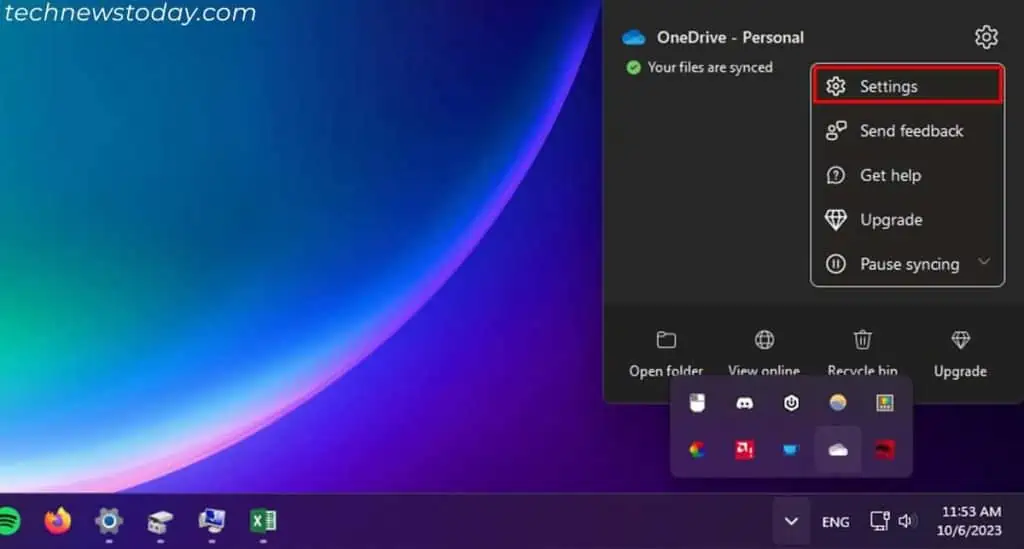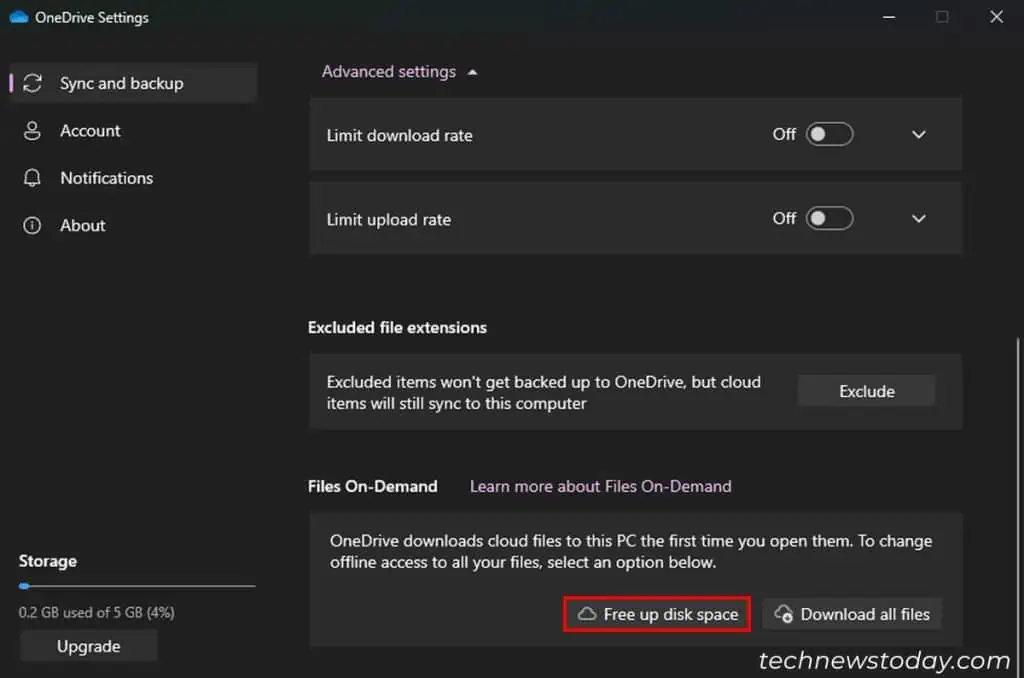If your storage drive is nearly full, you may’t manually download ortransfer any files to your system. The drive’s performance also suffers a lot and even automatic processes likeWindows updates won’t work.
You must regularly free up disk space to prevent any performance issues and optimize your Windows system.
To free up disk space, first review anddelete unnecessary files, folders and applications. Then move on toclearing temporary filesfrom your system.
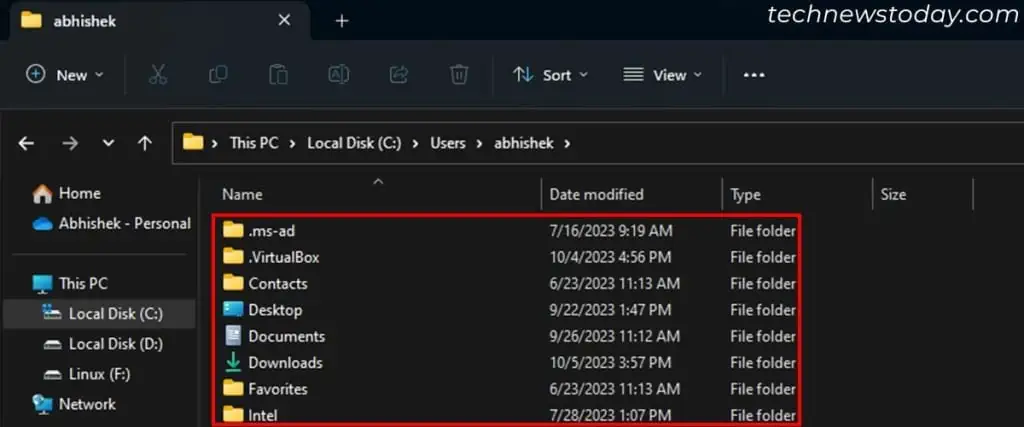
you may alsolimit or disable features like system restore and hibernationthat use up your disk space.
Delete or Move Personal Files
The first thing you should do to free up disk space is to go through all your personal files and folders anddelete any unnecessary items.
Uninstall Unnecessary Applications
Now, go through your installed application list anduninstall unnecessary ones. you may do so from the Control Panel’s Program and Features utility. For that,
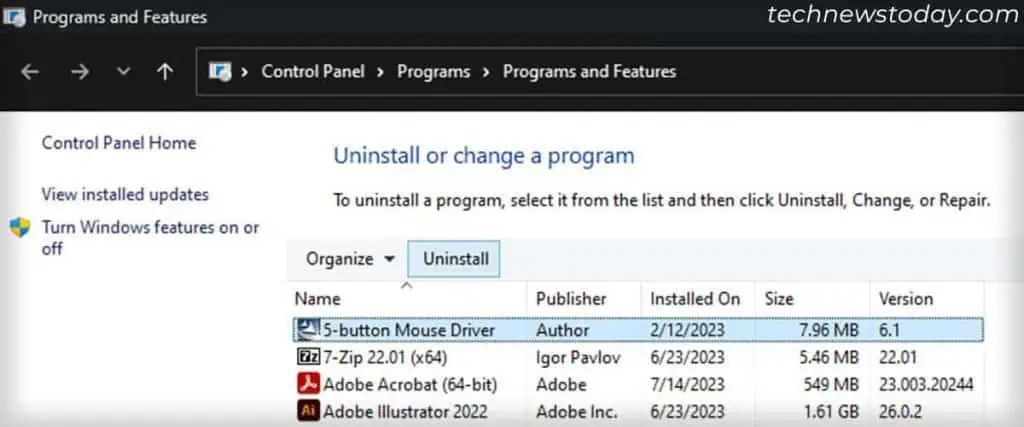
It’s also better to Debloat Windows to free up disk space.Uninstall the built-in bloatware through PowerShellto do so.
Delete Old User Profiles
Creating a new user account and logging into it creates a dedicated user profile for the account that stores all the system and app user files.
Even after youdelete the user accounts, this profile may still remain depending on the removal method.
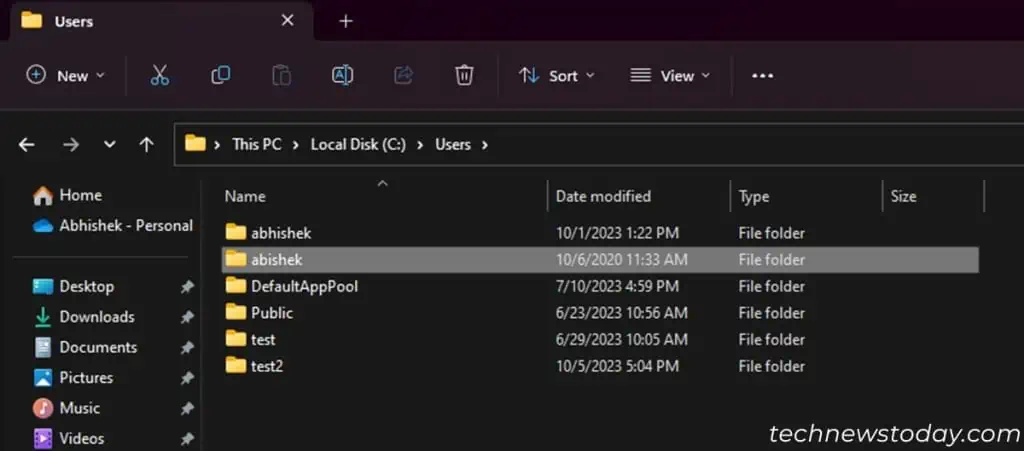
So verify if your systemretains any old user profilesfrom inside theC:\Usersfolder anddelete them. Before that, go through them in case they have any important files.
Clean Up Disk Through Storage Settings
Small chunks of temporary files gradually accumulate and hog a lot of storage space. So you may free up a lot ofdisk space on your C driveby clearing these files.