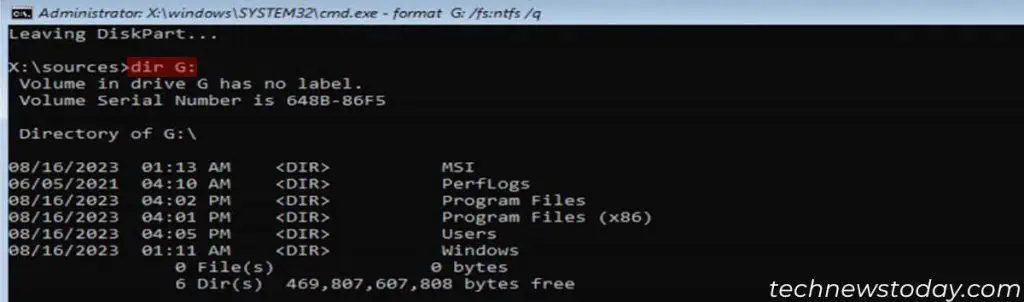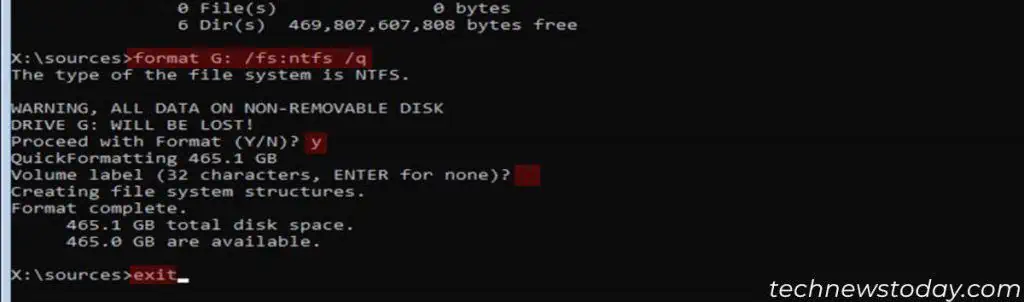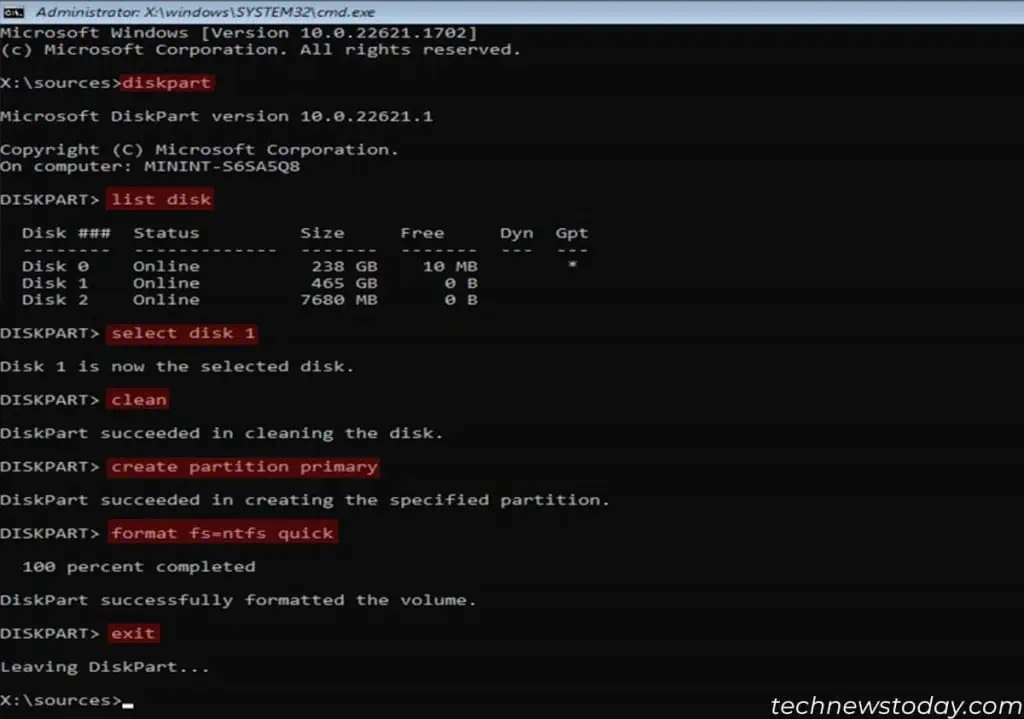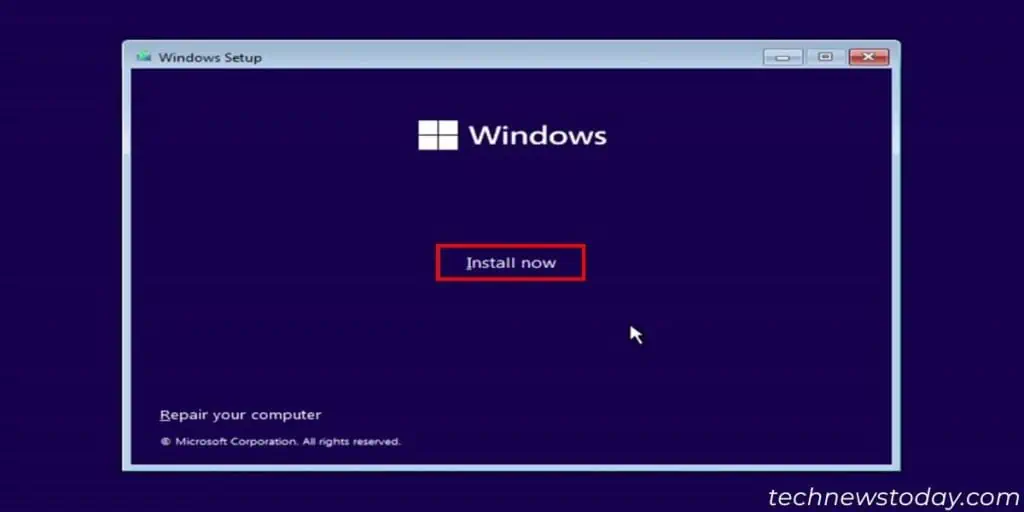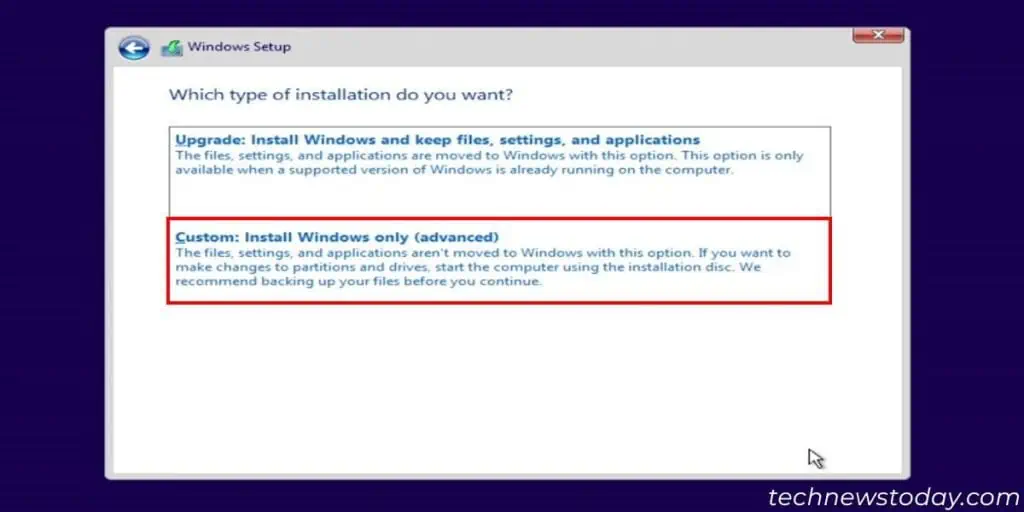While you canformat an SSD using the Secure Erasetool on BIOS, it is not possible to do the same for a hard drive. But you may stillformat a hard disk drivewithout having to boot into your Windows system.
To format a hard drive from a pre-OS environment like BIOS, use theCommand Prompt Utility in the Advanced Startup. you may also format a drive during theWindows setup process.
For both methods, the exact process to format a single hard drive partition is somewhat different from formatting one with multiple partitions.
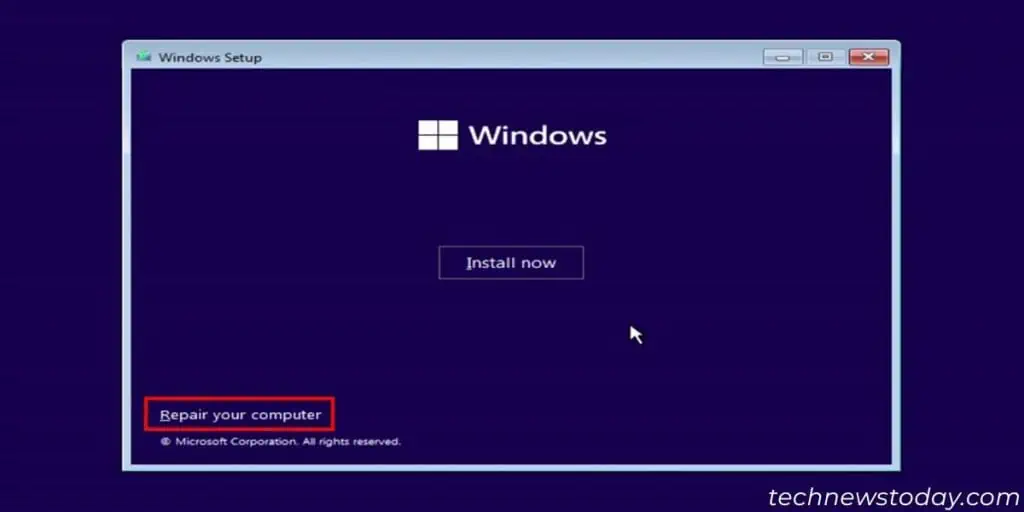
In the latter case, it’s better towipe all of its partitionsand format it as a single volume. Then, you canpartition the hard driveas you need later on.
Here, I’ll be explaining how to perform both types of formats using both methods.
Using Advanced Startup Command Prompt
The easiest way of formatting a hard drive from the pre-Windows environment is touse the Command Promptfrom theAdvanced Startup or Windows Recovery Environment (WinRE).
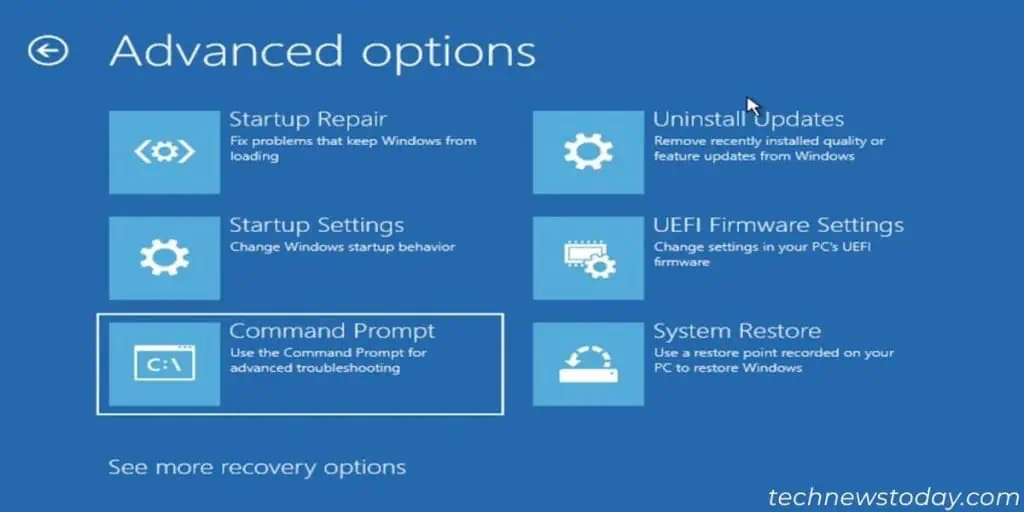
One way you may get to this environment is througha bootable Windows USB. After creating this USB drive and connecting it to your PC,
Then,use one of the following methodstoformat the drive through Command Promptdepending on your need.
To Format a Single Partition
To Format a Hard Drive with Multiple Partitions
Type the following commands on the Command Prompt and press Enter after each:
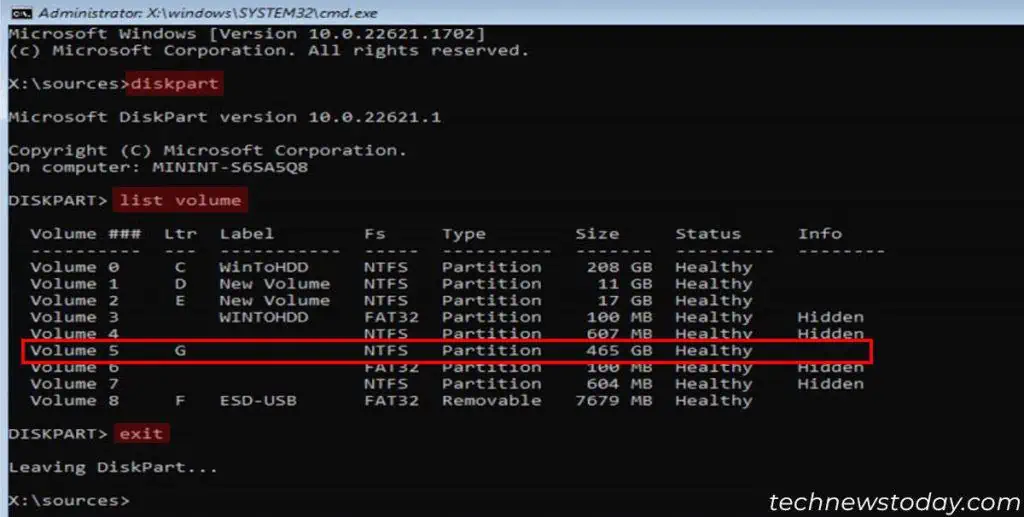
Enterexitagain to get out of Command Prompt and then restart your PC.
Using Windows Installation Process
you may also format a hard drive whileinstalling/reinstalling Windowson your computer. You don’t actually have to go through the installation and can opt out after formatting the hard drive.