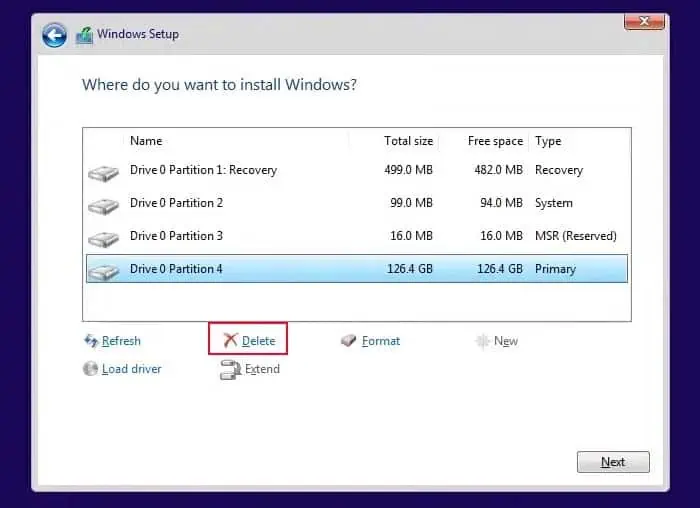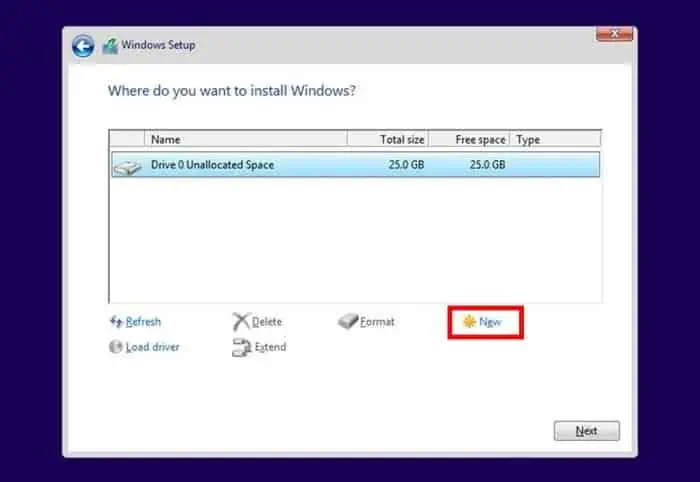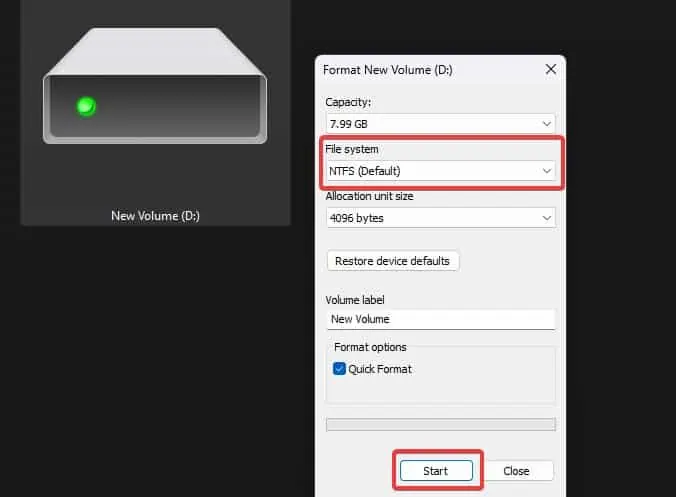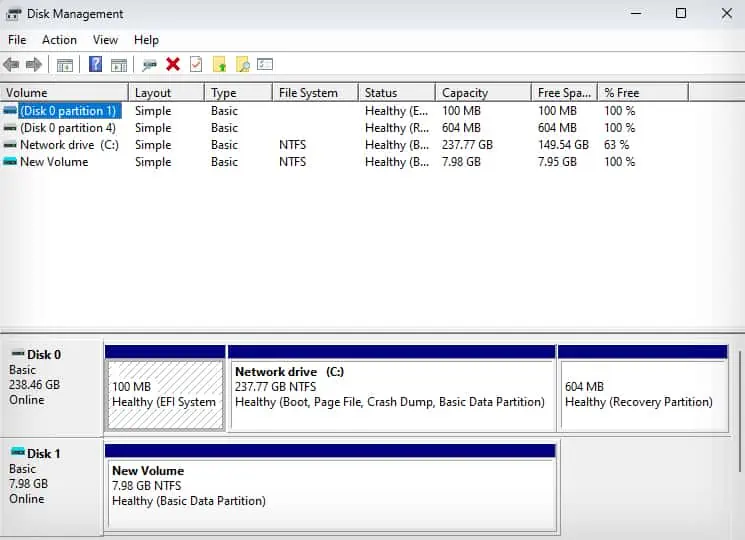You may want to format the SSD to free up the storage or install an operating system. Formatting allows users to revert the SSD to a clean state and reconfigure other drive parameters, such as the File system.
Many think that formatting a drive will permanently delete all the data stored in it. However, it is possible to recover and access those data, especially when Quick Format is performed. Therefore, it is a good idea to perform a Full Format when selling off an old drive.
What Does Formatting Do to Your SSD?
The actual full format process rewrites the cells in the SSD with 0s. It also scans for the bad sectors in the drive and fixes them. This is the reason a full format takes a long time.
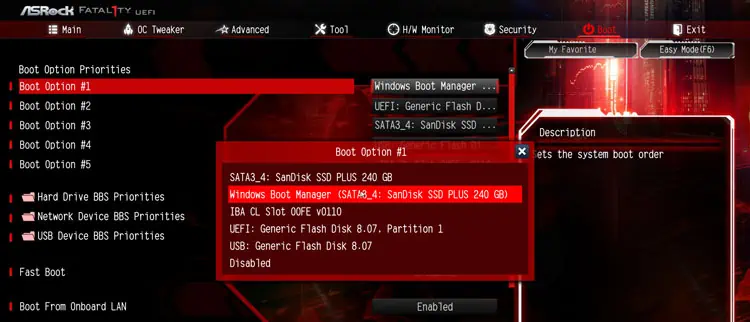
If you Quick Format your SSD, it only marks the storage space on your SSD as available without actually deleting the files in it. So it is easier to recover your data on SSD even after a quick format. Also, the Quick Format process takes significantly lesser time than a Full format.
During the Formatting process, you may also choose the File system for your SSDs. Here’re some common file systems on Windows.
Precautions Before Formatting an SSD
Here are a few precautionary measures before we move into the various methods of formatting an SSD.
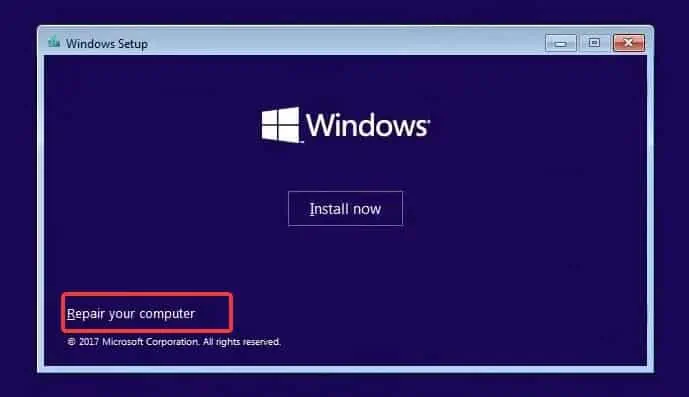
Now, let’s move on to some of the methods you may use to format an SSD from your Windows device.
Using Windows Installation Media
On a live Windows environment, it is not possible to format an entire SSD that is also working as a boot drive. In such a case, you may use a Windows installation media to format all of the drive’s content.
In this, we format the SSD by going through the Windows installation process. While doing so, we will only format the drive and skip the Windows installation process.
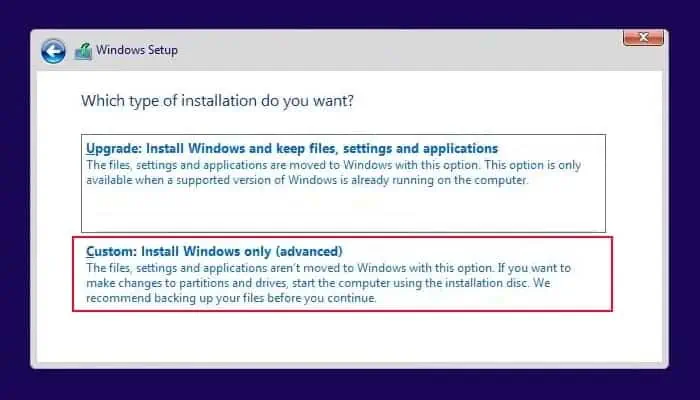
If you have an external SSD drive or a drive partition that you want to format, File explorer gives a convenient option to do just that. However, formatting the entire system disk will not be possible through this method.
From the Disk Management Utility
This method is ideal for formatting the drives that haven’t been assigned any drive letter and thus aren’t shown in the file explorer.