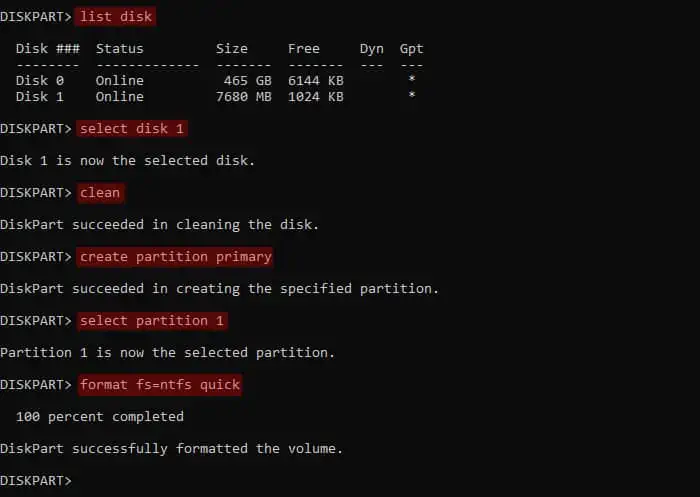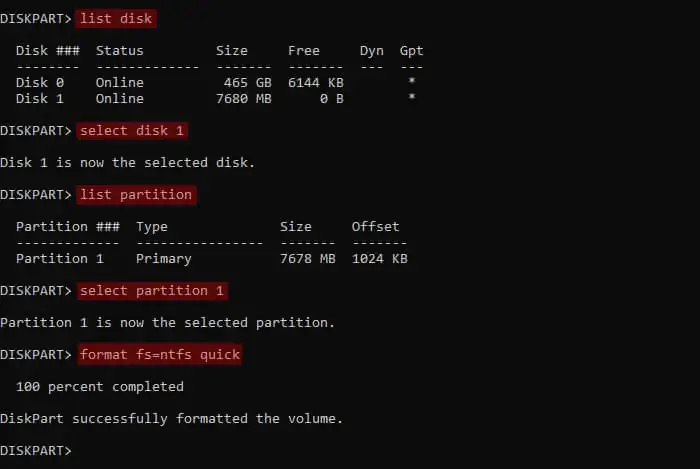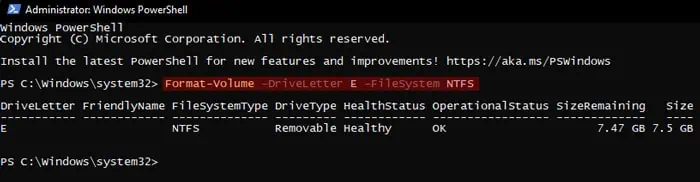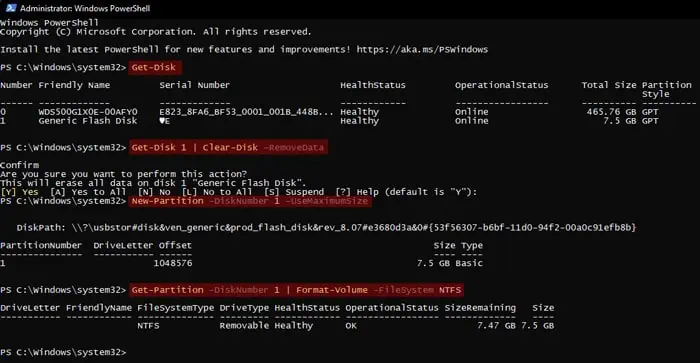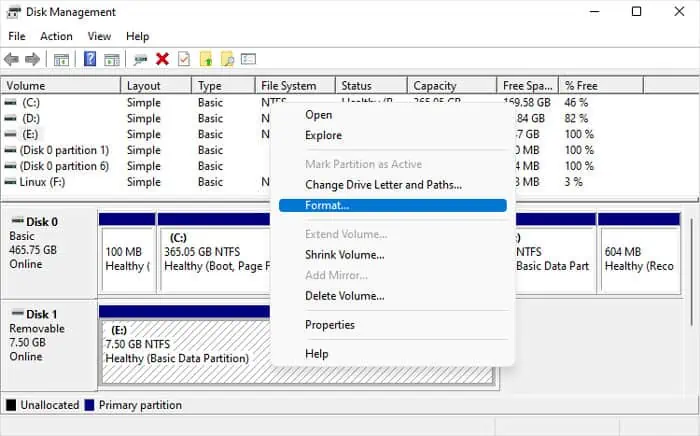Any storage device, including a USB flash drive, has two components—storage areas where you may store your data and hidden partition data that defines the file system and storage locations in the drive.
Formatting a drive recreates the partition data while erasing all the contents inside the drive making it ready for future use.
Whenever you encounter any issues with a USB drive, such as malware infection or data corruption, formatting the drive is the best solution as it removes all the unnecessary data.
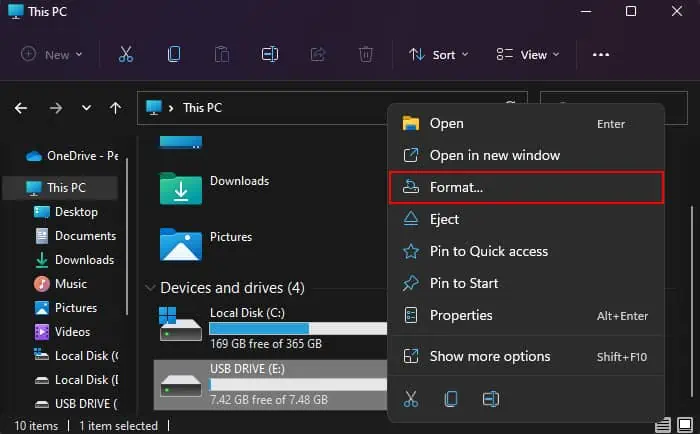
There are two types of formatting—a full format and a quick format. While afull formaterases all data on the USB drive by changing its bits to 0, which takes a lot of time, aquick formatonly marks the space as empty without actually removing its contents, so it’s quicker.
It is possible to recover data after a quick format by using some recovery software. But, it’s always recommended tobackup any necessary datasomewhere else before performing either type of formatting.
A full format will decrease the lifespan on the drive. So, if you don’t really need to completely erase all the data on a USB flash drive, it’s best to always use a quick format.
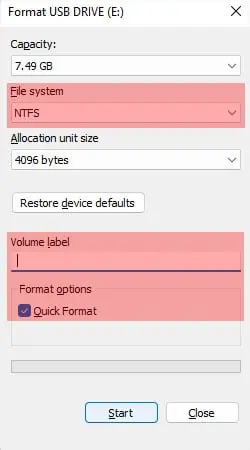
But in some cases, like a malware infection, a full format is the best option.
How to Format a USB Drive on Windows?
Windows offers many ways to format a USB drive. you may use graphical interface like the Disk Management utility as well as command-line interfaces like CMD, PowerShell, etc., for this purpose.
The easiest way to format a USB drive on Windows is by using the right-click Context menu. It is a Graphical User Interface (GUI) method that’s easy to perform and doesn’t have complex steps.
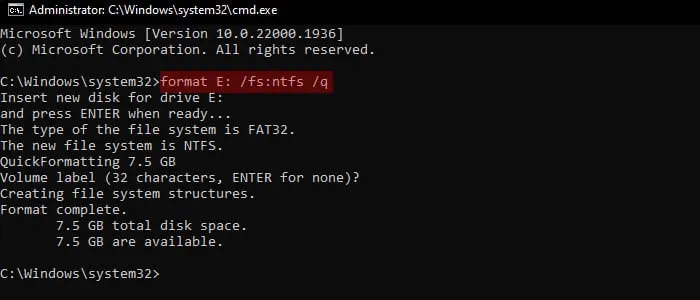
But you won’t be able to reformat a USB drive that already contains multiple partitions into one partition with this method.
Through Command Prompt
you may also utilize the format command onCommand Promptto directly format a USB drive. Like with the above method, it can only format USB drive volumes and not the whole drive.
Through Diskpart Command-line Interface
The Diskpart Command-line interface offers several ways of managing your storage disks and partitions. Similar to the above, you may format a USB volume with this method.