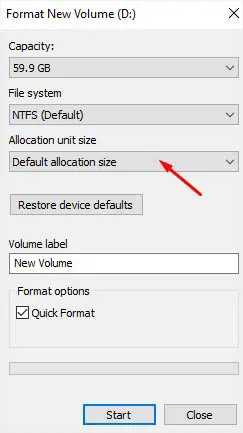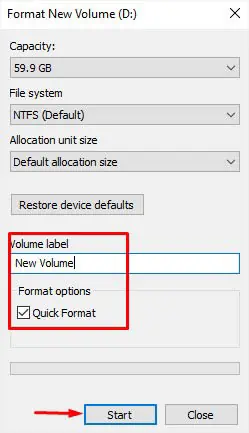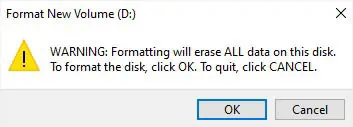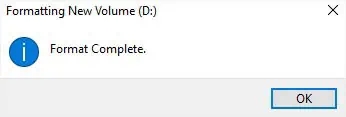Most of us format a hard drive toget rid ofunwanted files and bloatware or to simply free up disk space. Also, some of us might be planning to give the drive away and want to know how to format it so that the data can’t be recovered later.
Other than that, a newly installed hard drivecan’t be useduntil and unless it’s correctly formatted. This is because you haven’t yetinitialized the diskand specified a file system. In either of these cases, it’s important to understand whatfile systemto use and whether to perform a full or quick format.
In this detailed guide, you should be able to understand everything about formatting and how to do it.
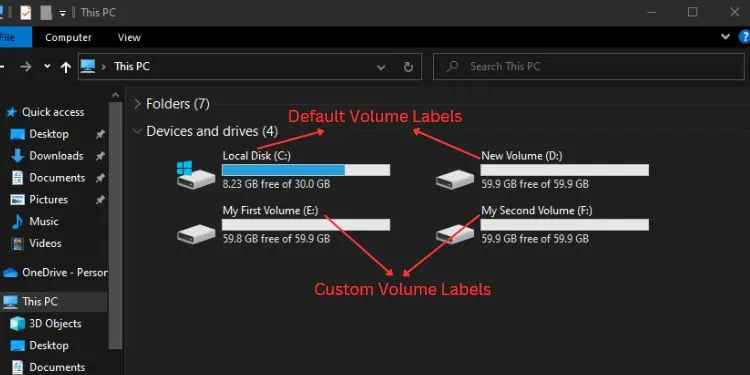
Basics to Hard Drive Formatting
Formatting a hard drive involves two main steps—physical/low-level and logical/high-level formatting. The first step refers to dividing a disk into tracks, sectors, and cylinders. Its main purpose is to make the hard drive ready to receive data. Since hard drives are already passed in low-level formatting by manufacturers, we as users do not have to worry about that.
The second step (logical formatting) is the process of organizing millions of bits contained in a hard drive for easy navigation. This involves partitioning the hard drive and then allocating a file system.
Well, you cannot format a hard drive having unallocated space—it needs to haveat least one partition. Moreover, you cannot format a partition containing system files too. For this, you’ll need to use a Windows recovery media andreinstall the operating system.
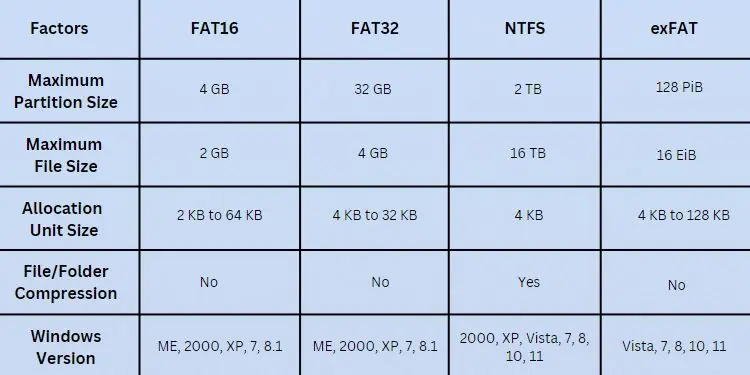
Before moving on with the different methods of hard drive formatting, here are certain things you need to understand:
This is anoptional fieldwhere you may name the volume as per your choice. By default, it’s named New Volume or Local Disk. It’s solely used for identification and does not affect your hard drive’s performance in any way.
It is an integral part of the logical formatting process. Before making use of a hard drive and installing an operating system, it’s essential to specify a file system. It is simply a method that your OS uses to manage data.
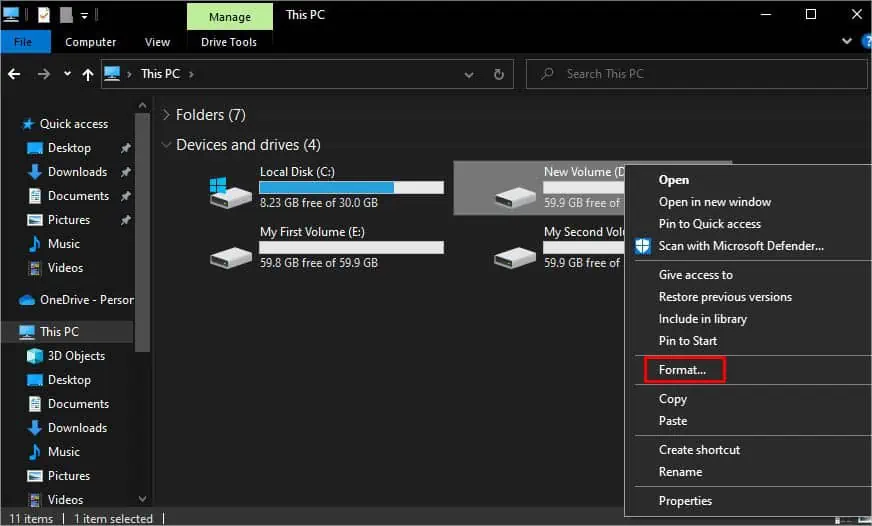
Among the various file systems,NTFSis the most popular in the latest Windows versions and is best for internal hard drives. Some older operating systems requireformatting inFAT32. These days,exFATis becoming more popular which is optimized for external storage, mainly SD cards and flash drives.
Allocation unit or cluster size determines the smallest amount of space that can store the files. This is different for every file system and also differs based on the volume size. To learn more, you may check for the default cluster size onMicrosoft’s support page.
For standard users, it’s best to stick with the default unit size.However, if you’re planning to work only on small file sizes, it’s best to opt for a smaller cluster size. And set a higher unit size if you’re only going to work with big file sizes.
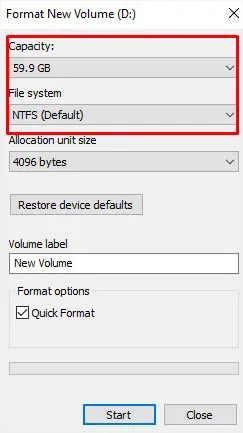
Quick Format vs Full Format
When formatting a hard drive, you might wonder whether to go for the ‘Quick Format’ option. By default, this is checked but note that it’s only going to delete the addresses that point to the data location. In simple words, it deletes files butdoesn’t completely wipe the hard drive.