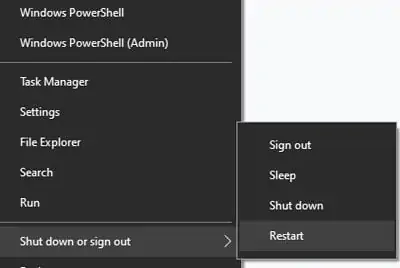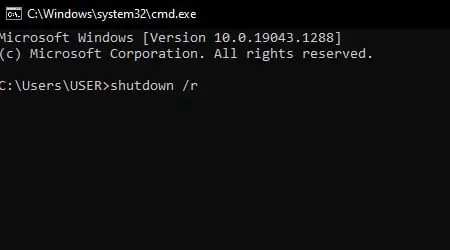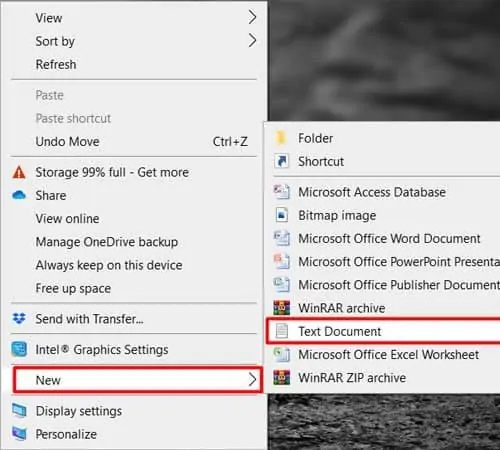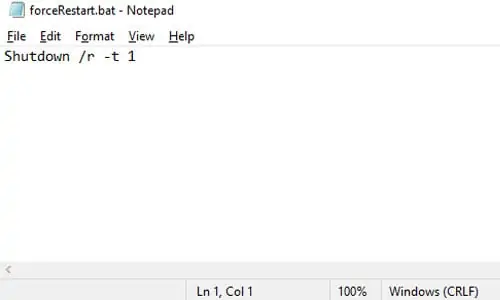Windows can sometimes run into a problem and freeze up. When this happens, you’ll need to force a restart to get the system working again.
But, your PC may not listen to you with the traditional means of the shutdown. If a process has hung up in the background, Windows will wait indefinitely for it to close.
Here we will discuss how to force restart windows without harming your system.
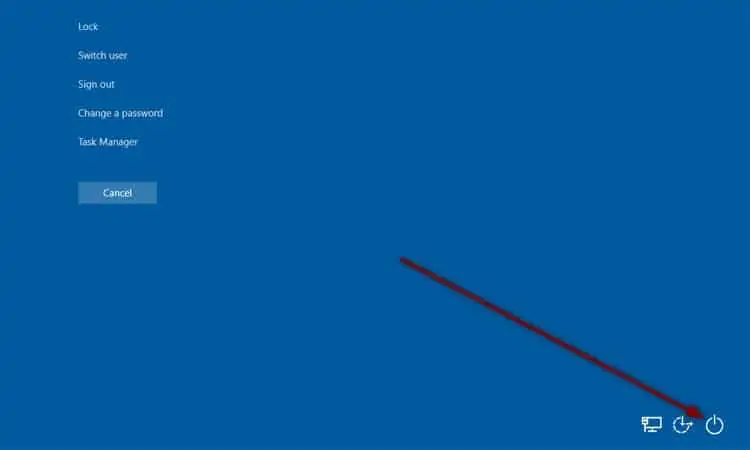
Forcing a Restart in Windows
Using the Security Keys
Security keys are the easiest place to take critical actions. you may lock your PC, sign out, launch Task Manager or perform power actions all from one place.
Using the Power User Menu
A lot of beginner users may not know about this convenient feature in Windows. It lists the popular power menu settings for power users. If your taskbar is still working, this option is the right choice for you.
Using the Shutdown Window
The shutdown window is one of the legacy features of Windows since earlier versions. It is a sure-shot way of shutting down or restarting your PC.

Using the Command Prompt
If you’re unable to access any of the above settings, switching to typing commands for shutdown is your best bet.
Need a quick and easy way to restart? Create your custom shortcut with this method. you may even set up a keyboard shortcut to run the script multiple times.
Using the Power Button
If software restart does not work, doing a hardware restart is the only option you have left. This old-school way of forcing a shutdown is assured to not affect your newer computer.