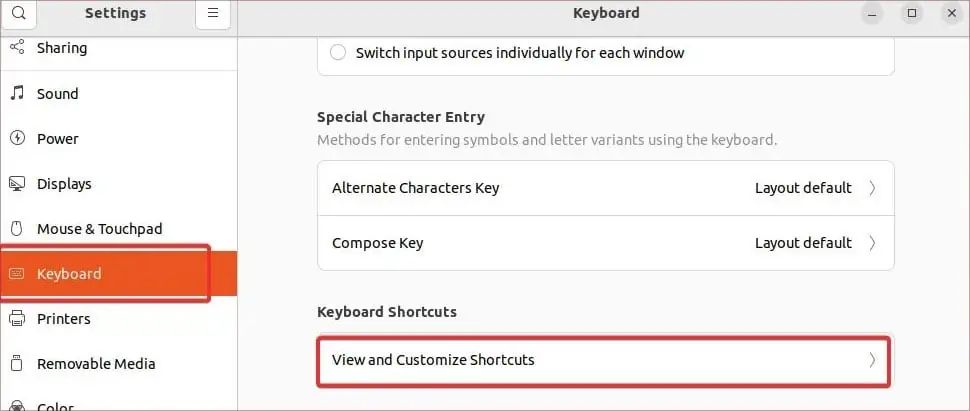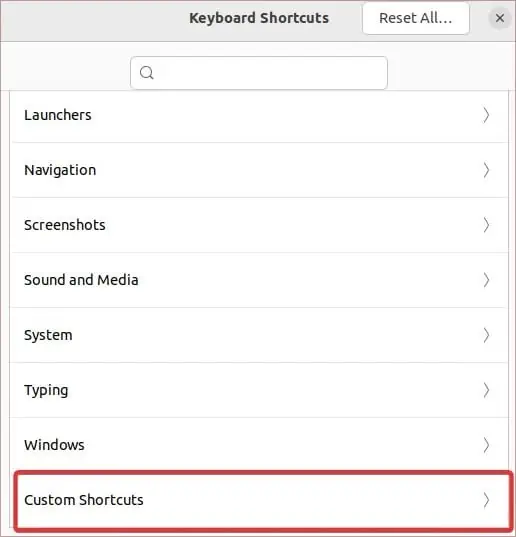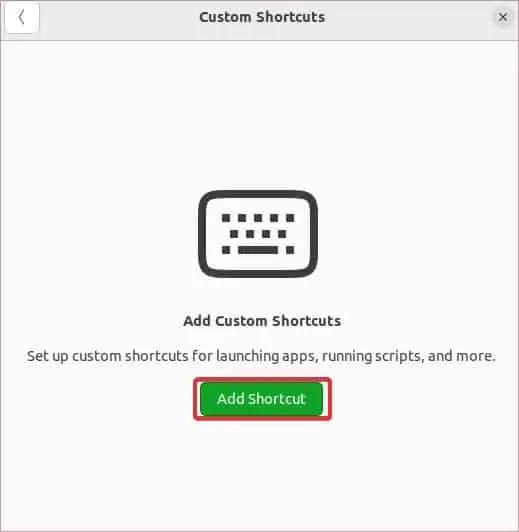Sometimes when the app is not responding, you cannot close it by clicking the normal close tabs. In such cases, you must force quit such applications.
Moreover, Linux is one operating system platform that gives multiple options for you to terminate the applications and system processes. Linux users can utilize the terminal, system monitor, and even add custom keyboard shortcuts, which makes it very convenient to force quit unresponsive apps.
In today’s article, we will go through different processes to force quit apps on Linux using different command lines and Graphical interface tools.

How to Force Quit an App on Linux?
There are different CLI and GUI-based methods to force kill an app on Linux. The easiest method to force quit an app is from the System monitor utility and the Xkill command. There are other advanced tools as well that you may use for this purpose. We will discuss them in detail in this article.
Force Quit an App on Linux With GUI
Some Linux distros like Ubuntu and Mint provide GUI applications to overview the system processes. These applications can be used to manage the system process and, additionally, to force quit the apps.
Using System Monitor App
In some distros that use GNOME Desktop Environment, a system process monitoring app is provided called System Monitor App, which is similar toWindows’s Task Manager. Users can force quit an app using this application.
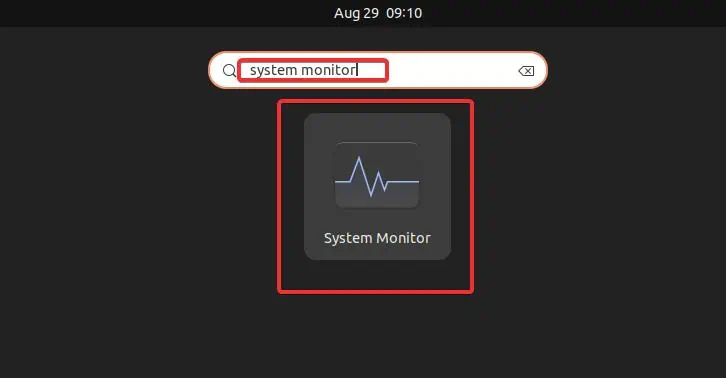
Here is how to do it:
Using Keyboard Shortcut
you may also set a certain keyboard shortcut to quit an app running in the system. There is a feature to addkeyboard mappingto initiate this. Here is how you do it.
Force quit an App on Linux With Commands
you may use multiple command lines in Linux to manage the system processes. Additionally, some commands such asxkill,killall, andhtopmake it very easy to terminate the process in a go. We will go through some of these CLI tools you can use in Linux to force quit an app.
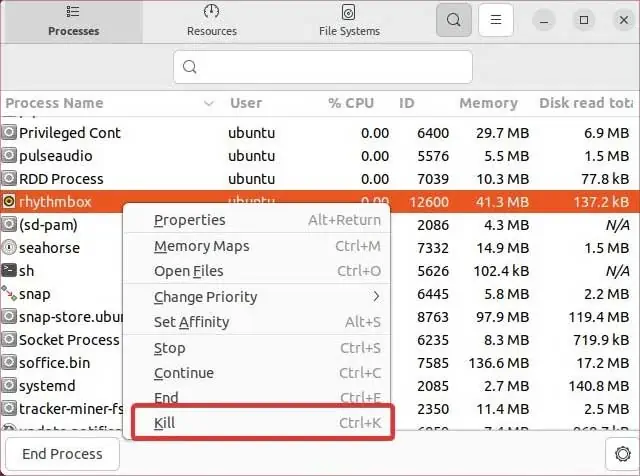
Before using the commands for the force stop, it is necessary to know about the process id. Each running process on Linux has an id you may use while terminating it. to determine the process id, you can use thepidofcommand. utilize the syntax with the following format, along with its use case and output as shown in the screenshot.pidof