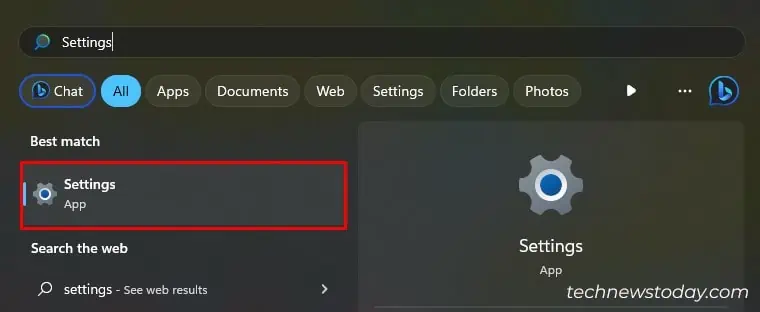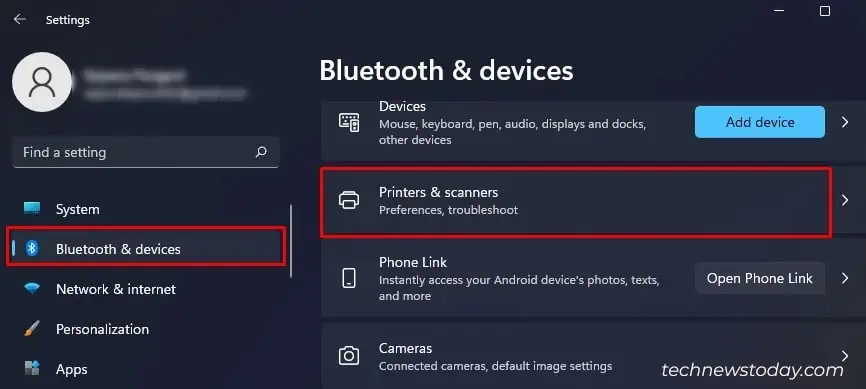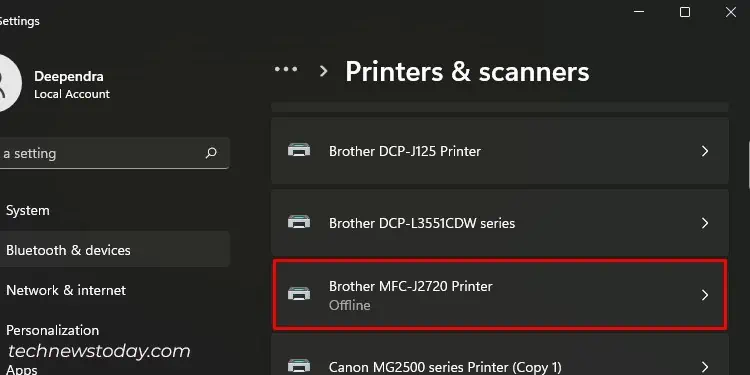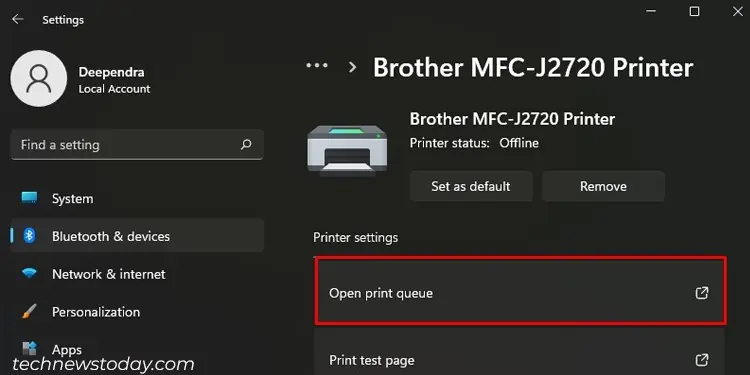Printers should not go offline unless you turn off their power supply. However, you may sometimes encounter the “Printer offline” error despite connecting it correctly to your computer. It clearly indicatesthere’s a connection issuebetween them.
To fix a printer that keeps going offline,start by waking it up from sleep mode. Then,check its connection status. After that, resolve anyerrors displayed on the screen. If that does not work, apply some advanced fixes likechanging the printer portandassigning a static IP address.
Now, let’s delve deeper into the specific fixes discussed above.
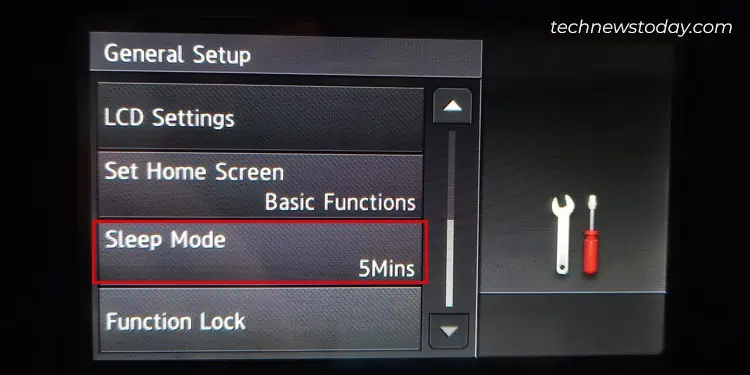
Wake Your Printer From Sleep Mode
Well, really! Who doesn’t like taking a nap when sitting idle, right? Interestingly, printers are no exception in this matter.
Printers just go to sleep mode andrefuse to printif they do not get any print requests within a certain time frame.
Manufacturers often claim the printer wakes up as soon as you send a print request. Yet, many users report theirprinter going offlinewhen in sleep mode.

To see if the printer is sleeping, take a look at its LCD screen. If it is, you will not see anything on the screen.
Now, to wake it up, simply press the Cancel button on the printer. you may, then, start printing right away.
Do note that some manufacturers like Brother and Epson even allow you tochange the sleep timer settings.

Setting the sleep timer to a higher value prevents printers from going offline too often.
Perform Basic Connection Check
Before checking the connection, find out if you are using a USB cable, LAN cable, orWi-Fi to connect to the printer.
If you are using cables, ensure they are connected firmly on both sides—the printer side and the computer/router side.
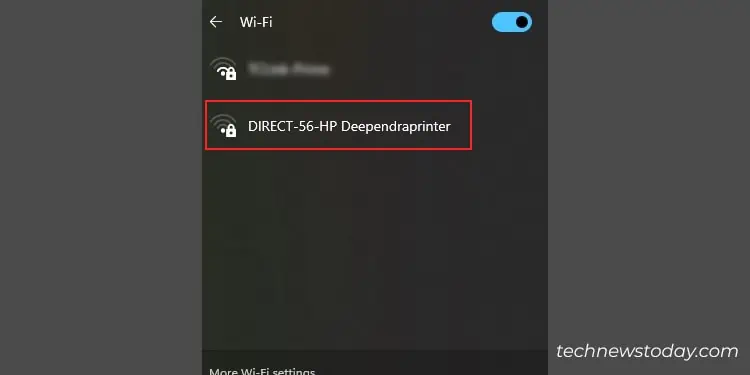
I highly advise you to reconnect the cable or use other vacant ports to establish the connection.