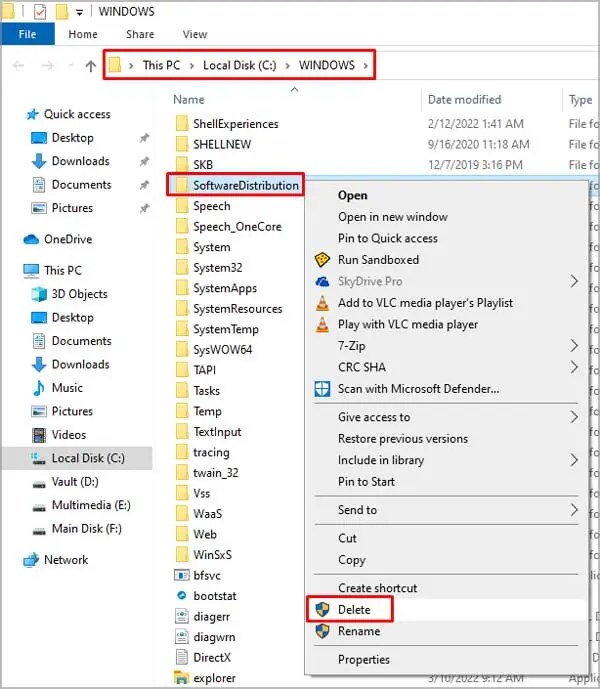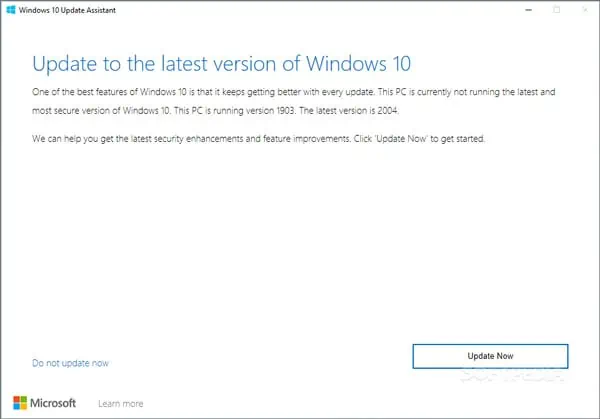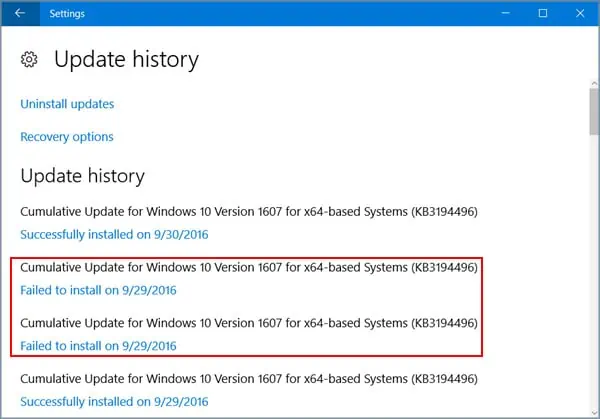Error 0x80070002 is a Windows update error that generally happens when the necessaryupdate files are missing or corrupted. If the Windows Update service isn’t working properly, that can also lead to this error.
The 0x80070002 error, which can also alternatively display with the 0x80070003 error code sometimes, occurs when the system cannot find the specified file for the update. The main reasons for this include:
As always,the first thing you should do is restart your PC. Once that’s done, try checking for updates multiple times. Also, ensure you don’t have an unstable orslow internet connectionas that could also be interrupting the update.
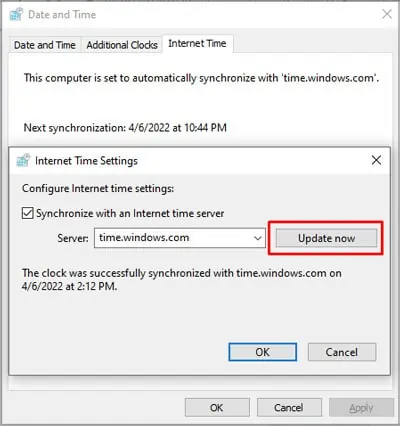
People ignore these things as they seem trivial, but quite often, these are enough to fix the issue. But in case they didn’t help,you should check out the solutions listed below.
As unlikely as it may sound,incorrect Date and Timecan actually cause issues with the Windows Update process. So, before getting into the more technical solutions, we recommend you try this quick fix first.
Run Windows Update Troubleshooter
Windows has dedicated troubleshooters that are easy to use and can diagnose and fix issues with specific features. you may utilize the Windows Update Troubleshooter, in particular, to resolve most update-related issues in just a few steps:
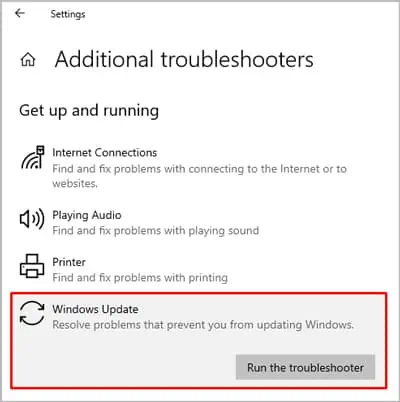
Reset Windows Update Components
If the troubleshooter couldn’t resolve the issue, you should attempt to reset the Windows Update Components manually. The GUI method with only the core steps is listed directly below, but we highly recommend you utilize the Command Line method further down as it’s a lot more comprehensive and efficient.
The Software Distribution folder temporarily storesWindows Updatefiles. Deleting, or renaming it (if you don’t want to lose the update history log), will force Windows to download the contents again, thus replacing any missing or corrupt ones.
The command-line approach resets way more Windows Update-related services, deletes and restores update files, registers some Update libraries, and resets your Winsock catalog (network configurations).
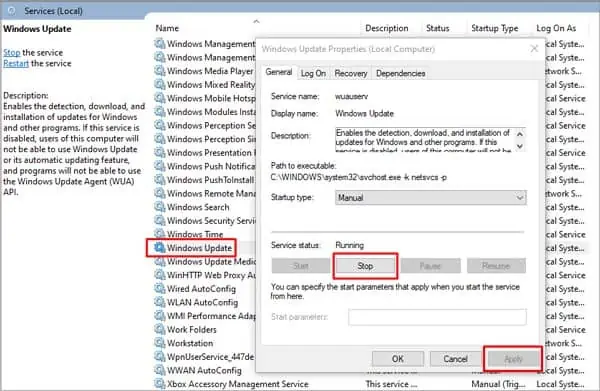
Manually Download the Updates
We recommend checking out this article on how to utilize the Windows Update Assistant as it contains all the information you need to use this tool.
If the tool doesn’t prove helpful, you may download a specific update manually from the officialMicrosoft Update Catalogwebsite with the steps listed below:
If a minifilter-based product is causing the update error, manually downloading the required update will be helpful in this scenario as well.