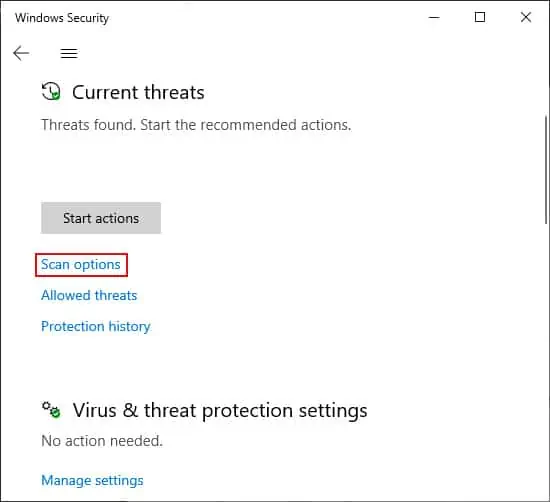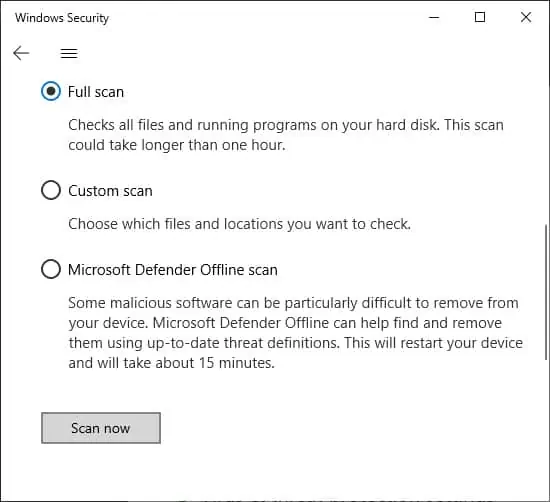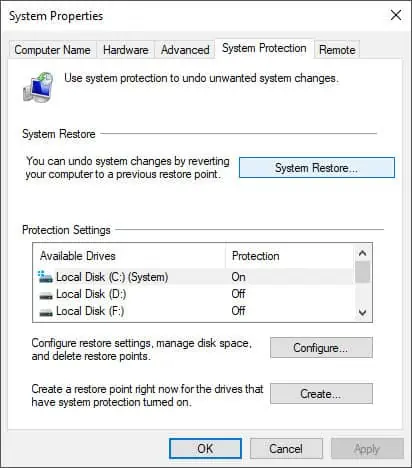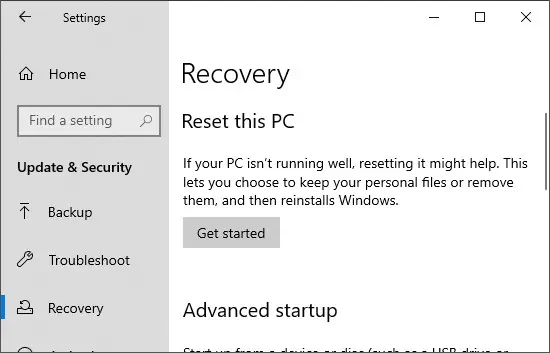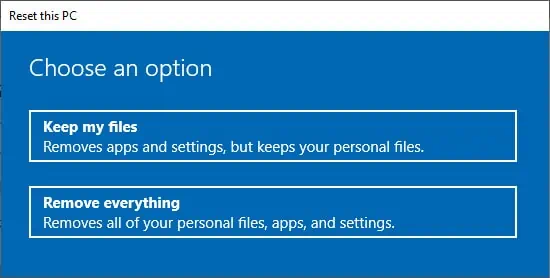Sometimes you may not be able to install Windows Updates in your system. If you ever get a message that says update files are missing or couldn’t be installed, it will likely also show the error code 0x80073712.
Just as stated, it occurs due to problems in the update files. you may easily fix it by removing the downloaded update components. This allows your system to download them again, but this time without errors. For more serious cases, you might need to perform an in-place repair to overhaul all system file errors.
In this article, we mention the factors responsible for this error along with the most effective solutions.
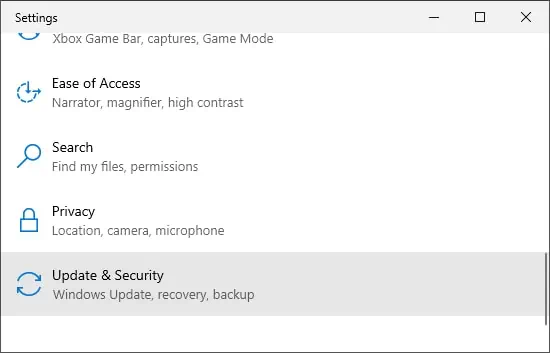
Causes of 0x80073712 Error
Here are some of the causes for the 0x80073712 error:
Solutions for Error 0x80073712
There are a few possible solutions to resolve this error. Please try the fixes mentioned below.
ensure to back up any vital data on an external drive before trying out the following solutions. you may also back up your files on cloud storage like Google Drive, OneDrive, etc.
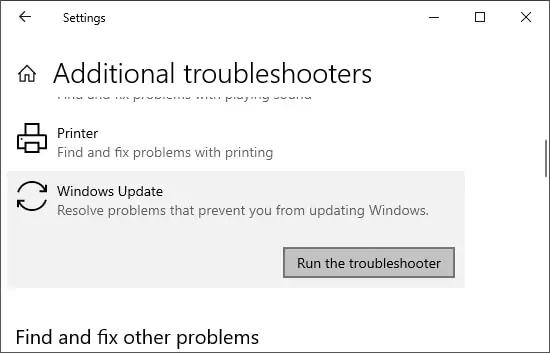
Before you begin, properly restart or shut down and turn on your PC. Also, please check yourinternet connectionto prevent update errors due to connectivity issues.
Windows Update Troubleshooter
It is possible to fix most Windows Update errors with its Troubleshooter. Use this utility before trying out any advanced solutions. Here are the steps to launch this Troubleshooter:
Restart your PC and verify if the Troubleshooter fixes this issue. If not, move to the next solution.
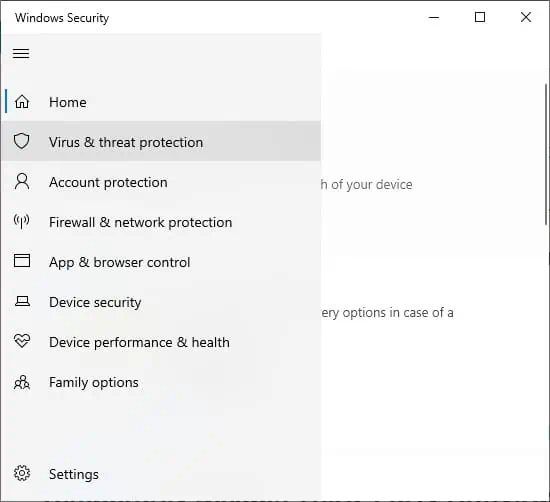
Repair System File Corruption
One reason for this update error might be corruption in the necessary system files. you may utilize the System File Checker (SFC) and the Deployment Image Servicing and Management (DISM) to scan and repair corrupt files. Follow the directions below to use these features through the elevated Command Prompt:
If the SFC finds but can’t fix the corrupt files, you might have to replace the corrupt files manually. To know more about this issue, check out our article onWindows Resource Protection Found Corrupt Files.