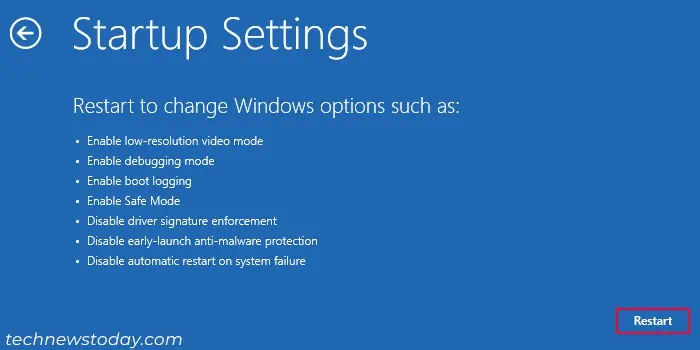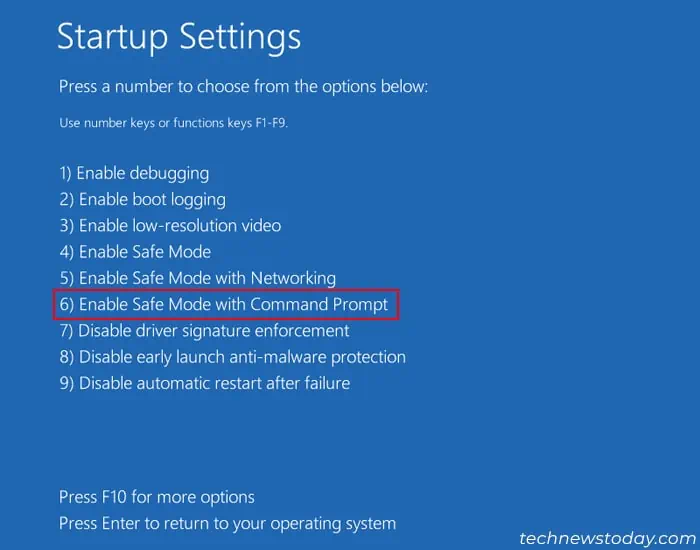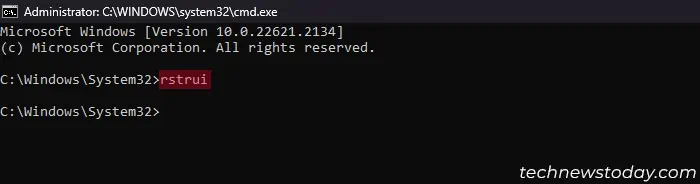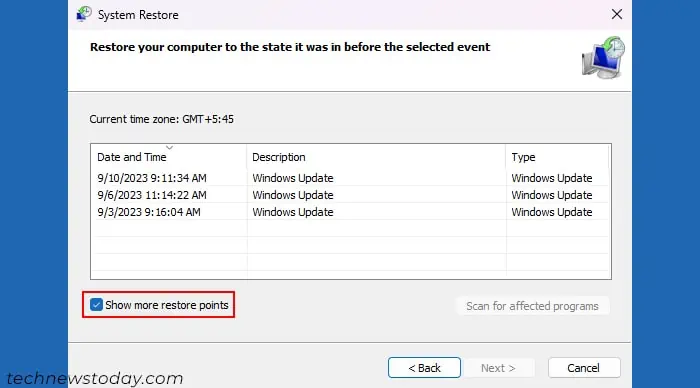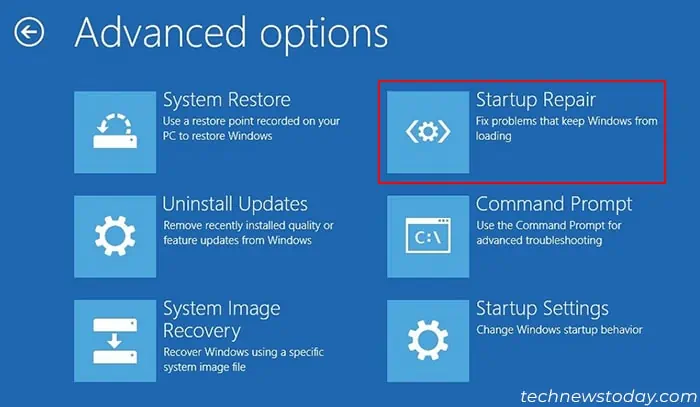System Restore roughly takes about 20-45 minutes to complete. But if it gets stuck in the same percentage or stage even after 2 hours or so, it indicates a problem with the restore point or your system files.
This problem often occurs because of conflicts with your services or software or when your boot files get messed up. But it can also happen if your system files, disk parts, or even your restore point are corrupted.
To resolve a stuck system restore,perform it from the Windows Recovery Environment. you may also try another restore point or runStartup Repair. But there are other things you may need to try in some cases.

In this article, I will go through all these solutions in detail.
Run System Restore from Advanced Startup
If you are running System Restore from inside your account, an incompatible software or service may be interfering with the process.
In such cases, run it from Advanced Startup to avoid any conflicts. The best way to do so is through a Recovery orWindows Installation Drive. For that,
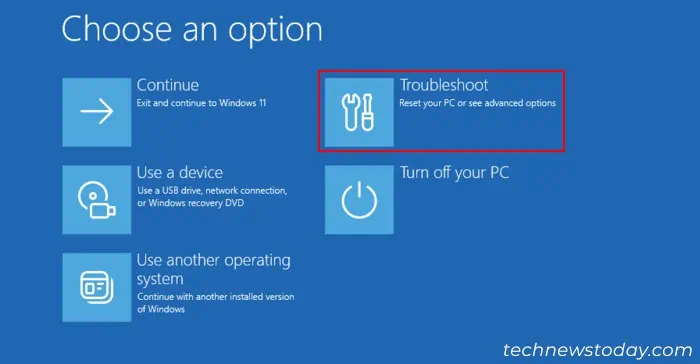
Run System Restore in Safe Mode
you may also try running System Restorein safe modeto prevent any external interference. To do so,
Try Another Restore Point
It is also possible that the restore point you are using has become corrupt. If any other restore points are available, try those instead.
After starting the System Restore utility,
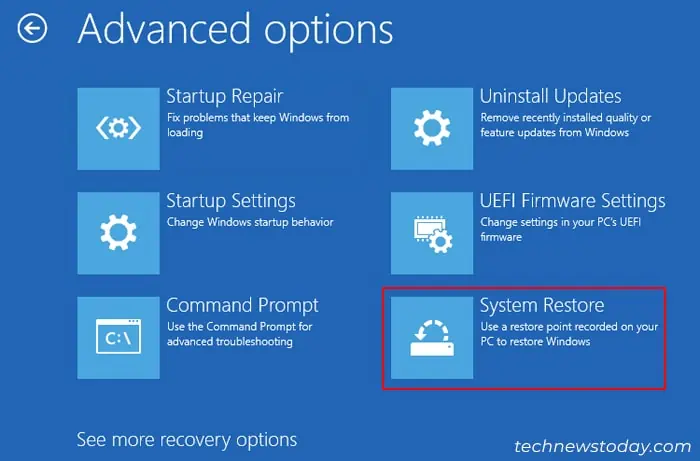
Perform Startup Repair
If the Advanced Startup System Restore itself gets stuck on initialization, it usually indicates errors on your boot manager. To resolve this issue, run Startup Repair using the steps below:
Repair Corrupt Disk Sector and Windows Files