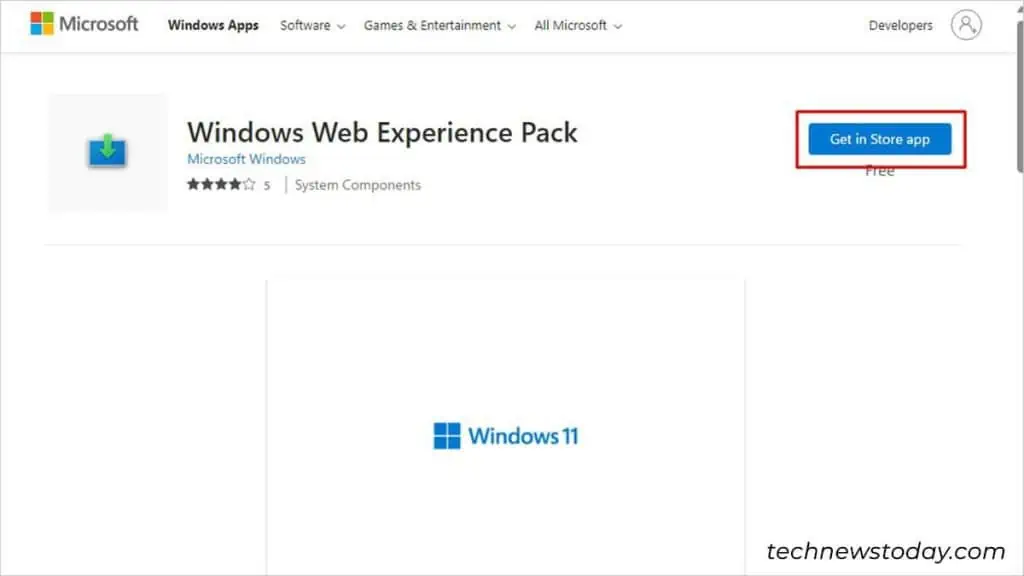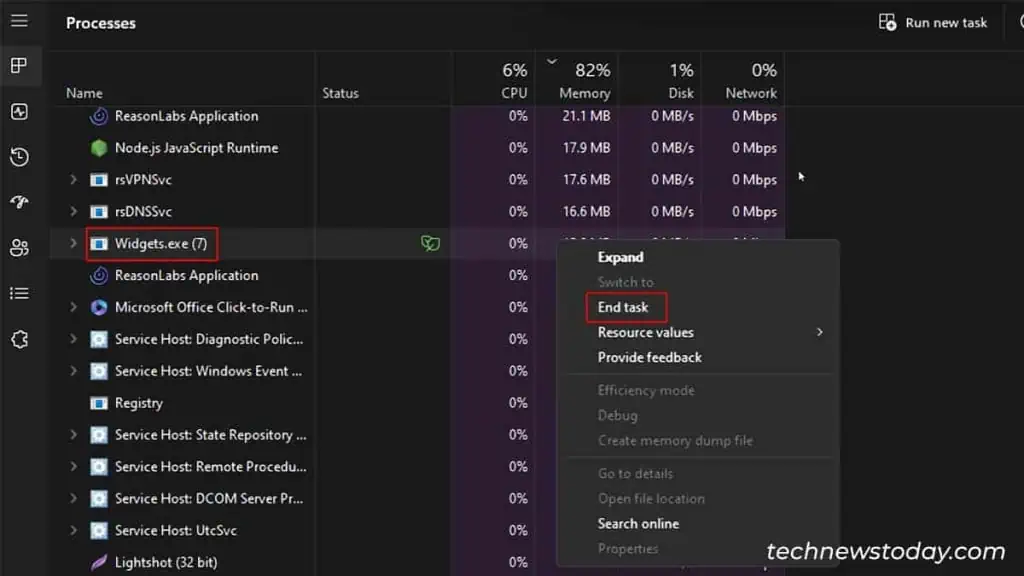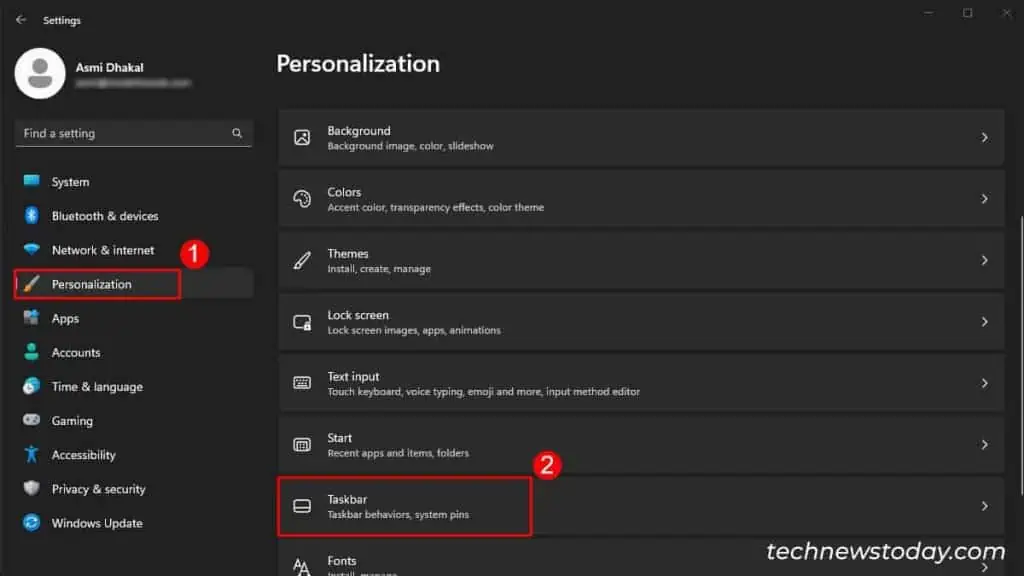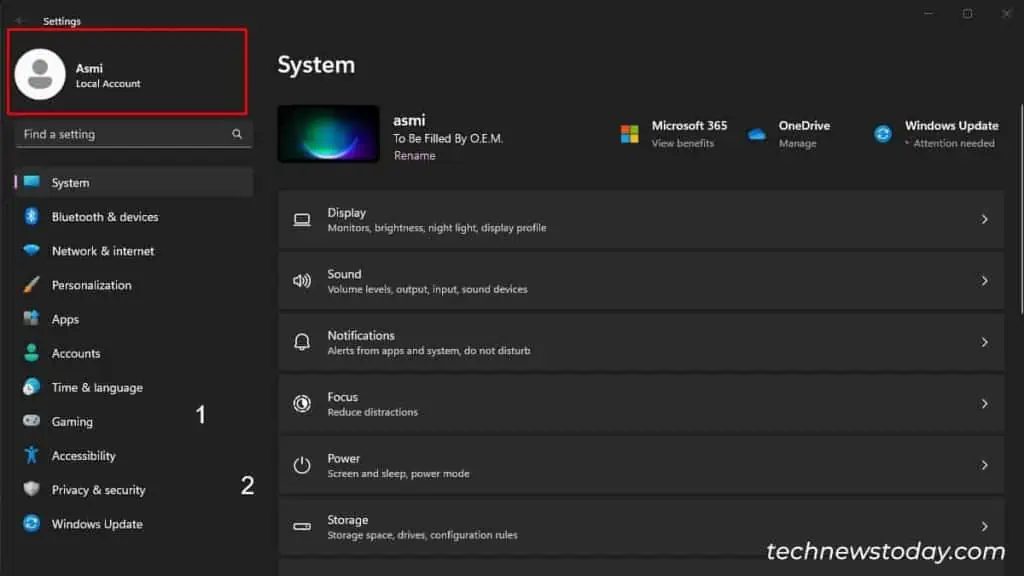If you’re used to checking your favorite apps through widgets, widgets not working in Windows 11 would be quite frustrating.
For most users of Windows 11 widgets not working isn’t an uncommon occurrence. When your widgets malfunction, you may experience one of these instances:
If your Widgets are not working on Windows 11, I’d suggest yourestart your devicefirst. If the issue persists, there might be an issue with theMicrosoft Edge WebvieworWindows Web Experienceutility. Re-installing these programs generally does the trick.
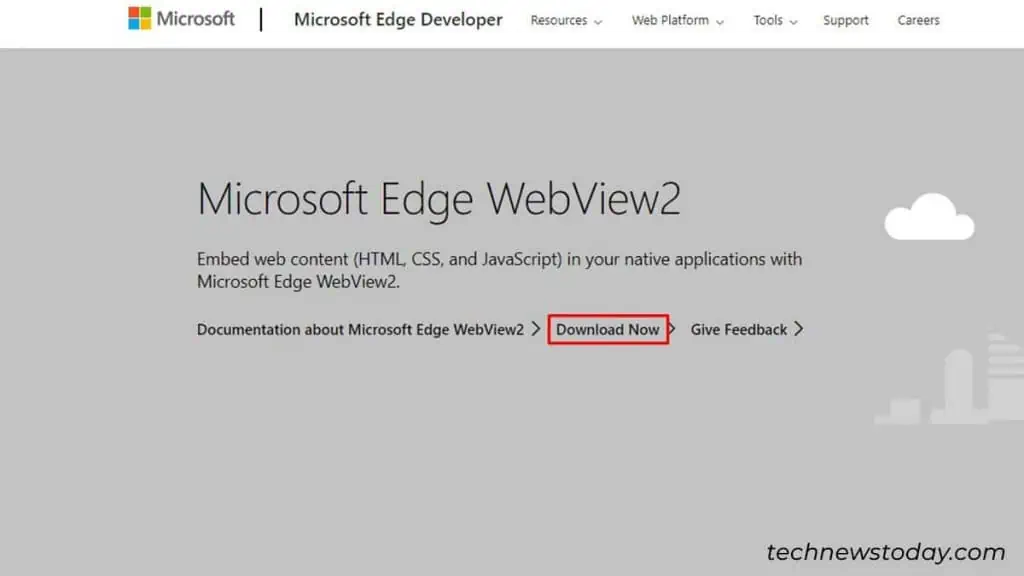
While this should mostly solve your issue, there could be other issues surrounding this error. This article discusses such causes and solutions for this Windows error, so keep reading!
Install Microsoft Edge Webview2
The Microsoft Edge Webview2 is used to display web-based content like weather updates, live news feeds, etc. within Windows 11 Widgets.
Widgets depend on this web control to display information as they do not open with a web browser.
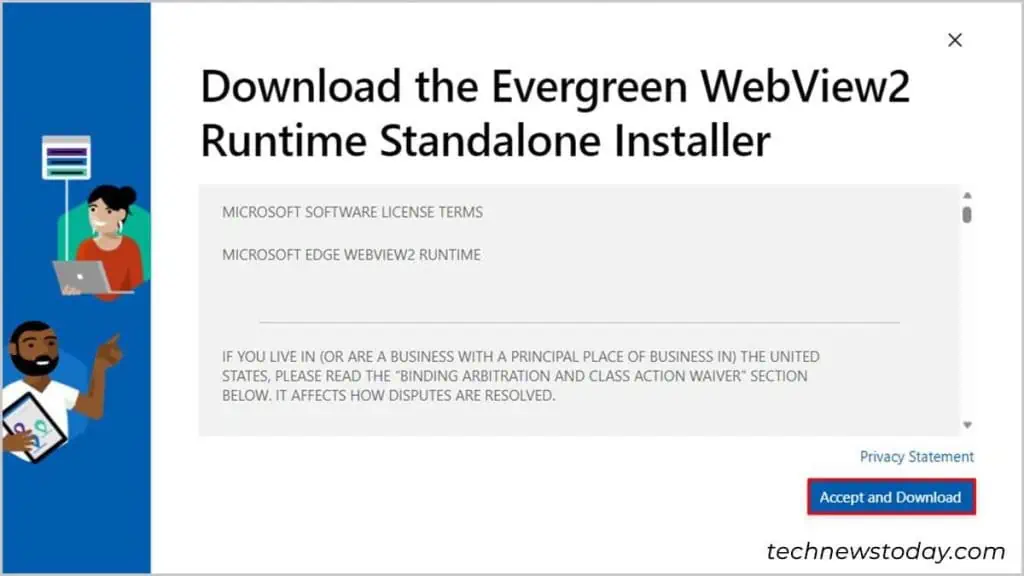
Although they’re usually present in your system, when widgets malfunction, it’s a good idea to install them from the web.
Reinstall Windows Web Experience
The Windows Web Experience is responsible for connecting tools and features like widgets with the internet. When there is an issue in this utility, your widgets might not work as expected. This could be due to an unstable connection between the tool and the web.
Tryuninstalling this utility from Powershell. you may then install it back from the Microsoft Store to see if it helps fix the issue.
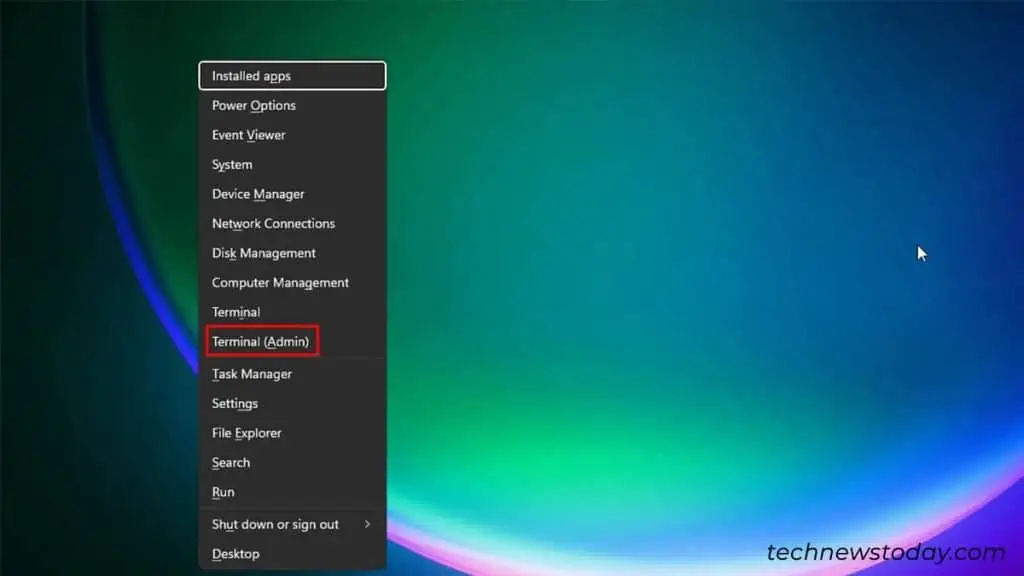
Here’s how you canuninstall Windows Web Experience.
Here’s how toInstall Windows Web Experience.
Rebooting widgets can solve the issue of widgets not working. you may restart this feature throughTask Manager on Windows.
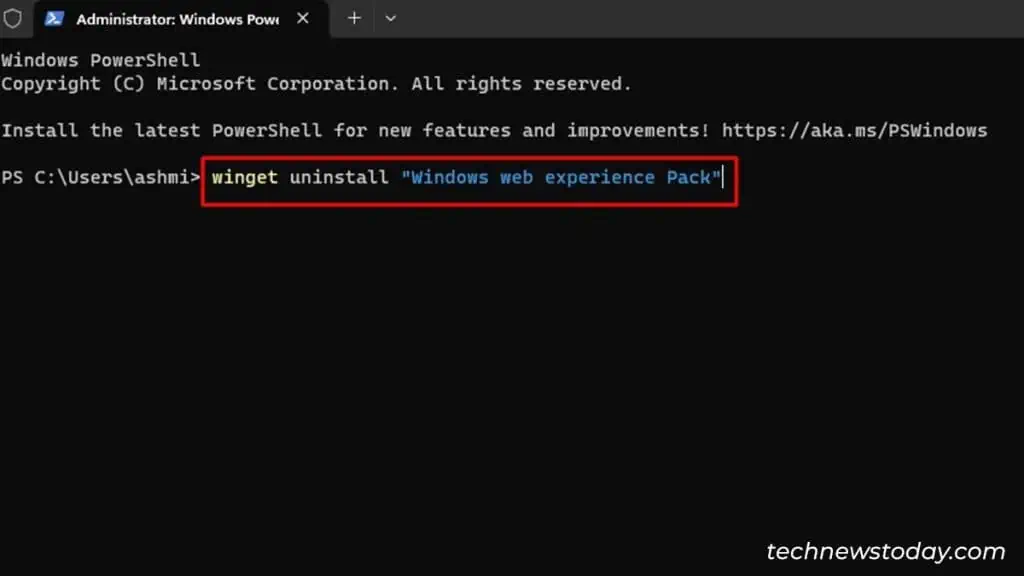
You may have accidentally or intentionally disabled widgets in the past. Fortunately, they’re pretty simple to enable from the Settings app using these steps: