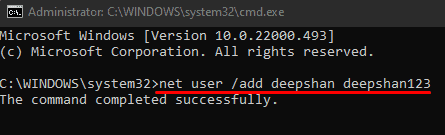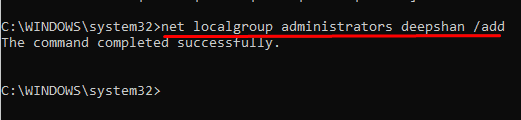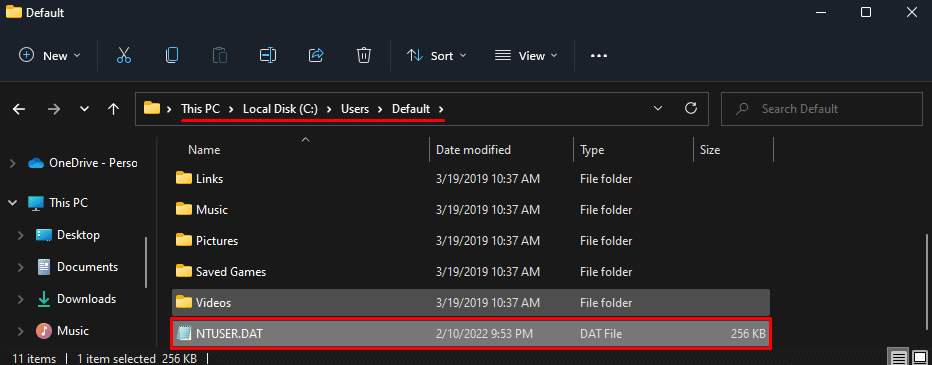When logging into your account on Windows, the Operating System uses the user profile files in the C drive to load your Windows account. If these user profile files are corrupted, the OS cannot log in to your account. So, when the OS cannot access the desired user profile, we get the error message “The User Profile Service service failed the sign-in.”
The OS will prompt us to the sign-in screen when we get this error message. Here, we have options to sleep, restart, or shut down our computer. If we have another account and the OS can access its User Profile Service, we can log in to that account.
Now, let us see what causes this error and how to fix it.
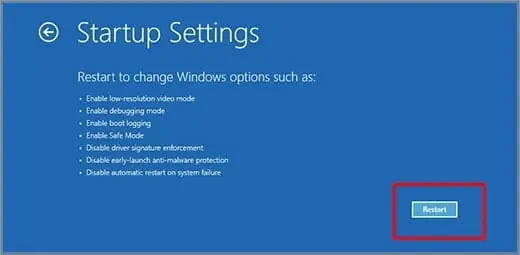
What Causes “The User Profile Service service failed the sign-in” error?
How to Fix “The User Profile Service Service Failed the Sign-in” Error?
Now we know some complications in accessing the user profile files that cause this error; let’s see how we can fix these issues.
One simple solution can be using a different account to access Windows. If the computer has multiple user accounts, we can try logging in through another account. However, if the computer only has one account, you may follow these solutions to fix the problem.
To perform any of the solutions mentioned below, we need access to Windows. So, we will enter the account that we cannot access using Safe Mode.
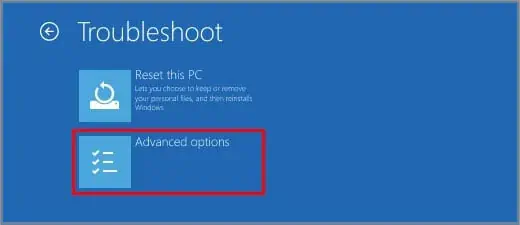
The OS uses the minimum number of drivers and resources to start in Safe mode. Therefore, using this feature, there is a high probability that we may be able to access the account.
you may follow these processes to get in Safe mode.
After the restart, log in to the account that causes the problem. You now should be able to access your files. However, there may be an error message warning that says,“We can’t sign in to your account.” Ignore this message by clickingClose.

When on Safe Mode, sometimes, the user cannot access the Start Menu. If this happens, we can useTaskManagerto open tasks likeCommandPromptandRegistryEditor.
The first thing you might want to try is using a feature namedStartup Repair tooloffered by Windows. The Startup Repair tool deals with any issue that comes up during the Operating System startup.
This tool will fix any system corrupted files and user profile files. Therefore, the Startup Repair tool can fix any, if not most, problems within these files. you may follow these steps once you get the error message.
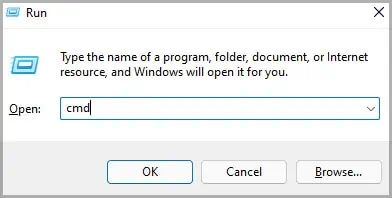
Create New Admin User