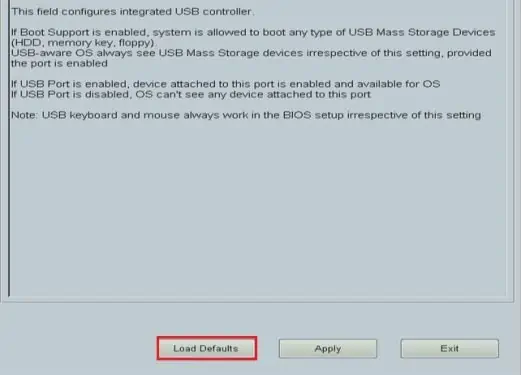You might have noticed several USB ports on your Dell monitor and weirdly enough, these ports do not seem to function at first glance. However, there is a valid explanation for this and can hence be easily fixed with little to no effort at all.
These additional USB ports on your monitor can be very useful once you start to get the hang of it. Pairing these USB ports to that of your CPU allows you to connect a plethora of devices and external peripherals to your computer.
So, here in this guide, we talk about different types of USB ports present in your Dell monitor and their respective functionalities you may exploit. By the end of this guide, you’ll be able to fix these USB ports and see them operate at their full capacity. So, let’s begin!

What Are Upstream and Downstream USB Ports?
Before we jump directly into the fixes, it’s important to know the type of USB ports available on most monitors. As mentioned above, a Dell monitor consists of anupstream port and multiple downstream ports.Although both of these are responsible for carrying data between the monitor and connected devices, the core idea between them is somewhat dissimilar.
An upstream port is responsible for receiving data and power from another device. So, in terms of your monitor, the CPU acts as a host and your monitor draws power from it through this upstream port. USB Type-B is the general connection method for an upstream port.
However, a downstream port is slightly different as it is used to send data and power to a connected device or to an upstream port. So, the downstream port powers up connected peripherals like keyboards and mice, and transmits data to ensure that these devices operate effectively. USB Type-A is the general connection method for a downstream port.
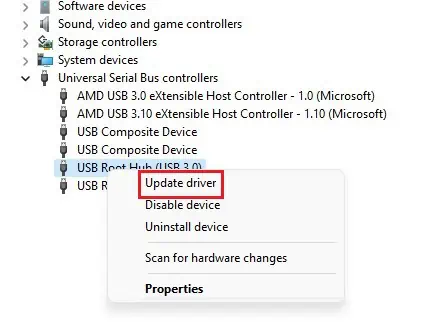
Why Is My Dell Monitor USB Port Not Working?
How to Fix My Dell Monitor USB Port?
So, now that we have gone through the basics about your monitor USB ports and the factors that lead to their failure, we’ll start looking at the fixes. The methods listed below are pretty simple, easy to understand, and easy to follow.
Connect Devices in a Proper Way
When trying to operate a Dell monitor’s USB port, most usersmiss out on the use of upstream ports.It’s important to note that upstream and downstream ports have different functionalities and hence, they should be used together in a different manner.
The steps below show you how to connect devices to your monitor’s USB port in a proper way.
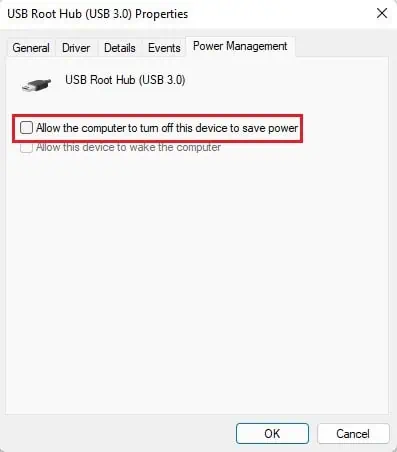
Download the Required Drivers
Once you connect the devices in the right order, more often than not, Windows will fail to recognize the device. You might also get aUSB device not recognizederror prompt. So, this suggests that the drivers for the USB hubs of your monitor are not present on your computer.