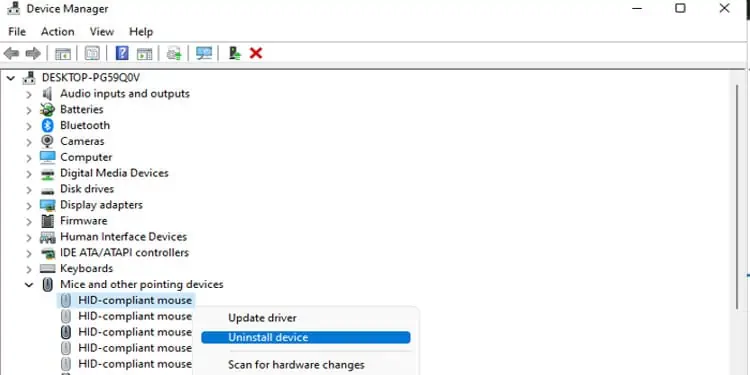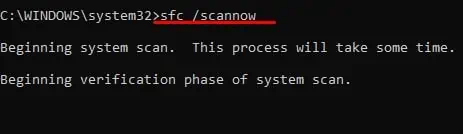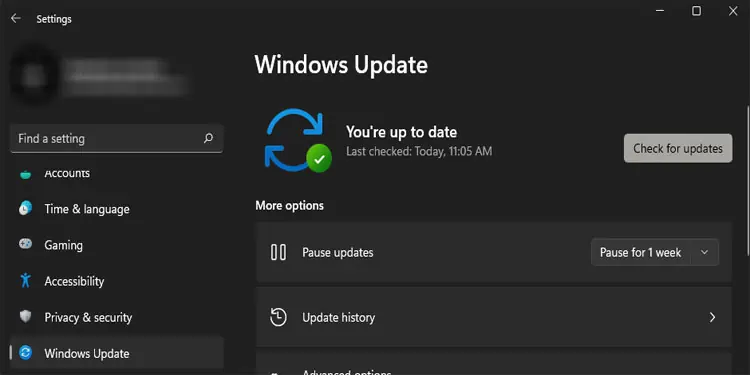Study shows using a touchpad on a laptop reduces productivity more than using a mouse. And I can second that. Even the simplest task, such as navigating the operating system, can be time-consuming without a functional mouse.
So, if your USB mouse does not work when plugged in, here are all the ways you may fix it.
What Stops a USB Mouse from Working?
There are a lot of components that can stop a USB mouse from working. Here are a few reasons your laptop does not detect a USB mouse.
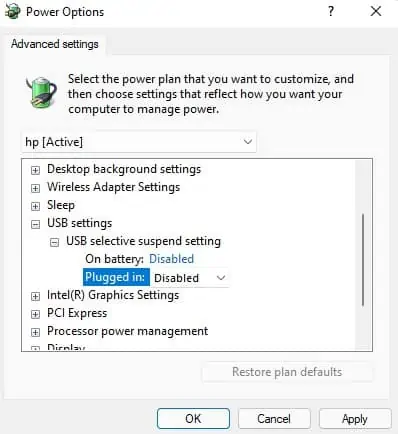
9 Solutions to Fix a Broken USB Mouse
Before we start, we first need to determine where the issue starts, i.e., is the USB mouse not working because of a faulty device or a faulty USB port.Plug the USB mouse into another USB port from the same laptop.
If the mouse does not work, there is a chance that you have afaulty mouse.However, there is also a chance that you have faulty USB ports. Therefore, try using the mouse on another PC. If the mouse still does not respond, you should to replace it.
Once you are sure that the USB mouse is not faulty, try the following solutions to fix issues with it.
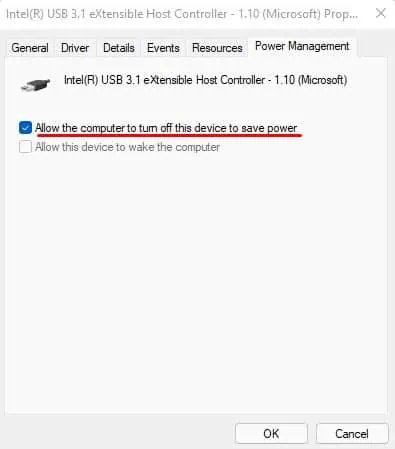
Disable USB Power Settings
Most laptops, including desktop PC, have power settings that allow the computer to stop its power supply to components that are idle. This allows laptops and PCs to consume less power.
One downside to this is it can stop some components such as the USB port from detecting any hardware. However, we can easily disable this setting through the power options.
Please follow these steps to disable this setting.
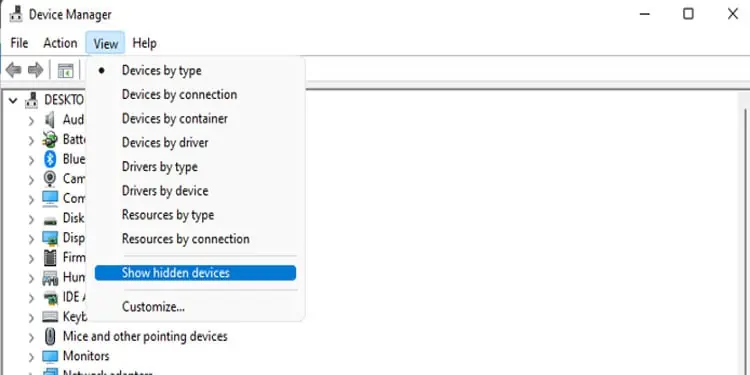
Once you save these power settings, you will also have to disable this setting from the Device Manager.
Repeat from step 4 for all drivers insideUniversal Serial Bus controllers. Some USB drivers may not have thePowerManagementtab in their Properties. You do not need to disable this setting on these drivers.
Enable USB and Mouse Driver