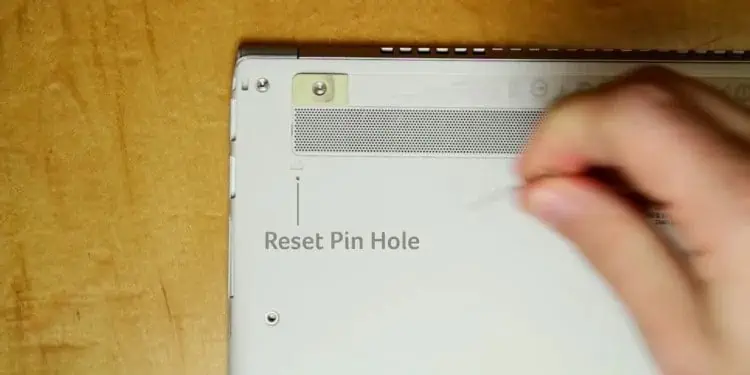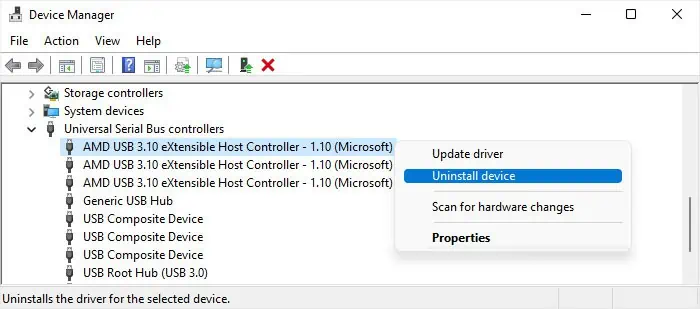After the introduction of USB-C, most of the current laptops come with one or more USB-C ports. Many laptops also have a Power Delivery (PD) USB Type-C port for charging purposes.
If these ports stop working, it usually indicates loose connections, lack of sufficient power, and driver issues. Other than that some temporary issues can also stop the idle ports from waking up even after connecting the cable to the port.
The first thing you should do is check the port and the cable and ensure that everything is working properly. Try performing the steps below to check for any issues with these components.

If only the USB-C charger is not working, you may also check out our article onLaptop Plugged in but Not Chargingto learn what more you can do to resolve your issue.
Power Cycle the Laptop
Some temporary issues can also stop certain external devices from working properly or working at all. Usually, it happens when the ports get into sleep mode but can’t wake up temporarily.
Power cycling the laptop is the best way to resolve such issues, as it will drain the charge and refresh all the devices.

If the USB-C port is clogged with dirt, lint or gunk, they can obstruct the USB-C connectors from fully entering the port. You need toclean the portto remove all such junk in such cases.
Troubleshoot Driver Errors
Problems with the relevant USB hub and controller drivers can also cause this issue. You need to troubleshoot the driver by updating or reinstalling it in this case.
First, let’s start byupdating the USB drivers. You need to go to the official download page on your laptop manufacturer’s website and look for the latest drivers for all USB hubs and controllers. you may also select the option to automatically check and download/update all necessary drivers on the website.

If you still encounter this issue, you need to reinstall the drivers to take care of any bugs within. Also, the drivers for old USB hardware may also cause problems with the newer drivers. It may be driver conflicts or a lack of space for the drivers to work properly because the older drivers are taking up a lot of the reserved space. So, it’s best to uninstall them at the same time.
Check Power Management Settings
Your system includes some Power Management settings for USB devices, like theUSB Selective Suspend. These settings save power consumption by suspending the USB ports when they are idle. However, in some cases, the ports may not wake up afterward.
you may disable all such options to resolve the issue as well as to prevent something similar from happening in the future.