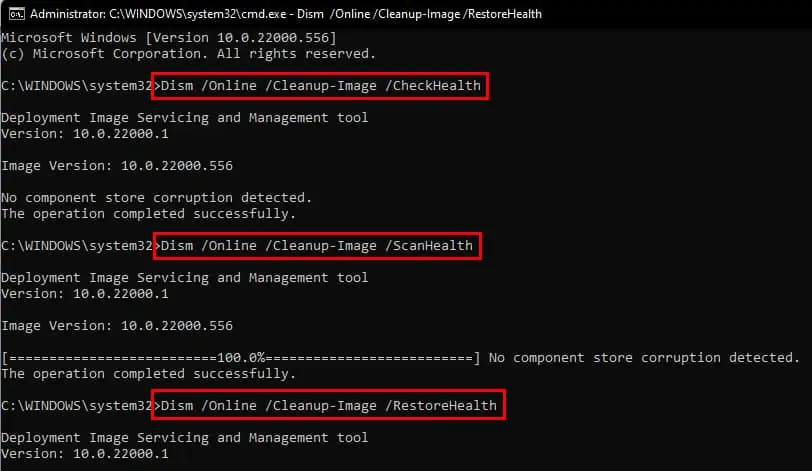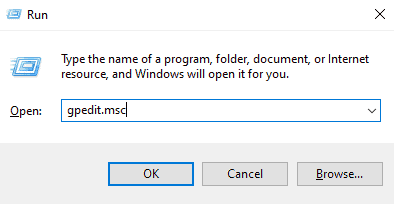Windows updates help to keep your PC clean and new by rolling out new features and fixing existing bugs and errors. But what if the Windows update itself runs into an error?
There are all sorts of Windows Update errors that you might encounter. Among all of them, theError Code 0x8007000dis one of the most common.
This code indicates that a system file necessary for Windows updates is either corrupted or missing. This halts Windows from completing any pending updates including the driver updates.

Causes of Update Error Code 0x8007000d
How to Fix Update Error Code 0x8007000d
Fortunately, there are various methods to solve this error. So, you may go through them one by one to see if any of them work for you.
Listed below are the methods to fix error code 0x8007000d in Windows:
A troubleshooter can help to identify and solve commonissues in system softwareand hardware.
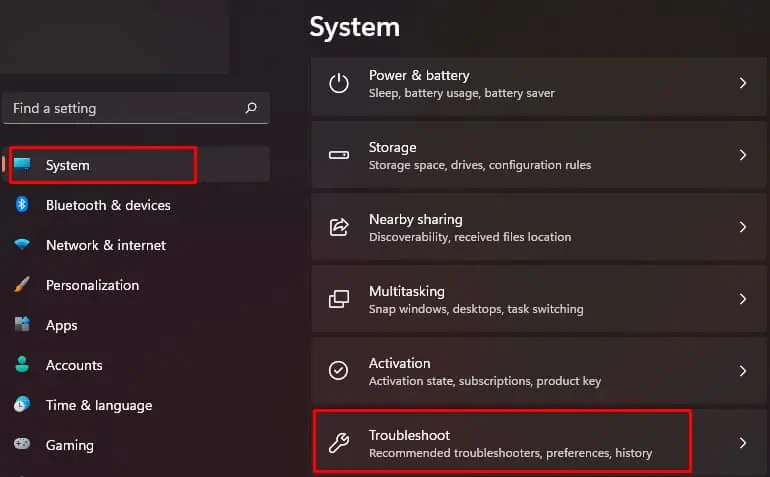
you may run windows update troubleshooter and compatibility troubleshooter to fix error code 0x8007000d.
The troubleshooter in Windows 10 and 11 resides in a different section of the Settings. To access the troubleshooter:
From here on, the steps are the same in both versions. Now, to run the troubleshooter, follow the steps below:
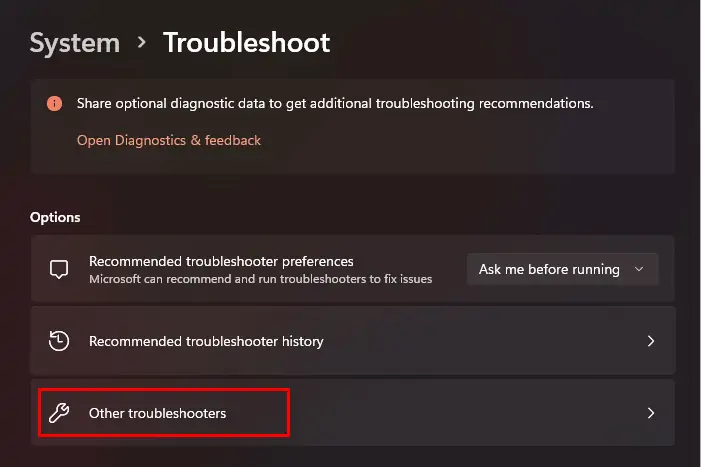
For Windows Update Troubleshooter
After you are on the other troubleshooters menu, look forWindows Updateand select the Run button.
The troubleshooter will now run adiagnostics of the Windows Update. It will automatically solve the issue if found, and let you know about it.
For Compatibility Troubleshooter