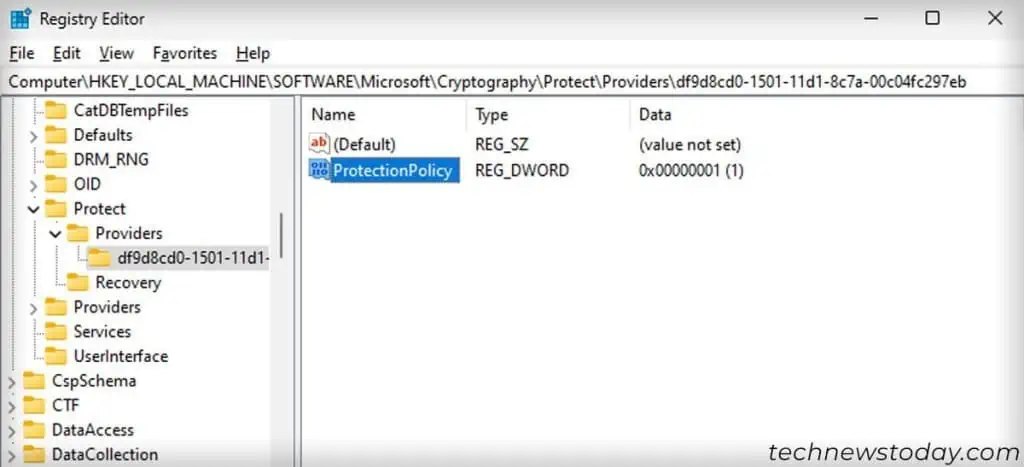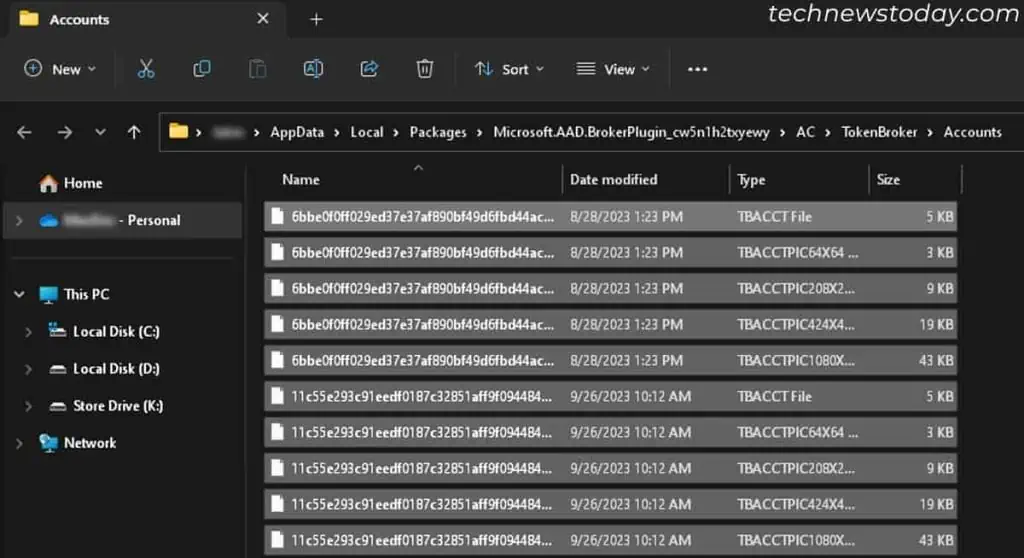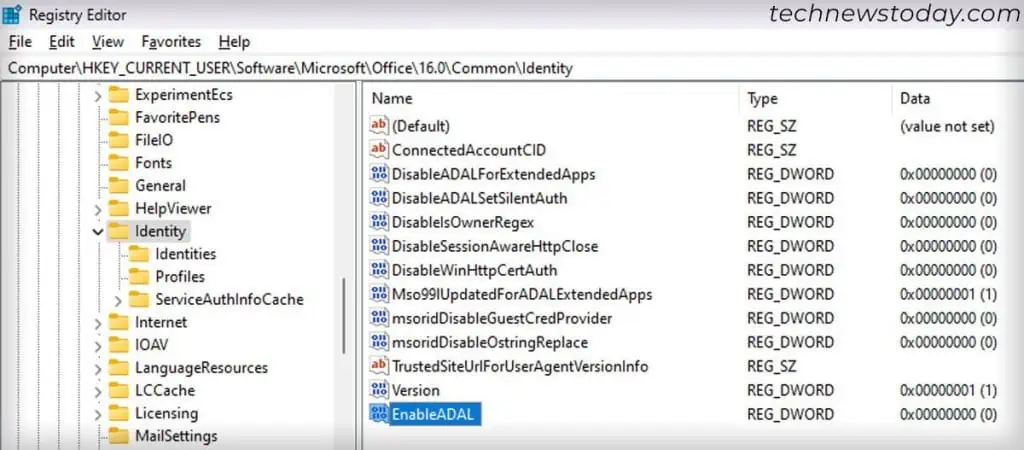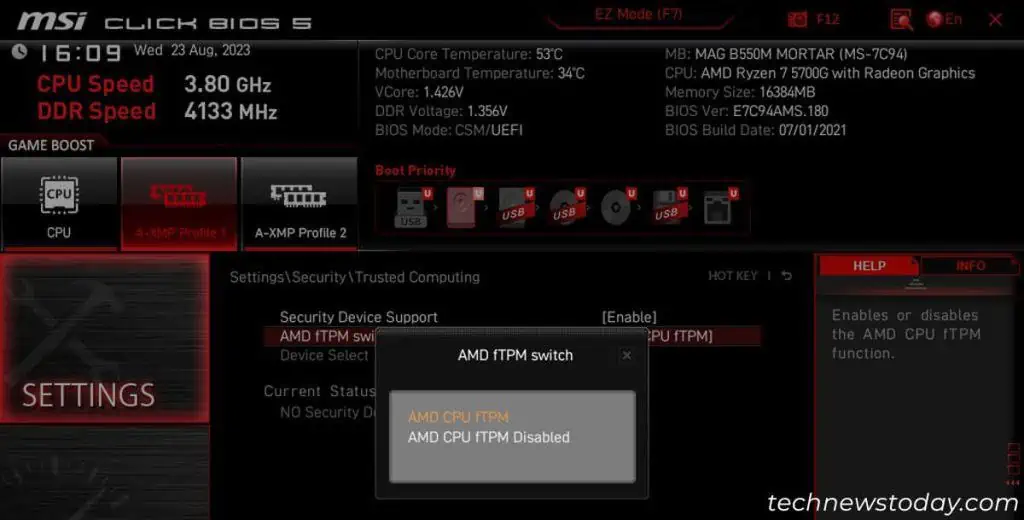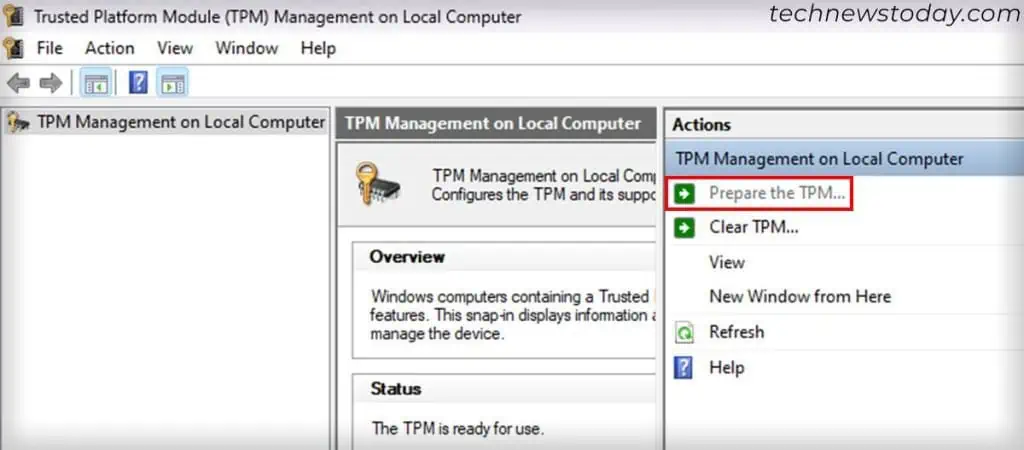When an Microsoft 365 app fail to activate, it may give you the error “Your computer’s Trusted Platform Module has malfunctioned.”
It can come with different codes like80090016,80090030,80284001, and so on. All individual error codes represent various causes and may need different solutions.
In general, you have totroubleshoot the activation state,reconnect to the Microsoft 365 work account, andresolve any credential/authentication issues. You should also look out forpossible TPM issues.
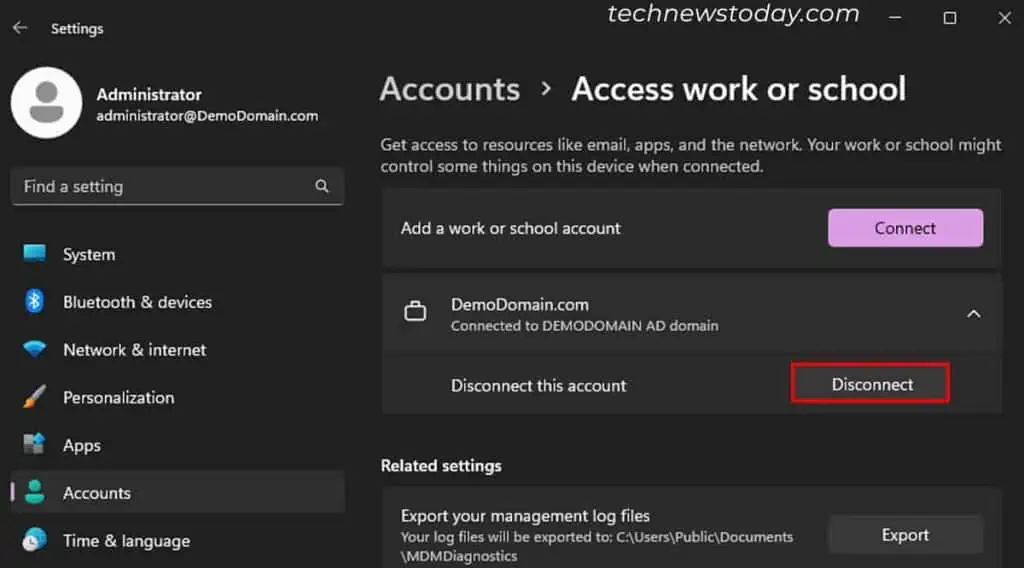
If all these methods fail,create a new user accountand start using Microsoft 365 from scratch.
Now, let’s discuss all these solutions in detail.
Reset Microsoft 365 Activation State
The first thing you should do is download and run theMicrosoft Support and Recovery Assistant (SaRA) to reset the Microsoft 365 activation state. It will look for most issues with the activation process and automatically deal with them.
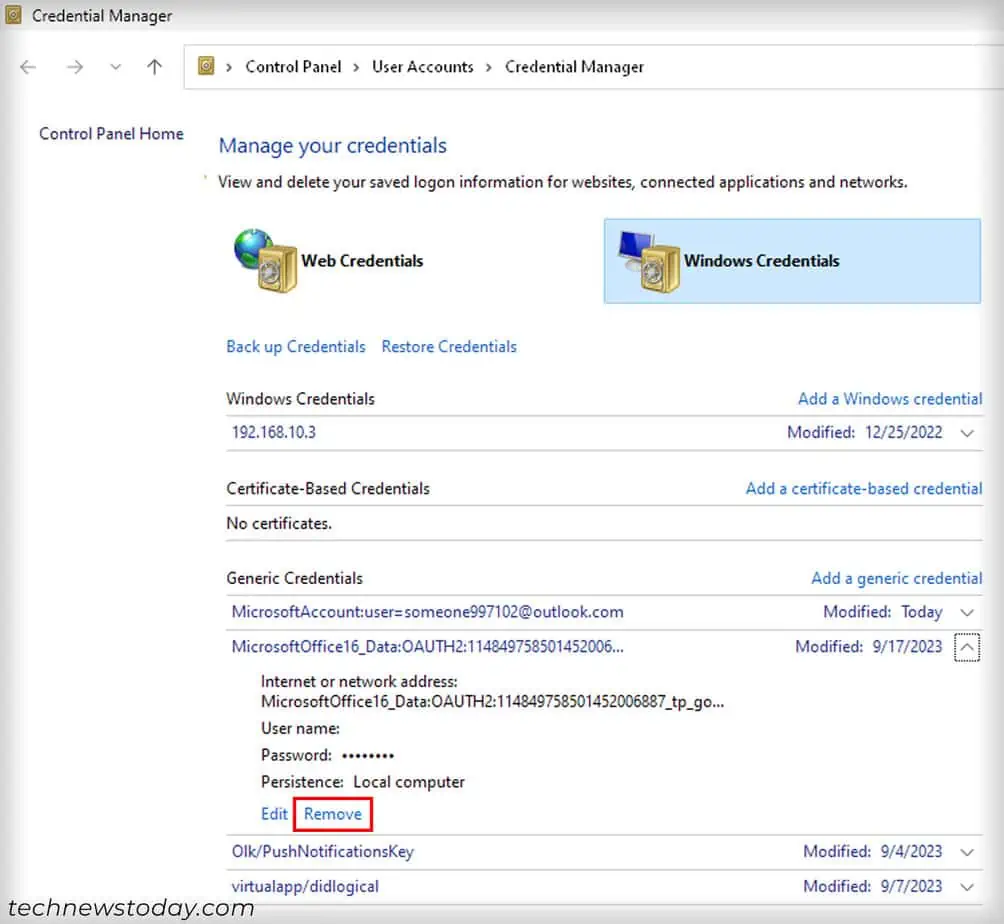
Disconnect and Reconnect to the Work Account
An easy fix that has worked for most users is to disconnect and reconnect to the Active Directory or Work Account that you use for Microsoft 365. It will refresh the connection and allow you to enter your credentials and activation keys afresh.
Remove Office Credentials
If simply disconnecting and reconnecting with the Microsoft 365 work account didn’t help, repeat the process after removing all the Office credentials. This way, the current credentials won’t affect the reactivation process.
Enable Office Protection Policy
Microsoft also recommends enabling office protection policy before reconnecting with the work account in case the above solutions don’t work.
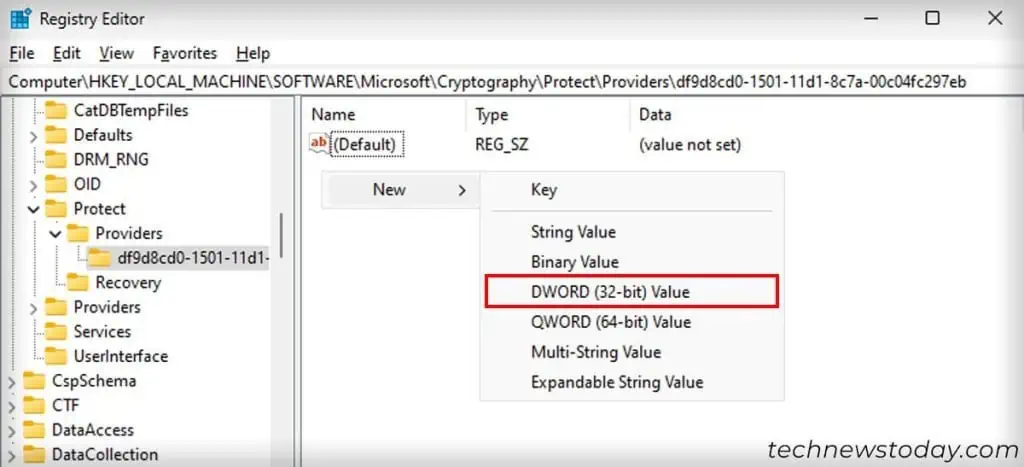
Here are the complete steps:
Disable Security Software